Customizing your telephone, Accessing your options via the phone ui – AASTRA 6757i Installation Guide EN User Manual
Page 21
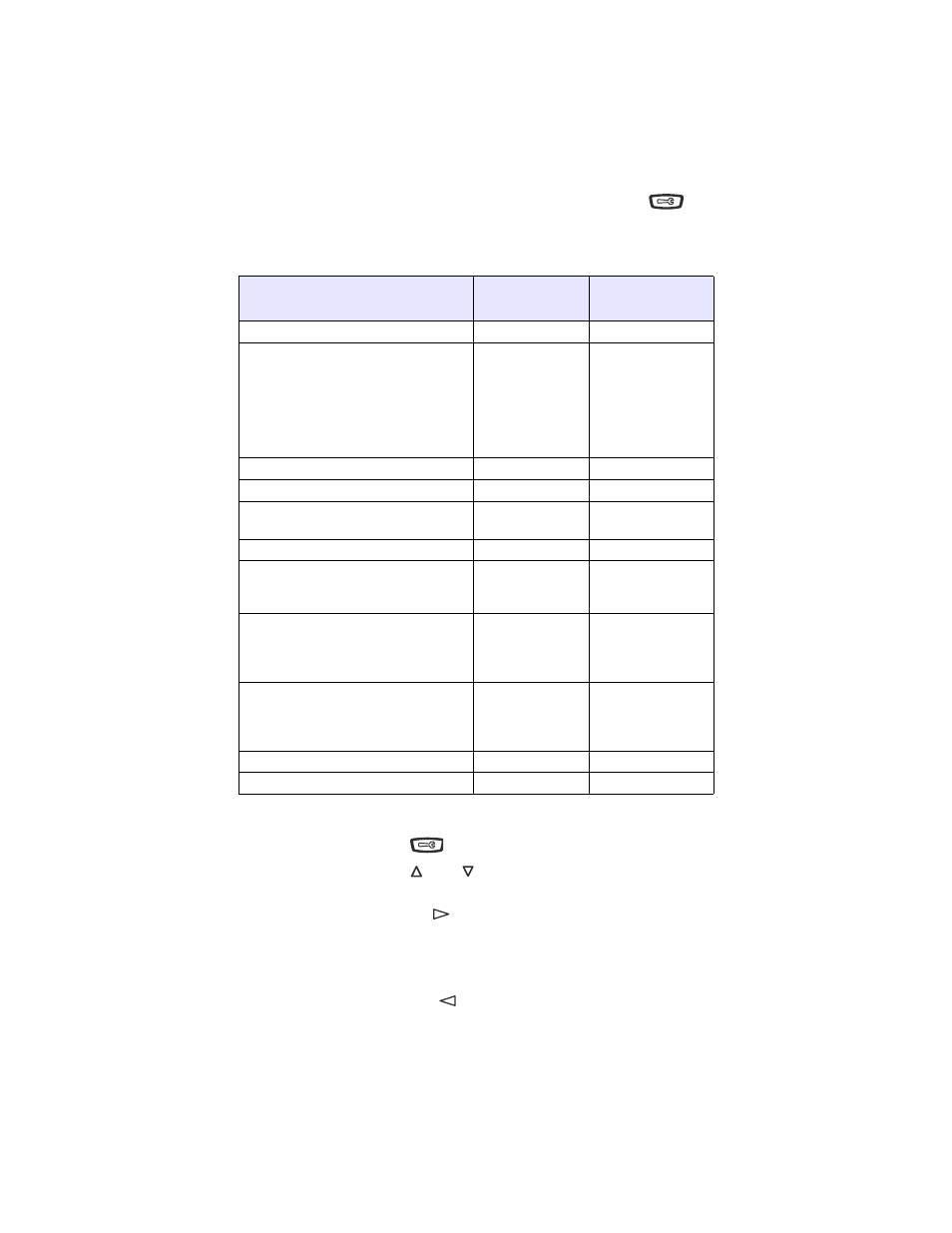
Model 57i IP Phone Installation Guide 15
Customizing your Telephone
Customizing your Telephone
There is a list of configuration options, accessed by pressing the
button on the phone. You can access some of these options via the Aastra
Web UI also. The following table indicates the options and the method you
can use to access these options on your phone.
Accessing Your Options via the Phone UI
1. . Press the Options key
on the phone to enter the options list.
2. To go to an Option, use
and
to scroll through the list, or press the
number corresponding to the Option.
3. Press the Show softkey, the
button, or press the digit number of the
corresponding option to select an option.
4. Use the softkeys to change a selected option.
5. Press the Done softkey at any time to exit the option and save the change.
6. Press the Cancel softkey, the
button, or the
N
button at any time
to exit without saving changes.
Phone Option
Access from
Phone UI
Access from
Aastra Web UI
Language
✔
✔
Time and Date
Time
Date
Time and Date Formats
Time Server
Time Zone
Daylight Savings Time
✔
✔
✔
✔
✔
✔
✔
✔
Ring Tones/Tone Sets
✔
✔
Clear Message Waiting
✔
Contrast Level
Backlight
✔
✔
Live Dialpad
✔
Set Audio
Audio Mode
Headset Mic Volume
✔
✔
Call Forward
Number
Mode
No. of Rings
✔
✔
✔
✔
✔
✔
Phone Status
Network Status
Firmware Version
Restart Phone
✔
✔
✔
✔
✔
✔
User Password
✔
✔
Phone Lock
✔
✔
