Configuring language input using the ip phone ui, Customizing your phone – AASTRA 6751i User Guide EN User Manual
Page 42
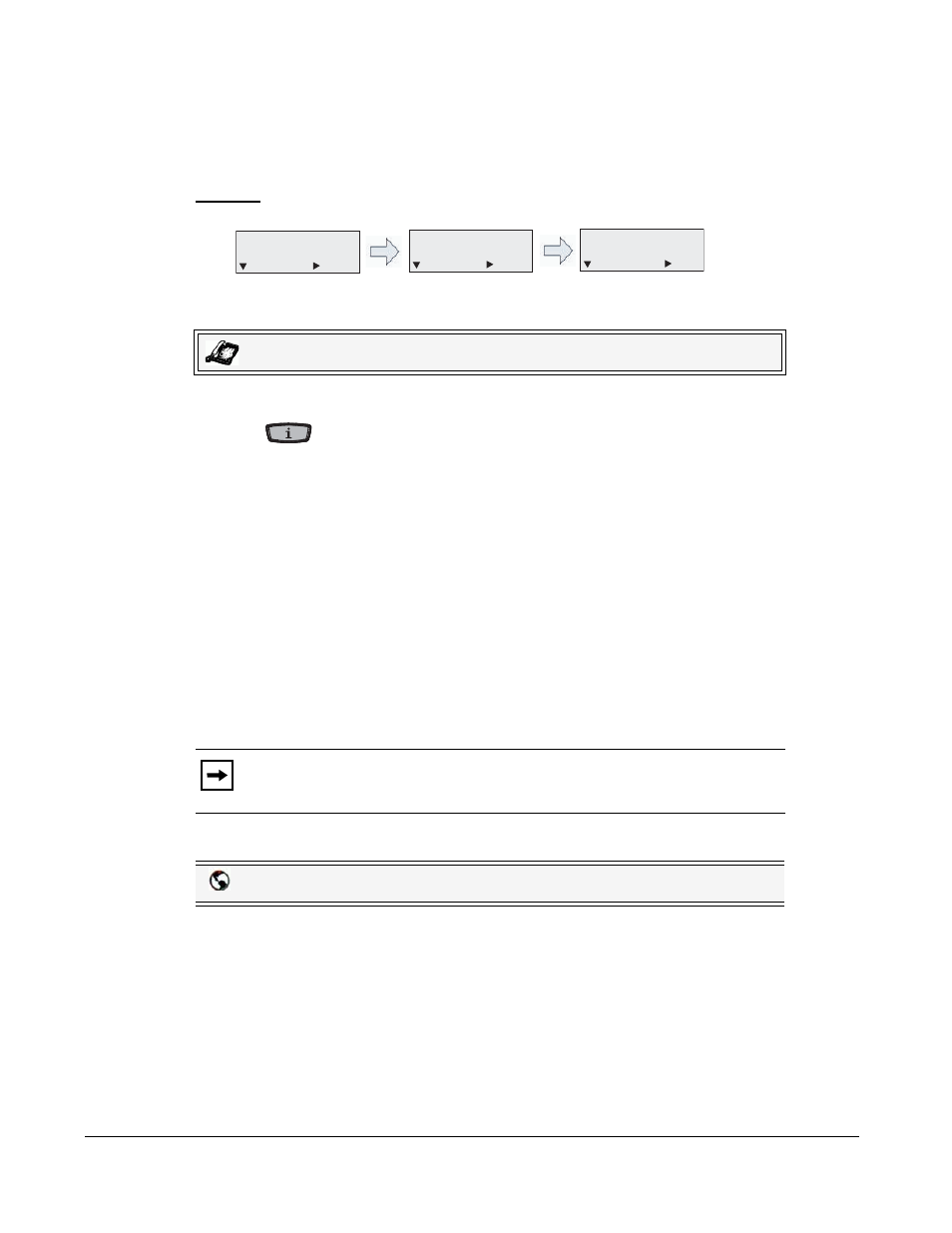
34
Model 6751i IP Phone User Guide
Customizing Your Phone
Configuring Language Input Using the IP Phone UI
Once “Language Input” is enabled, you can change the default input language on the phone
using the IP Phone UI.
Example
Use the following procedure to change the input language using the IP Phone UI.
1. Press
on the phone to enter the Options List.
2. Select Preferences and press
4.
3. Select Language and press
4.
4. Select Input Lanaguge and press
4.
Select the language you want to use when inputting text and characters into the IP Phone UI.
Valid values are:
•
English (default)
•
Français (French)
•
Español (Spanish)
•
Deutsch (German)
•
Italiano (Italian)
•
Português (Portguese)
5. Press Set when you have selected an input language.
Once “Language Input” is enabled, you can change the default input language on the phone
using the Aastra Web UI. Use the following procedure to set the input language using the Aastra
Web UI.
IP Phone UI
Note:
Available input languages are dependent on the configuration enabled by
your System Administrator.
Aastra Web UI
Language Option
Input Language Option
Languages Available
7. Language
= Next
= Enter
2. Input Language
= Next
= Enter
Input Language
= Next
= Set
English
