Voice mail (optional), Contacts, Call forwarding – AASTRA DT390 for MD Evolution Quick Reference Guide User Manual
Page 14: Absence information, Display language, Time and date, Charging the battery
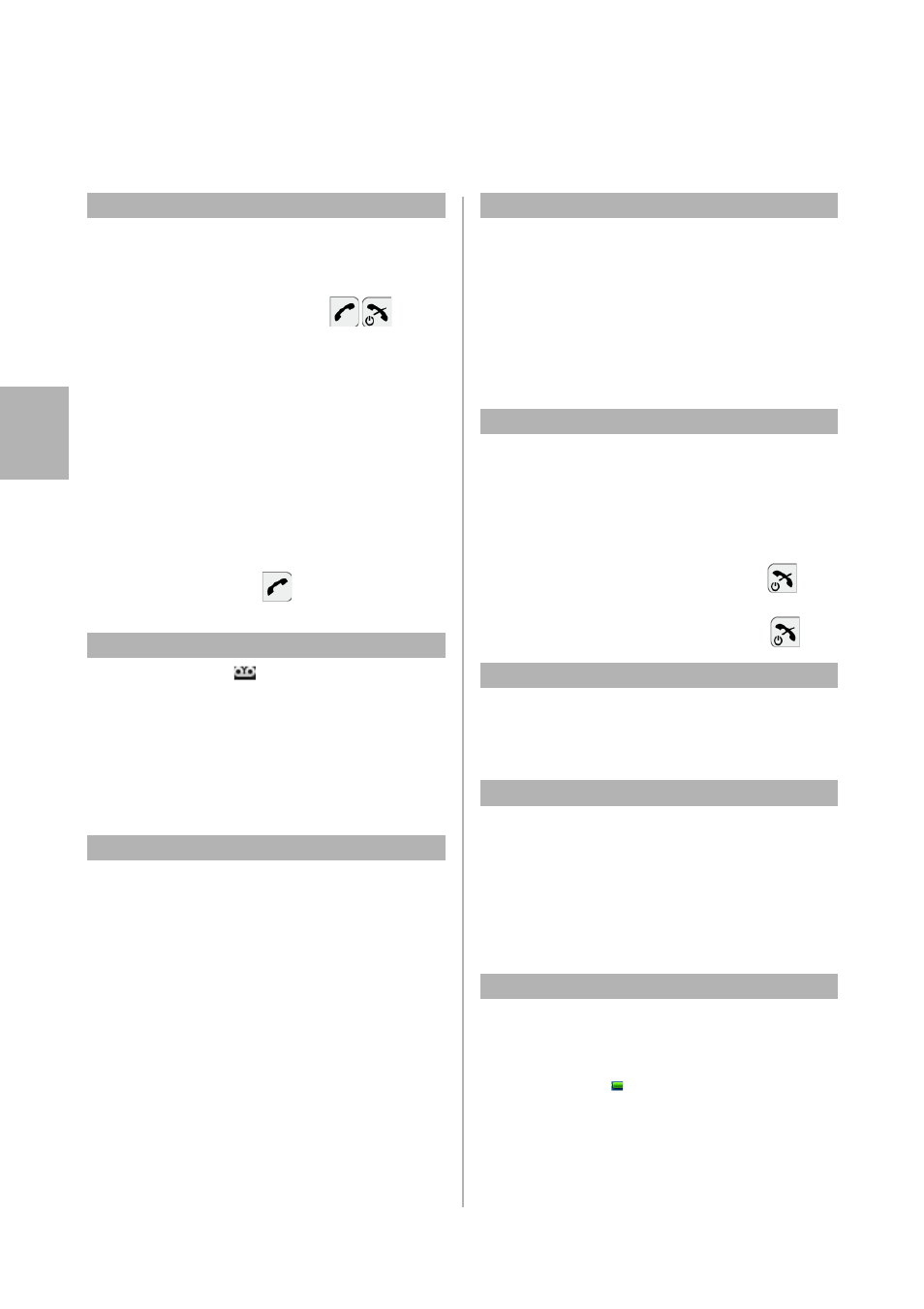
DT390 Cordless Phone Quick Reference Guide
MD Evolution – DT390
14
Eng
lis
h
Forward to mini-message
Order:
* 2
Enter a mini-message code
and completing information
(if requested)
*
0
HAS CALLED YOU BACK
1
WILL CALL YOU BACK
2
WOULD LIKE TO SEE YOU
3
IN A MEETING UP TO [HH:MM]
4
ABSENT UNTIL [MM-DD]
5
IN CASE OF EMERGENCY CALL [ NNNN]
6
PLEASE CALL BACK IN A FEW MINUTES
8
BUSY - RETURN TIME [HH:MM]
9
ABSENT - RETURN DATE [MM-DD]
Note: The mini-messages above are default
messages which can be modified by the
system administrator.
Cancel:
60
Voice Mail (Optional)
New voice mail
message received:
Enter the mailbox:
Press and hold
1
Note: Press and hold
1
requires that a voice
mail number has been configured to the
Voice Mail button. Please contact your
system administrator.
Contacts
Add contact:
Press Menu - Contacts - Add
contact - From call list, select
a contact and press Add.
Or
Press Menu - Contacts - Add
contact - New - Add. Enter
contact details and press OK after
each detail. Press Save.
Call Forwarding
Edit contact:
Press Menu - Contacts - Edit
contact. Select contact and press
Edit, edit the contact and press OK,
then Save.
Delete contact:
Press Menu - Contacts - Delete
contact. Select contact and press
Delete, then Yes to confirm.
Absence Information
Pre-defined text
Note: The function requires configuration by the system administrator.
Select absence
reason:
Press Menu - Calls - Call services.
Press Absence - Select absence
reason and enter time or date
(if requested). Press OK
Cancel:
Press Menu - Calls - Call services -
Absence - Deactivate
Display Language
Change display
language:
Press Menu - Settings -
Language and select one of the
languages from the list.
Time and Date
Set time format:
Press Menu - Settings - Time
& Date - Time format and select
the desired option.
Set date format:
Press Menu - Settings - Time
& Date - Date format and select
the desired option.
Charging the Battery
To charge the battery, place the phone in a desk charger
or a rack charger.
Note: An orange light indicates that the phone battery is being charged.
The light turns green and
is displayed to indicate that the battery is fully
charged.
Contacts
