Installation and setup, Direct or shared network connection, Direct network connection – AASTRA 6731i Installation Guide EN User Manual
Page 10: Shared network connection
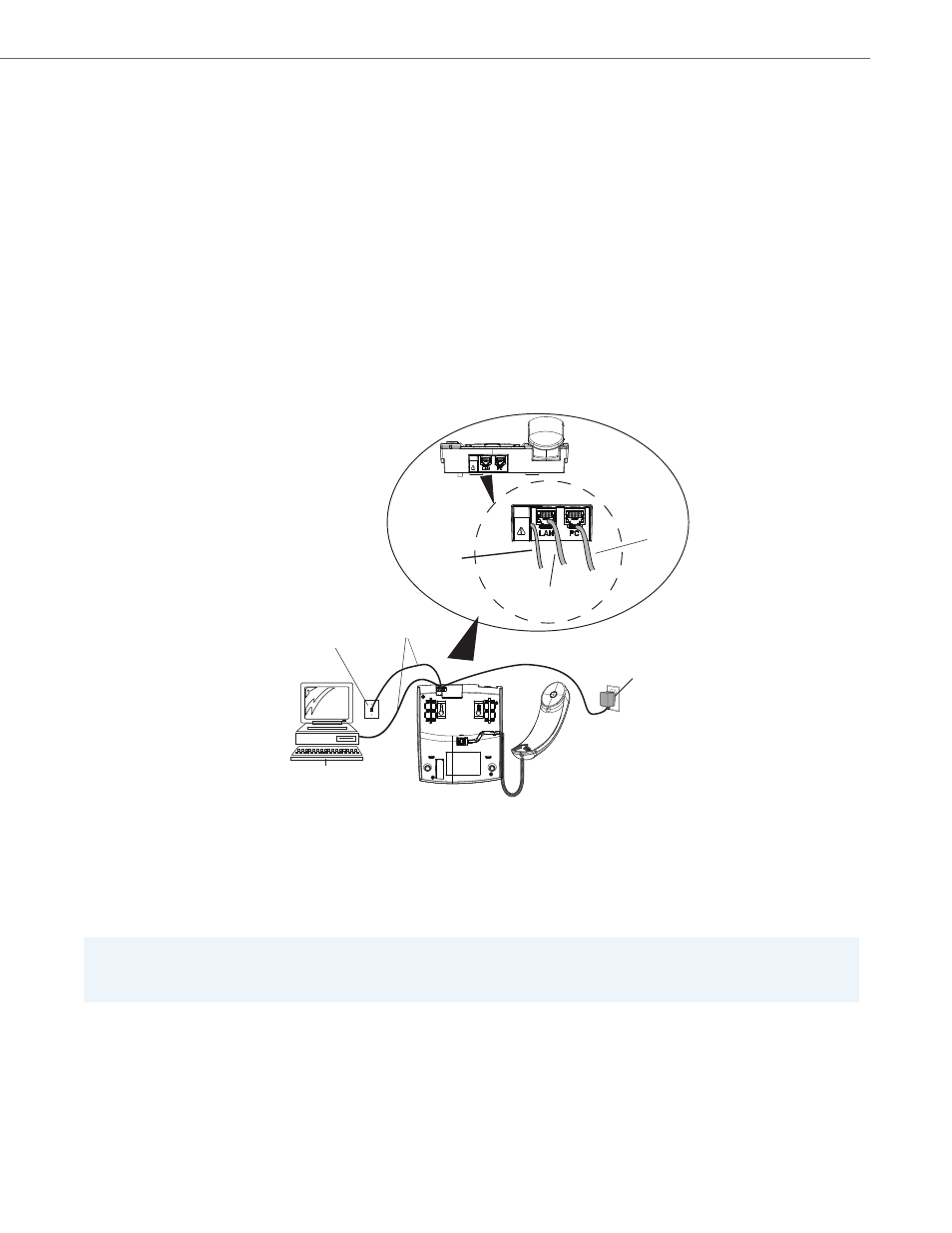
Installation and Setup
41-001266-06 REV00 – 07.2011
7
Installation and Setup
The 6731i IP Phone can be setup to share a network connection with another network device. Power can be provided by
the power adapter (sold separately), or by an 802.3af compliant network power source, or with a PoE inline power injector
(optional accessory). If your System Administrator has already setup your phone, please refer to the Aastra Model 6731i IP
Phone User Guide for call handling information or contact your System Administrator.
Direct or Shared Network Connection
The phone can be set up as a direct network connection to the Ethernet wall jack or as a shared network connection as a
pass-through if connecting the phone to a computer or another network device.
Direct Network Connection
Located at the top of the phone are two fully switched 10/100 BaseT Ethernet cable ports. The port marked with LAN is
used to connect the phone to the network, as well as provide power to your phone (if required). See
on
for more information.
Shared Network Connection
To connect a network device (such as a computer) to the phone, connect an Ethernet cable into the network port on the
top of the phone marked with
PC. Plug the other end of the Ethernet cable into the network jack on the network device
for which you are sharing the network connection.
Notes:
The PC jack on the 6731i IP Phone does not supply inline power onto other network devices. All Ethernet cables used
must be minimum category 5/5e straight-through cables, such as the cable provided with your phone.
Ethernet
Cables
Network Jack
(if Inline power provided,
do not install the power adapter)
Other Network Devices
Power
Adapter
Power Adapter
Connection
To Network
To Other
Network Device
