Dell C__Dock II Expansion Station User Manual
Page 16
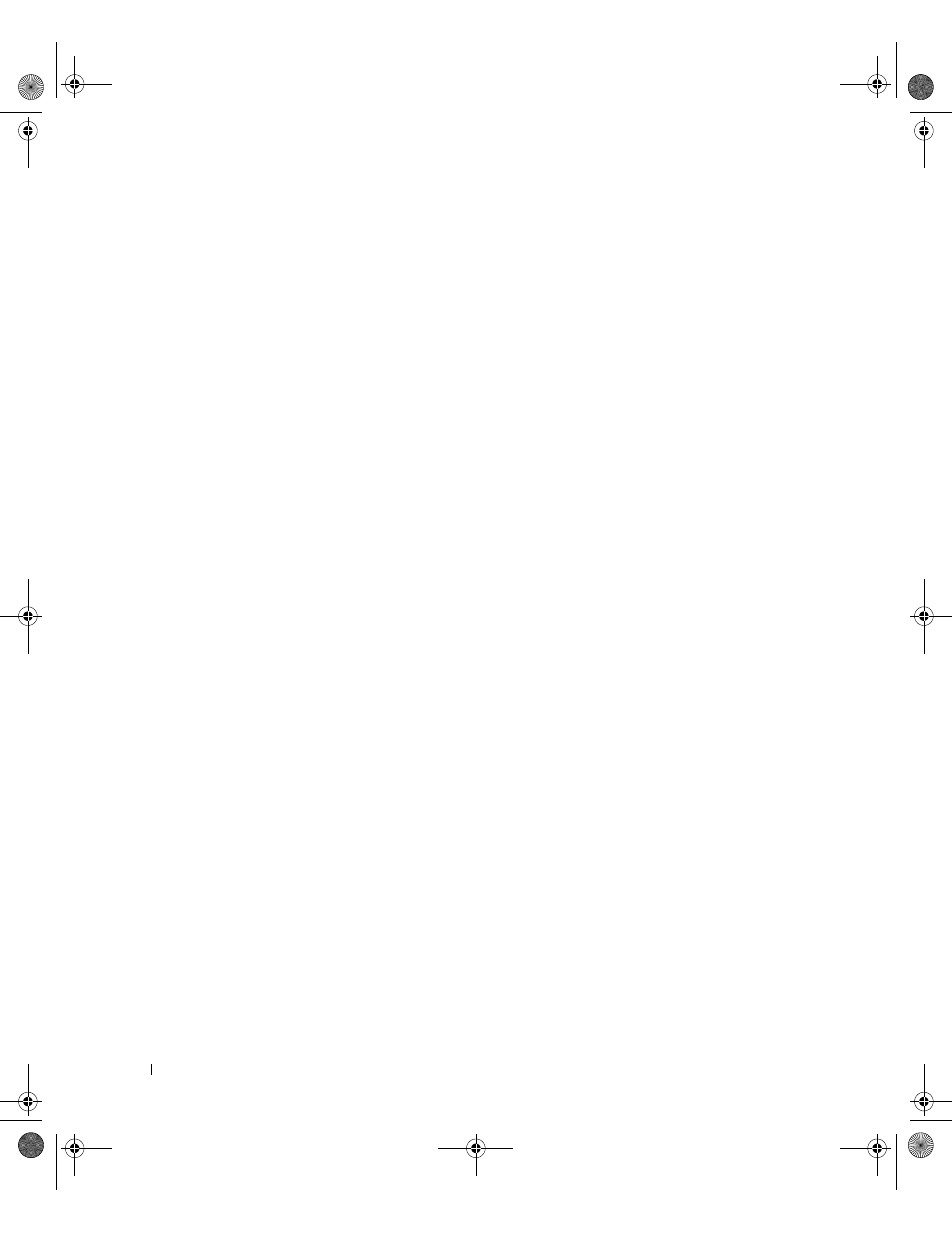
14
S y s t e m I n f o r m a t i o n G u i d e
www
.dell.com | support.dell.com
10
Continue to follow the prompts to complete the installation.
The Windows desktop appears and the installation is complete.
Docking for the First Time With Windows NT 4.0
1
Dock and turn on your computer.
2
Either press
program.
3
Set Docking IRQ to Optimized.
4
Set Universal Connect to Enabled.
5
Exit the system setup program.
6
Press to log on.
Docking Station Setup window appears and indicates that the
computer must be undocked to continue.
7
Click OK and wait for the computer to turn off.
8
Undock the computer (see “Undocking the Computer”).
The computer restarts automatically. If it does not, turn on the
computer.
9
Select OK at the Device Removal window.
10
Click Start and select Shut Down.
11
Wait for the computer to turn off completely and redock the computer
to the docking device.
The computer restarts automatically. If it does not, turn on the
computer.
12
Press to log on.
The computer automatically detects new devices.
13
When prompted, select Install System Provided Driver for the
Selected Device (Recommended) and click OK.
14
Click Continue at the Windows NT Setup window.
15
Select Install System Provided Driver for the Selected Device
(Recommended) and click OK.
0G913bk1.book Page 14 Thursday, October 18, 2001 12:33 PM
