Floppy drive (optional), Removing a floppy drive – Dell XPS 210 User Manual
Page 18
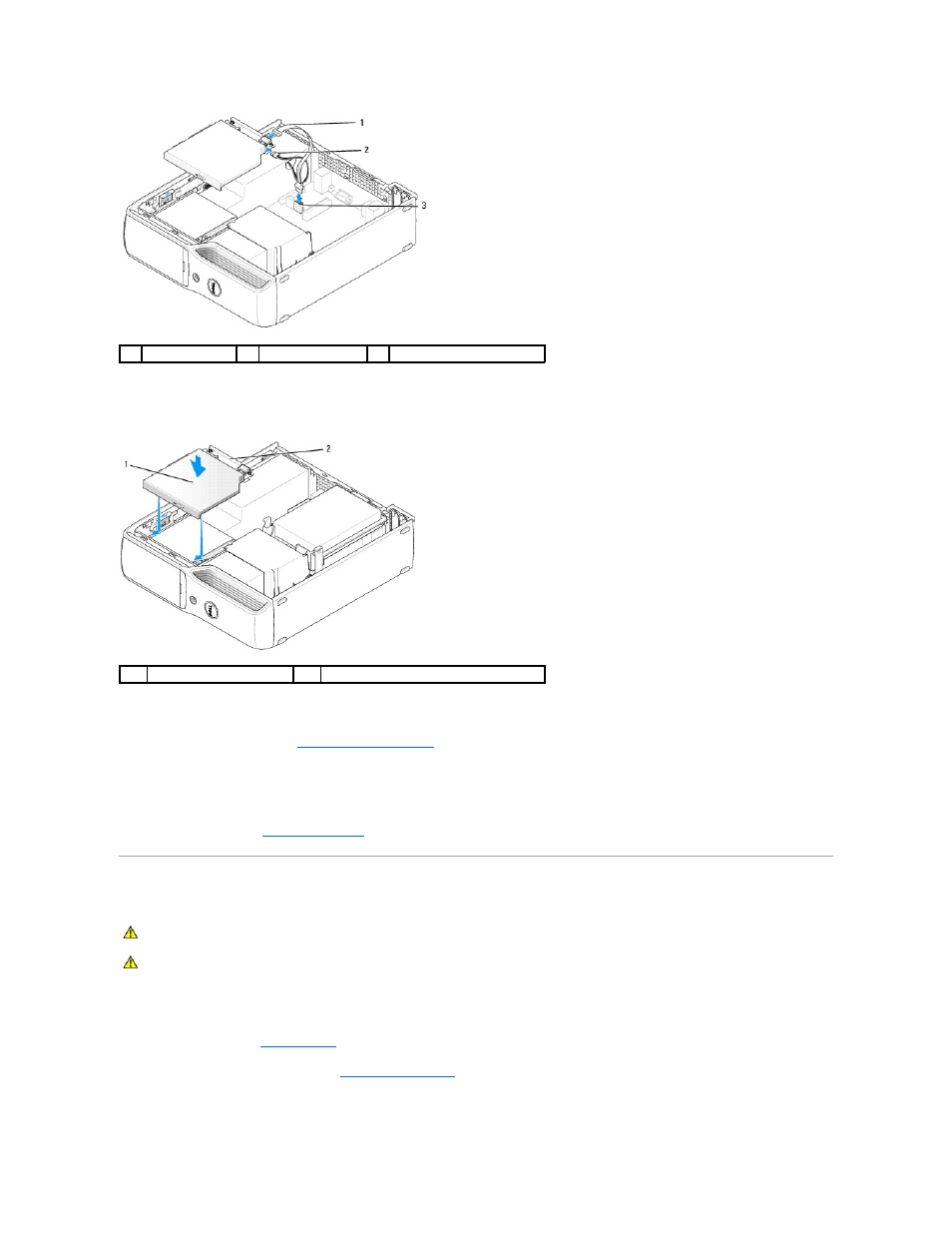
4.
Connect the data cable to the CD/DVD connector on the system board.
5.
Gently position the drive until it clicks into place.
6.
Check all cable connections, and fold cables out of the way to provide airflow for the fan and cooling vents.
7.
Replace the computer cover (see
Replacing the Computer Cover
).
8.
Connect your computer and devices to electrical outlets, and then turn them on.
9.
See the documentation that came with the drive for instructions on installing any software required for drive operation.
10.
Enter System Setup (see
Entering System Setup
), and then select the appropriate Drive option.
Floppy Drive (Optional)
Removing a Floppy Drive
1.
Follow the procedures in
Before You Begin
.
2.
Remove the CD/DVD drive, if installed (see
).
3.
Pull up on the drive release latch and slide the floppy drive towards the back of the computer.
1
data cable
2
power cable
3
CD/DVD connector
1
CD/DVD drive
2
CD/DVD drive bracket
CAUTION:
Before you begin any of the procedures in this section, follow the safety instructions in the Product Information Guide.
CAUTION:
To guard against electrical shock, always unplug your computer from the electrical outlet before removing the cover.
