Lockups and software problems – Dell Precision M65 User Manual
Page 18
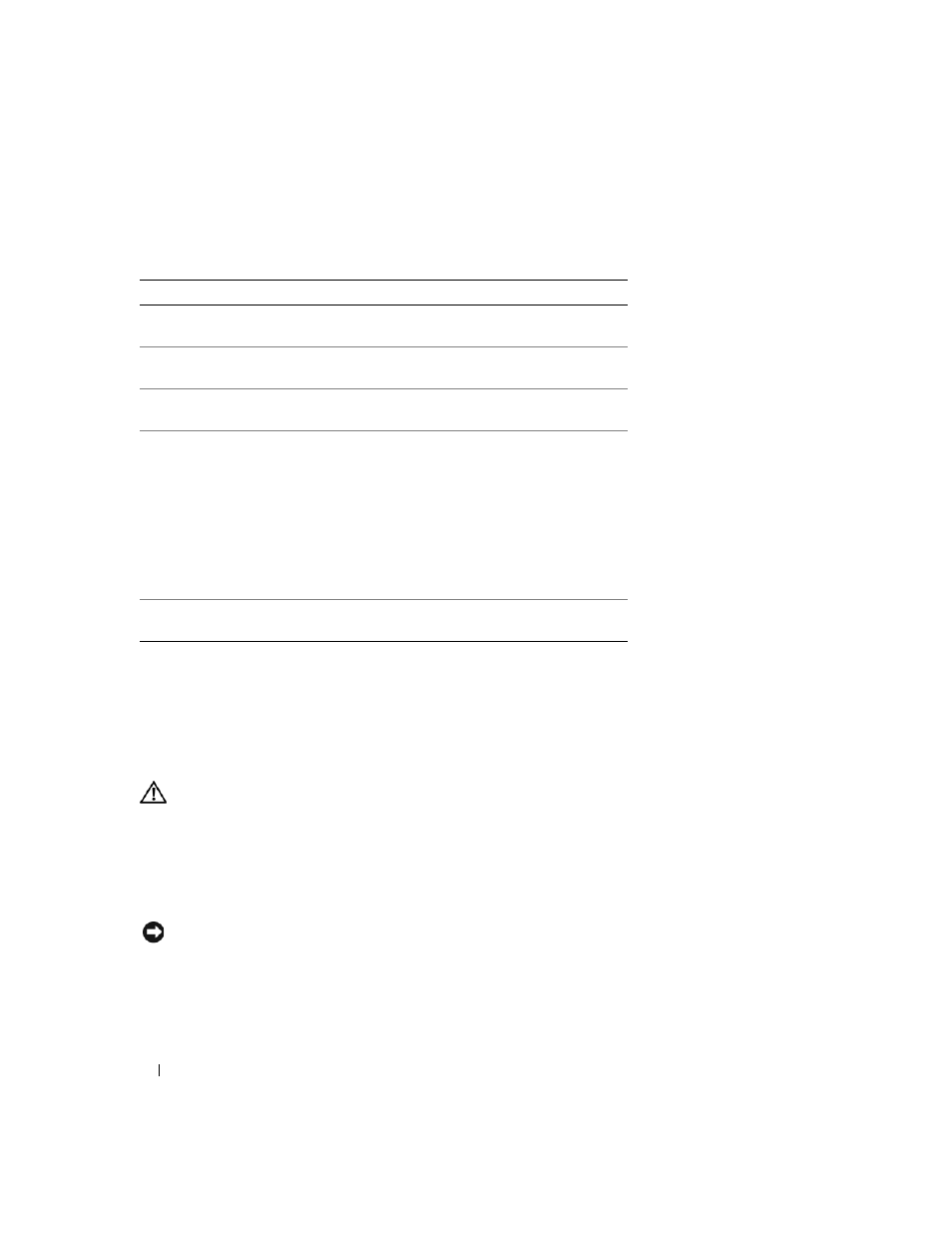
18
Quick Reference Guide
3 If you run a test from the Custom Test or Symptom Tree option, click the applicable tab described in
the following table for more information.
4 When the tests are completed, if you are running the Dell Diagnostics from the Drivers and Utilities
CD, remove the CD.
When the tests are complete, close the test screen to return to the Main Menu screen. To exit the Dell
Diagnostics and restart the computer, close the Main Menu screen.
Lockups and Software Problems
CAUTION:
Before you begin any of the procedures in this section, follow the safety instructions in the Product
Information Guide.
The computer does not start up
E
NSURE
THAT
THE
A C
ADAPTER
IS
FIRMLY
CONNECTED
TO
THE
COMPUTER
AND
TO
THE
ELECTRICAL
OUTLET
.
The computer stops responding
NOTICE:
You might lose data if you are unable to perform an operating system shutdown.
T
URN
THE
COMPUTER
OFF
—
If you are unable to get a response by pressing a key on your keyboard or moving your
mouse, press and hold the power button for at least 8 to 10 seconds until the computer turns off. Then restart your
computer.
Tab
Function
Results
Displays the results of the test and any error conditions
encountered.
Errors
Displays error conditions encountered, error codes, and
the problem description.
Help
Describes the test and may indicate requirements for
running the test.
Configuration
Displays your hardware configuration for the selected
device.
The Dell Diagnostics obtains configuration information
for all devices from system setup, memory, and various
internal tests, and it displays the information in the
device list in the left pane of the screen. The device list
may not display the names of all the components
installed on your computer or all devices attached to your
computer.
Parameters
Allows you to customize the test by changing the test
settings.
