Storing a battery, Troubleshooting, Dell technical update service – Dell Precision M65 User Manual
Page 15: Dell diagnostics
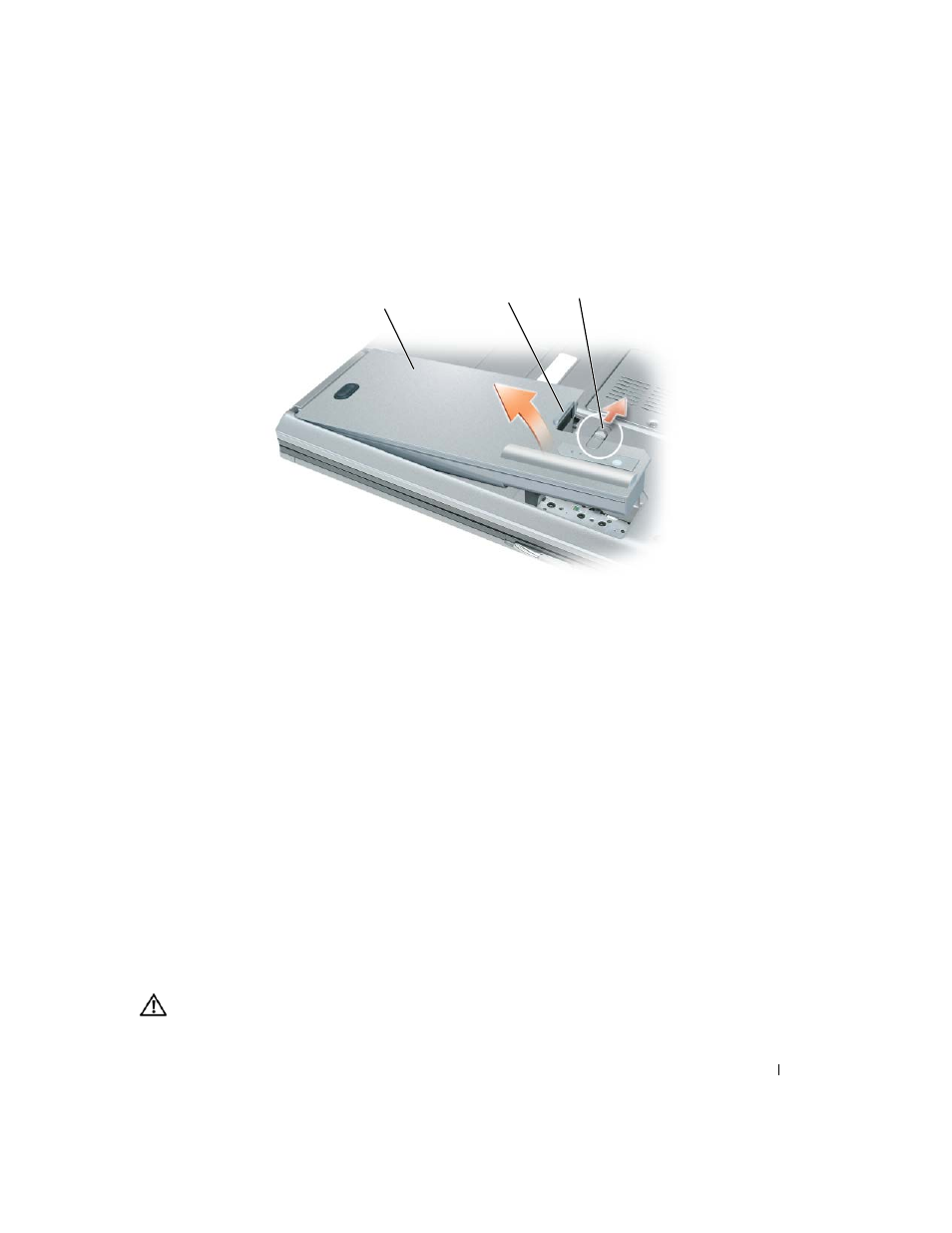
Quick Reference Guide
15
3 Slide the battery-bay latch release on the bottom of the computer until the release clicks.
4 Using the tab on the battery, lift the battery out of the computer.
To replace the battery, place the battery in the bay and press down until the battery-bay latch release
clicks.
Storing a Battery
Remove the battery when you store your computer for an extended period of time. A battery discharges
during prolonged storage. After a long storage period, recharge the battery fully before you use it (see
"Charging the Battery" on page 14).
Troubleshooting
Dell Technical Update Service
The Dell Technical Update service provides proactive e-mail notification of software and hardware
updates for your computer. The service is free and can be customized for content, format, and how
frequently you receive notifications.
To enroll for the Dell Technical Update service, go to support.dell.com/technicalupdate.
Dell Diagnostics
CAUTION:
Before you begin any of the procedures in this section, follow the safety instructions in the Product
Information Guide.
1
battery
2
battery tab
3
battery-bay latch release
2
3
1
