See "managing, Managing preserved cache – Dell PowerEdge RAID Controller H700 User Manual
Page 4
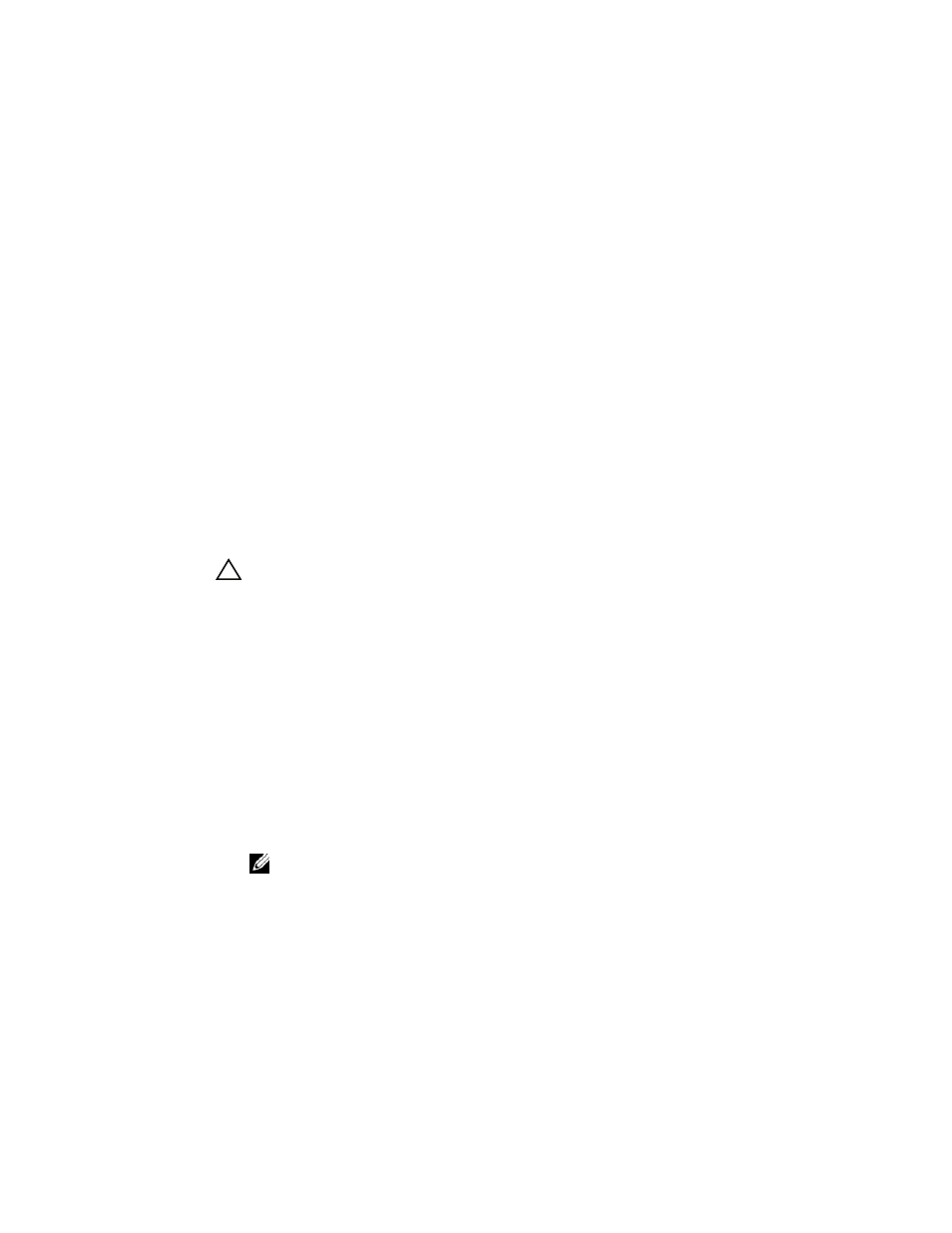
8 Place the top edge of the battery over the top edge of the DIMM so that the
arms on the side of the battery fit into their sockets on the DIMM.
See Figure 1-2.
9 Align the keyed edge of the DIMM to the physical divider on the memory
socket to avoid damage to the module.
10 Insert the DIMM in the memory socket. Apply a constant, downward pressure
on both ends or on the middle of the DIMM until the retention clips fall in
the allotted slots on either side of the DIMM. See Figure 1-2.
Managing Preserved Cache
If a virtual disk becomes offline or is deleted because of missing physical disks,
the controller preserves the dirty cache from the virtual disk. The preserved dirty
cache, known as pinned cache, is preserved until you import the virtual disk or
discard the cache.
CAUTION:
If there are any foreign configurations, it is strongly advised that you
import the foreign configuration before you discard the preserved cache. Otherwise,
you lose data that belongs to the foreign configuration.
1 Turn on the system.
2 Press
If there is only one controller, the Virtual Disk Management screen for that
controller is displayed. If there is more than one controller, the Main Menu is
displayed. The Main Menu lists the RAID controllers. Use the arrow keys to
select the RAID controller, and press
menus for the controller.
3 On the Virtual Disk Management screen, use the arrow keys to highlight the
Controller field. Press
Preserved Cache. The Manage Preserved Cache screen displays the affected
virtual disks.
NOTE:
If there is no preserved cache, the Manage Preserved Cache option is
disabled and no further action is required. Exit the configuration utility.
4 You can choose to discard the cache on the Manage Preserved Cache screen.
For more information about importing and preserving the cache contents, see the
Dell PowerEdge RAID Controller (PERC) H700 and H800 documentation at
support.dell.com/manuals.
