Garmin GPSMAP 396 User Manual
Page 97
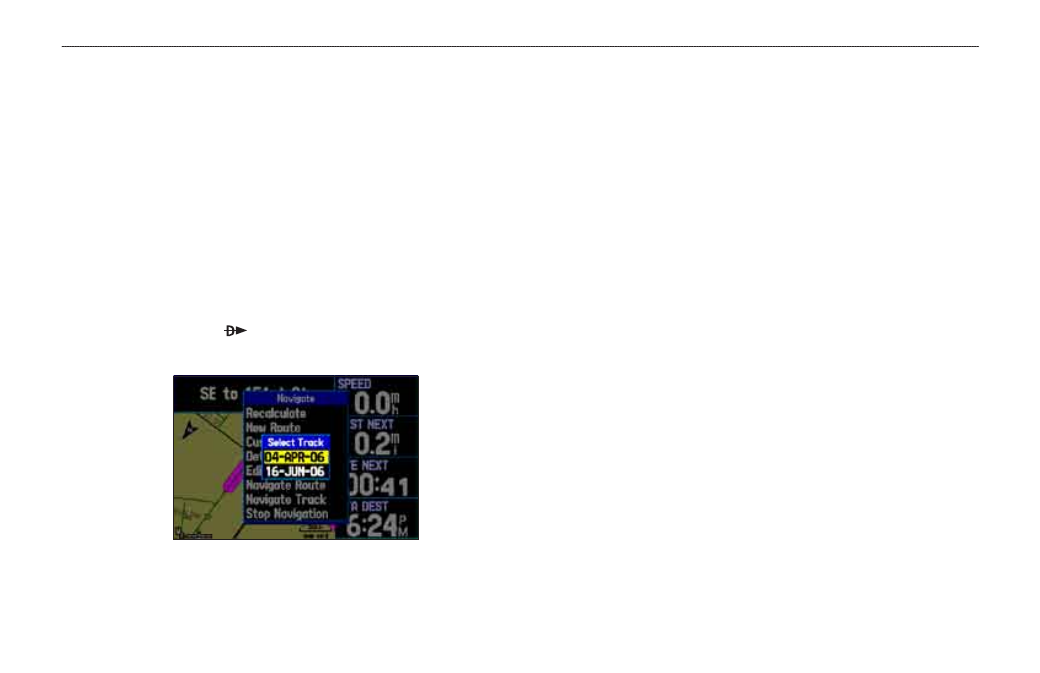
GPSMAP 396 Owner’s Manual
9
A
utoMotIve
M
ode
P
Ages
And
f
eAtures
>
M
AnAgIng
y
our
t
rAcKs
Navigating a Saved Track
The TracBack function allows you to retrace your path using the
track log automatically stored in the receiver’s memory, which
eliminates the need to store waypoints along the way. TracBack
routes are created by reducing your track log into a route with up to
300 turns and activating an inverted route along those points. When
activated, a TracBack route leads you back to the oldest stored track
log point, so it is a good idea to clear the existing track log before
you start your current trip. You must save an active track log before
you can navigate it as a TracBack.
To start a TracBack using Direct To key:
1. Press
Direct To , then highlight Navigate Track, and
press
ENTER.
Selecting a Saved Track
2. Highlight the saved track you want to navigate, and press
ENTER.
3. Use the
ROCKER to select the point you want to navigate to
(TracBack to), and press
ENTER.
TracBack Tips
When a TracBack has been started, the GPSMAP 396 divides the
track into segments called legs. Up to 300 temporary turns are
created to mark the most significant features of the track in order to
duplicate your exact path as closely as possible. To get the most out
of the TracBack feature, remember these tips:
Always clear the track log at the point that you want to go
back to (such as a dock or campsite).
The record Mode option on the Active Track tab must be set
to Fill or Wrap.
If the track log interval option on the active tab is set to
the time option, the route may not navigate your exact path
(keep the interval set to Resolution for best performance).
If the receiver is turned off or satellite coverage is lost during
your trip, the TracBack draws a straight line between any
point where coverage was lost and where it resumed.
If the changes in distance and direction of your track are too
complex, 300 waypoints may not mark your path accurately.
The receiver then uses the most significant points of your
track so there are fewer changes in direction.
•
•
•
•
•
