Resizing the split screen, Using the pointer on the sonar page – Garmin GPSMAP 396 User Manual
Page 146
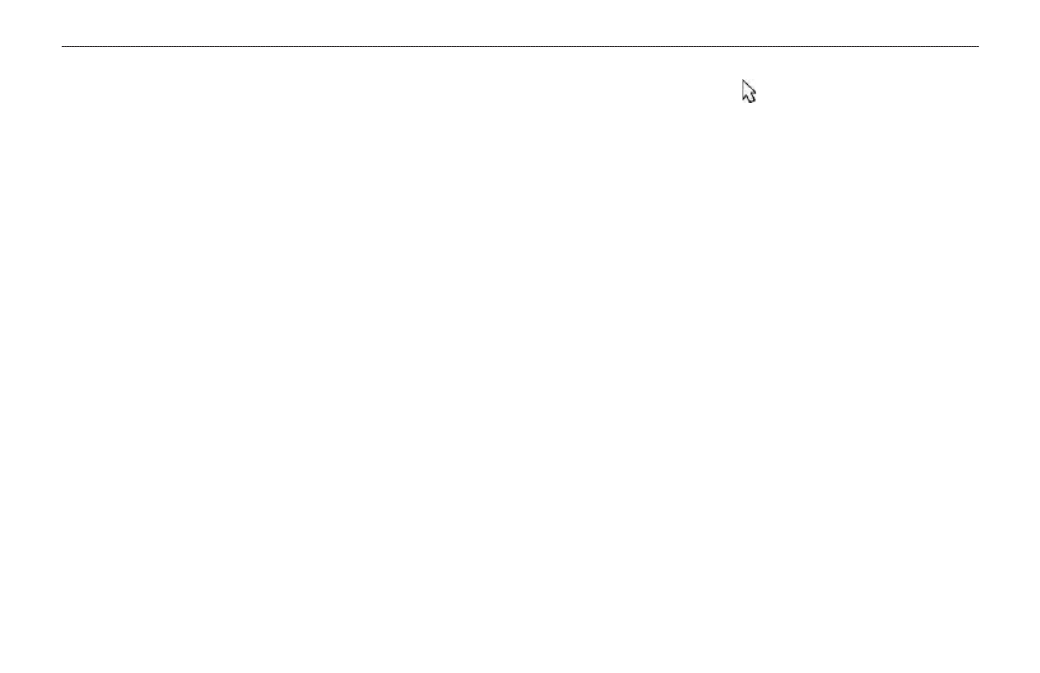
3
GPSMAP 396 Owner’s Manual
s
ettIng
uP
And
u
sIng
s
onAr
>
u
sIng
the
s
onAr
P
Age
Depth Line—adds a horizontal depth line across the screen that is
used to measure the depth of underwater objects. The depth of the
line appears in a box on the right side of the line. Press up or down
on the roCKEr to move the line on the Sonar Page.
noise reject—helps filter unwanted noise from the Sonar Page.
The Noise Reject can be turned off, set to normal (automatically
adjusts for optimum viewing) or to a fixed 1–100% setting. When
setting the Noise Reject, remember that a higher noise rejection
setting is less likely to show fish or structures.
Resizing the Split Screen
You can adjust the way the split screen is shown. This option is only
available when a zoom scale other than no Zoom is selected.
To resize the Sonar Page split screen:
1. From the Sonar Page split screen, press
MENU.
2. Using the
ROCKER , highlight Size Split, and press ENTER.
3. Move the horizontal double-arrow left or right using the
ROCKER until the vertical width line shows, then press
ENTER.
4. If you want to cancel this operation, press
QUIT or press
MENU, highlight Stop Resizing, and press ENTER.
Using the Pointer on the Sonar Page
You can show the pointer (arrow) to reference sonar items and
mark underwater waypoints. This makes it easier to find and use an
object such as a stump for a future fishing location. When using this
feature, the Sonar Page pauses. The depth continues to update while
the screen pauses, but the unit does not show any new sonar data
until the Sonar Page resumes scrolling.
To mark an underwater waypoint:
1. From the Sonar Page, press
MENU, highlight Show Pointer,
and press
ENTER.
2. Use the
ROCKER to move the pointer to the location you
want to mark. Press
ENTER. The New Map Waypoint Page
appears.
3. To change the name, symbol, or depth, highlight the
appropriate field and press
ENTER. Make your changes, and
press
ENTER when done.
4. When finished, highlight
OK, and press ENTER.
5. To return to the standard Sonar Page, press
QUIT; or press
MENU, highlight Hide Pointer, and press ENTER.
