Selecting a go to graphically – Garmin GPSMAP 192C User Manual
Page 19
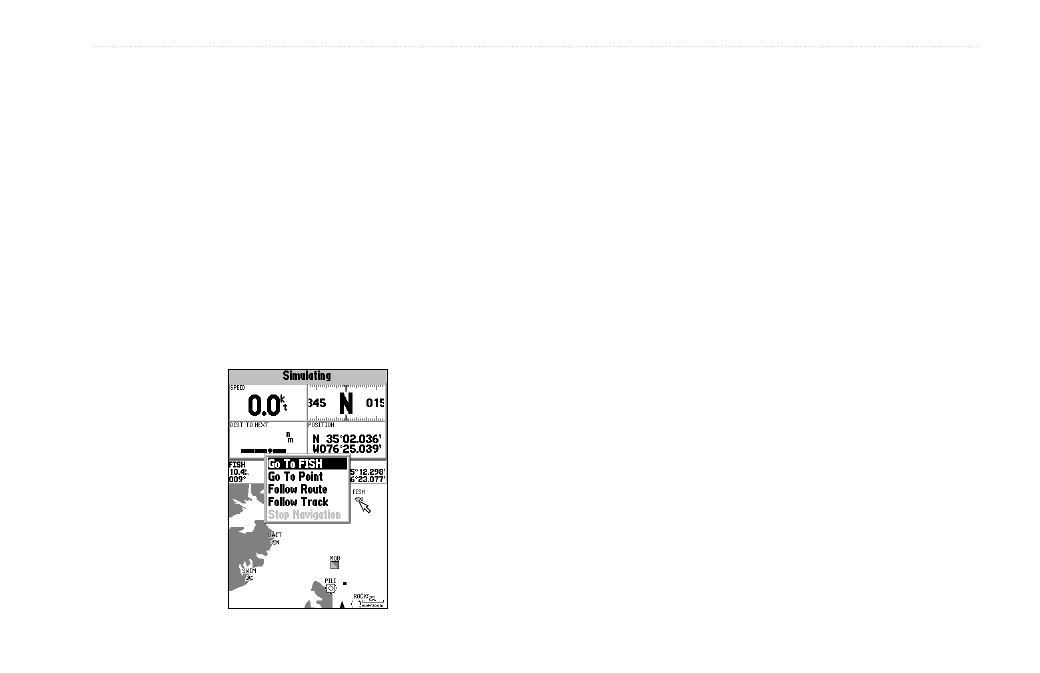
GPSMAP 192C Owner’s Manual
13
B
ASIC
O
PERATION
>
N
AVIGATING
TO
A
D
ESTINATION
To activate a Go To from a point list:
1. Press the
NAV key. Highlight Go To Point and press
ENTER.
2. From the
Find menu, highlight Waypoints and press
ENTER. (You can also choose to go to other points, such as
Cities or Tide Stations from this list.)
3. To select a waypoint from the waypoint lists, use the
ROCKER to highlight either the By Name or Nearest tab,
select a waypoint, and press
ENTER.
OR
To select a waypoint from the map, highlight either the
User
or
Nearest tab and press MENU. With Select From Map
highlighted, press
ENTER. Use the zoom IN and OUT keys
and the
ROCKER to select a waypoint, then press ENTER.
Selecting a Go To Graphically
A graphical Go To can be used to select one of three items from
the map display: an existing waypoint, an on-screen map item such
as roads, rivers, cities, and navaids, or a new map point. If you are
selecting a map item as the Go To destination, the GPSMAP 192C
automatically uses the name of the map item, but the point is not
stored in the waypoint list. See page
for creating waypoints
using map items. If you are selecting a new map point (non-map
item) as the Go To destination, the GPSMAP 192C automatically
creates a waypoint at the pointer location.
To activate an existing waypoint or map item as a Go
To from the map display:
1. Use the
ROCKER to highlight the waypoint or map item
on-screen, and press
NAV.
2. You see
Go To
Or
Highlight the waypoint or map item, press
ENTER, highlight
Go To from options at the bottom of the window, and press
ENTER.
