Navigating in walking mode, About custom routes – Garmin nuvi 295W User Manual
Page 31
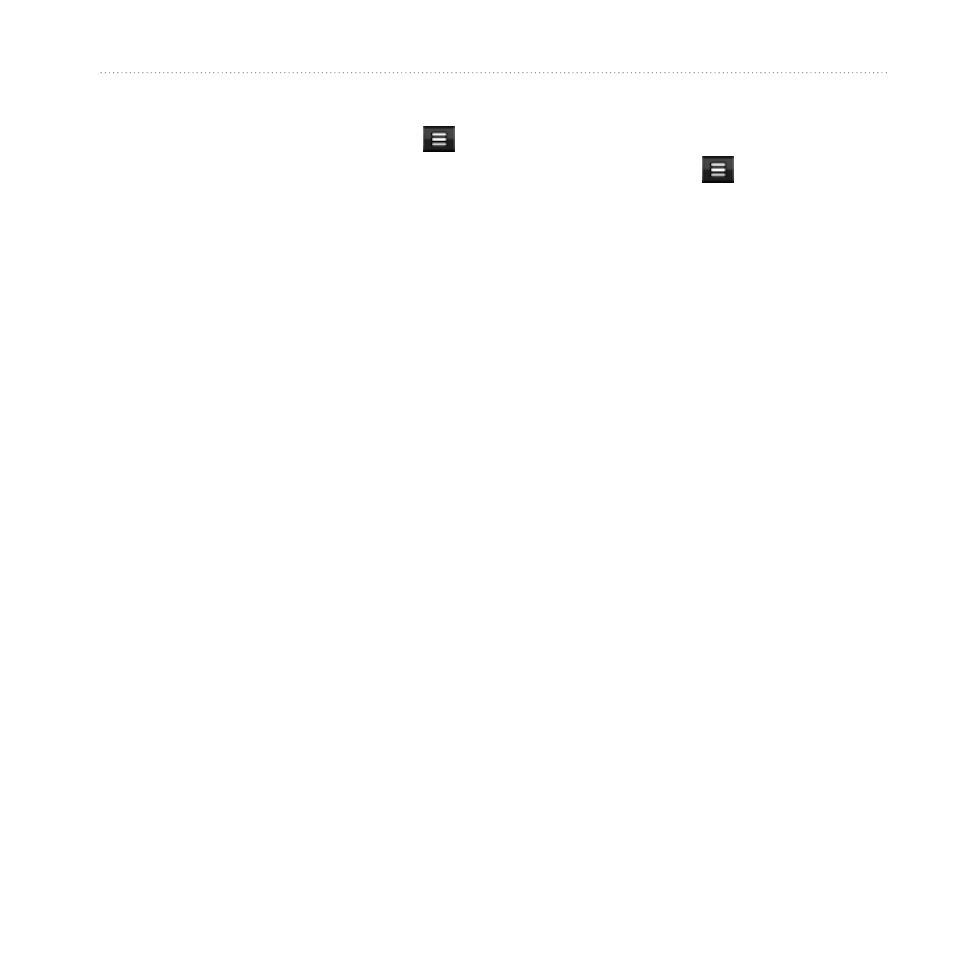
About the Map Pages
nüvi 295W Owner’s Manual
25
Resetting the Trip Information
1. From the map, touch Speed > .
2. Touch an item to reset.
navigating in Walking
Mode
1. Remove the device from the mount.
2. Find a location (
).
3. Touch Go! > No.
Using the Compass to navigate
1. From the map, touch Speed.
As you travel, the compass rotates
to indicate your direction of travel.
2. Move in a circle until the arrow
points at the bug indicator.
NOTE: The bug indicator is the
inverted triangle at the top of the
compass, which indicates your
heading.
3. Continue traveling in this direction,
toward your destination.
Calibrating the Compass
1. From the Home screen, touch View
Map > Speed > > Calibrate
Compass.
2. Follow the on-screen instructions.
About Custom Routes
You can plan and save custom routes
that include multiple via points.
Planning and Saving a Route
1. Touch Where To? > Routes > New
Route > OK.
2. Find a start location.
3. Touch Select > OK.
4. Find a destination.
5. Touch Select
The route is automatically saved.
