Finding an address, About saved locations – Garmin nuvi 295W User Manual
Page 22
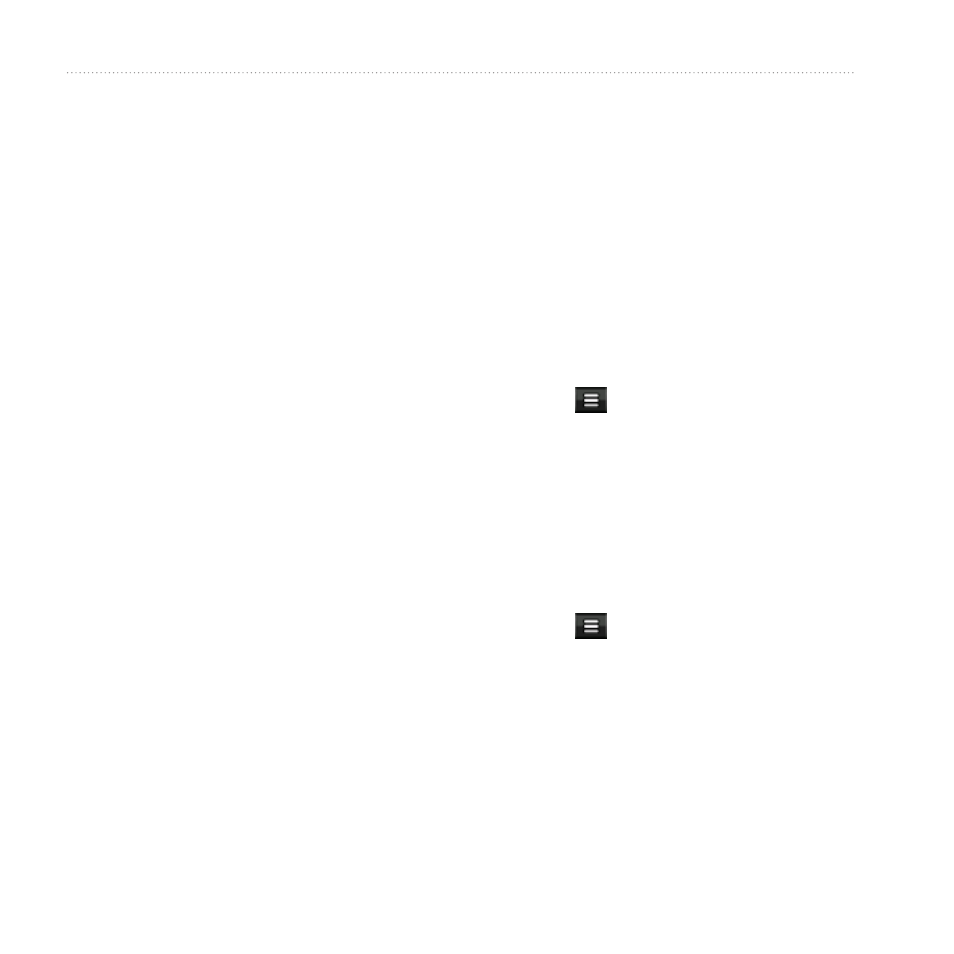
Finding Destinations
16
nüvi 295W Owner’s Manual
Finding an Address
NOTE: Depending on the version of
the built-in map data on your device,
the button names and the order of steps
could be different from the following
steps.
1. From the Home screen, touch
Where To? > Address.
2. If necessary, change the state, the
country, or the province.
3. Touch Search All.
TIP: You can touch Spell City to
search by city or postal code. Not
all map data provides postal code
searching.
4. Enter the number for the address.
5. Touch Done.
6. Enter the street name.
7. Touch Done.
8. Touch the street, if necessary.
9. Touch the city, if necessary.
10. Touch the address, if necessary.
About Saved Locations
You can save and edit locations and
assign them to categories.
Saving a Location
1. Find a location.
2. Touch > Save.
The location is saved.
Saving Your Location
1. From the Home screen, touch View
Map.
2. Touch the vehicle icon.
3. Touch > Save Location.
4. If necessary, enter a name, and
touch Done.
5. Touch OK.
The location is saved.
