Changing the proximity points settings, Changing the proximity, Points settings – Garmin nuvi 760 for Volvo cars User Manual
Page 40
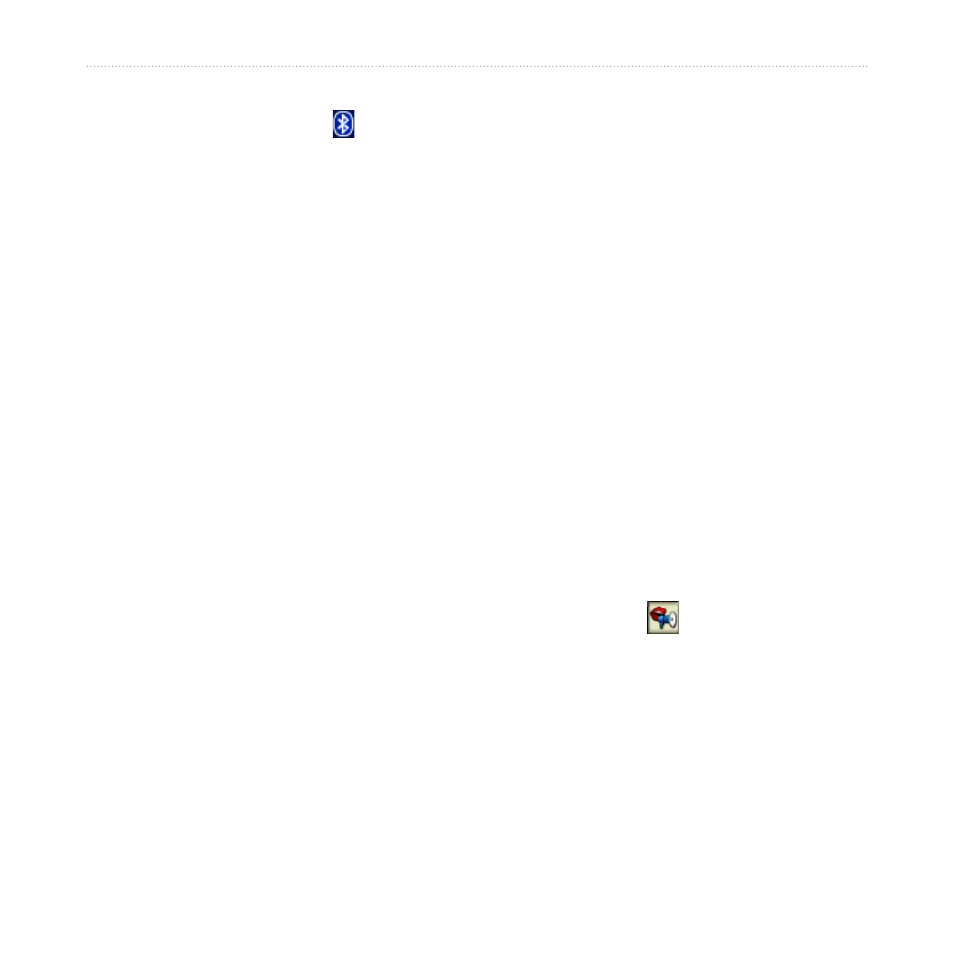
nüvi 760 for Volvo cars Owner’s Manual
c
UStoMizinG
the
nüvi
Bluetooth—enable and disable the
Bluetooth component. The
Bluetooth
icon appears on the Menu page if the
Bluetooth component is enabled. To
prevent a phone from automatically
connecting, select
Disabled
.
Friendly name
—
enter a friendly name
that identifies your nüvi on devices with
Bluetooth technology. Touch
Done
.
Troubleshoot—scroll through the
list containing compatible devices.
If your phone is not in this list, go to
information.
restore—restore the original Bluetooth
settings. This does not clear the pairing
information.
Changing the Proximity
Points Settings
You must have proximity points (such as
custom POIs, a safety camera database,
or a TourGuide
®
) loaded to adjust the
proximity point settings. See
.
Touch
Tools
>
Settings
>
Proximity
Points
.
Proximity Alerts—touch
Change
to turn on or off the alerts when you
approach custom POIs or safety cameras.
Tourguide—set how you want the
audio for TourGuide to be activated.
Select
Auto Play
to hear the complete
tour as programmed,
Prompted
to show
the speaker icon on the map when
tour information is available during your
route, or
off
.
restore—restore the proximity points
settings.
