4 map page – Garmin GNC 420 User Manual
Page 39
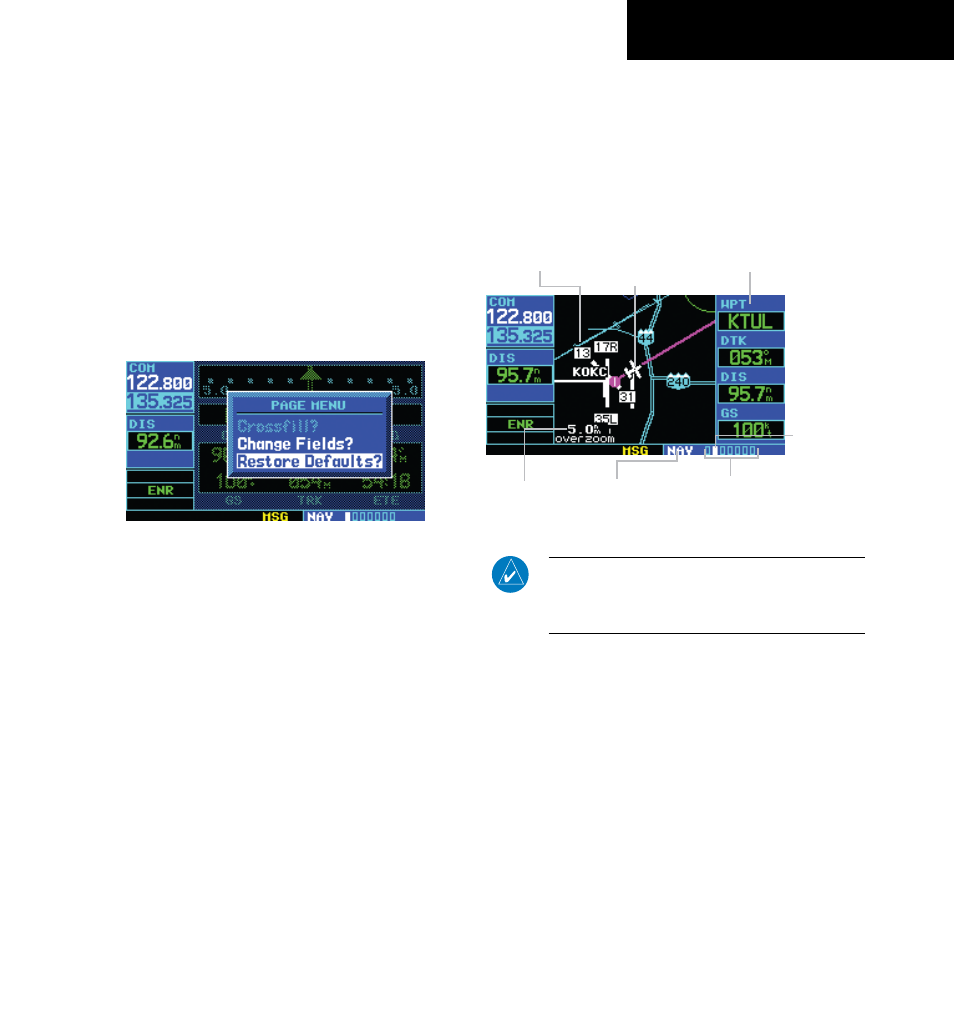
GNC 420(A) Pilot’s Guide and Reference
SECTION 3
NAV PAGES
3-5
190-00140-20 Rev. K
Restoring Factory Settings
All data field settings can be quickly returned to their
original factory settings.
Restoring all six data fields to factory
default settings:
1) From the Default NAV Page, press the MENU
Key to display the Default NAV Page Menu.
2) Turn the large right knob to highlight the
‘Restore Defaults?’ option (Figure 3-7) and
press the ENT Key.
Figure 3-7 Default NAV Page Menu
Dual Unit Considerations
A ‘Crossfill?’ option is also provided for the Default
NAV Page. This option transfers a direct-to destination
or flight plan to a second Garmin 400/500-series unit.
See Section 9.2, Flight Planning: Crossfill for additional
details on using the crossfill option.
3.4 MAP PAGE
The second NAV page is the Map Page (Figure 3-8),
which displays the present position using an airplane
symbol, along with nearby airports, NAVAIDs, user-
defined waypoints, airspace boundaries, lakes, rivers,
highways, and cities.
Figure 3-8 Map Page
Number of Pages in
Current Page Group
Map Range
Map Display
Data Fields
Present
Position
Position of
Current Page
within Current
Page Group
Current Page
Group
NOTe: if the GNC 420 is unable to determine
a GPS position, the present position (airplane)
symbol does not appear on the Map Page.
Different symbols are used to distinguish between
waypoint types. The identifiers for any on-screen
waypoints can also be displayed. (The identifiers are
enabled by default.) Special-use and controlled airspace
boundaries appear on the map, showing the individual
sectors for Class B, Class C, and Class D airspaces.
