Garmin GNC 420 User Manual
Page 31
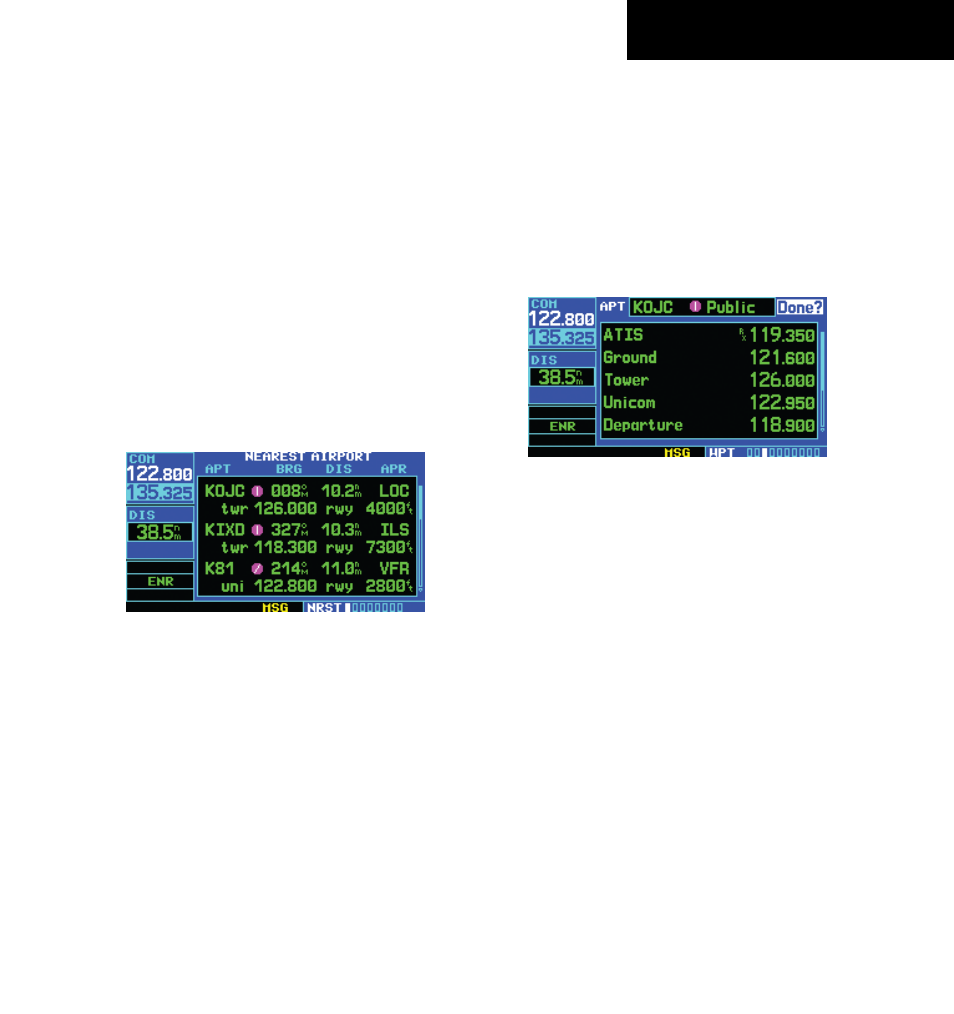
GNC 420(A) Pilot’s Guide and Reference
2-3
SECTION 2
COM
190-00140-20 Rev. K
Auto-Tuning
The GNC 420’s auto-tune feature allows the pilot to
quickly select any database frequency in the GPS Window
as the standby frequency. Any COM frequency displayed
in the GPS Window can be transferred to the standby
COM frequency field, with a minimum of keystrokes
required. The following are some examples of selecting
COM frequencies from some of the main GPS pages.
Selecting a COM frequency for a nearby
airport:
1) Turn the large right knob to select the NRST
Page Group.
2) Turn the small right knob to display the
Nearest Airport Page (Figure 2-5).
Figure 2-5 Nearest Airport Page
3) Press the small right knob momentarily to
place the cursor on the airport identifier field
of the first airport in the list. To select another
airport, turn the large right knob to highlight
the desired airport.
4) The Nearest Airport Page displays the common
traffic advisory frequency (CTAF) for each listed
airport. To select this frequency, turn the large
right knob to highlight the desired airport’s
CTAF frequency and press the ENT Key to place
the frequency in the standby field of the COM
Window.
Displaying the entire list of frequencies for
a nearby airport and select from that list:
1) Start with the desired airport highlighted on
the Nearest Airport Page (as described in the
preceding step 3), then press the ENT Key.
2) Press the small right knob momentarily to
remove the cursor and turn the small right knob
to display the frequency list (Figure 2-6).
Figure 2-6 Airport Frequencies Page
3) Press the small right knob momentarily to
reactivate the cursor and turn the large right
knob to highlight the desired frequency.
4) Press the ENT Key to place the highlighted
frequency in the standby COM field.
