Editing routes and waypoints – SUUNTO X10 User Manual
Page 44
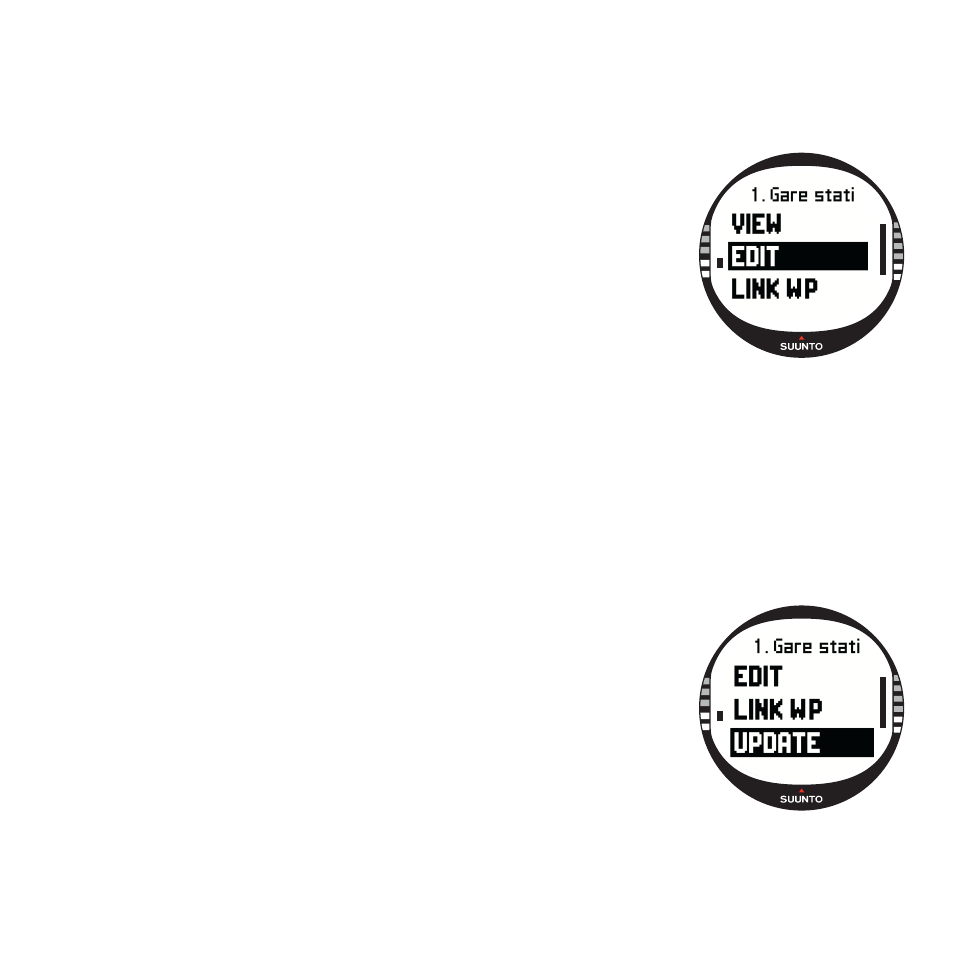
43
3.5.5. Editing routes and waypoints
You can edit the routes and waypoints you have created and erase those that you no
longer need.
Editing waypoints
To edit a waypoint:
1. In the Set menu, scroll to Route and press ENTER. The
route list is displayed.
2. Select a route with UP/DOWN and press ENTER. The way-
point list is displayed.
3. Select a waypoint with UP/DOWN and press ENTER. The
waypoint menu is displayed.
4. Scroll to Edit with UP/DOWN and press ENTER. The
attributes of the waypoint are activated.
5. Choose the order number of the waypoint in the waypoint
list and change the coordinates and the altitude with UP/
DOWN.
NOTE: By pressing START/DATA you can activate the additional data display.
There you can change the waypoint type and alarm distance.
6. Press ENTER to accept the changes and return to the main display.
Updating the waypoint location
With the Update function, you can replace the coordinates of a waypoint with the
coordinates of your current location, provided that the GPS is on.
To update the waypoint location:
1. In the Set menu, scroll to Route and press ENTER. The
route list is displayed.
2. Select a route with UP/DOWN and press ENTER. The way-
point list is displayed.
3. Select a waypoint with UP/DOWN and press ENTER. The
waypoint menu is displayed.
4. Scroll to Update with UP/DOWN and press ENTER. The
attributes of the waypoint are activated.
5. Press STOP/BACK if you want to return to the waypoint list
without accepting changes.
6. Suunto X10 displays the Estimated Position Error (EPE).
