Acu-rite, Vro 300 – ACU-RITE VRO 300 Addendum User Manual
Page 3
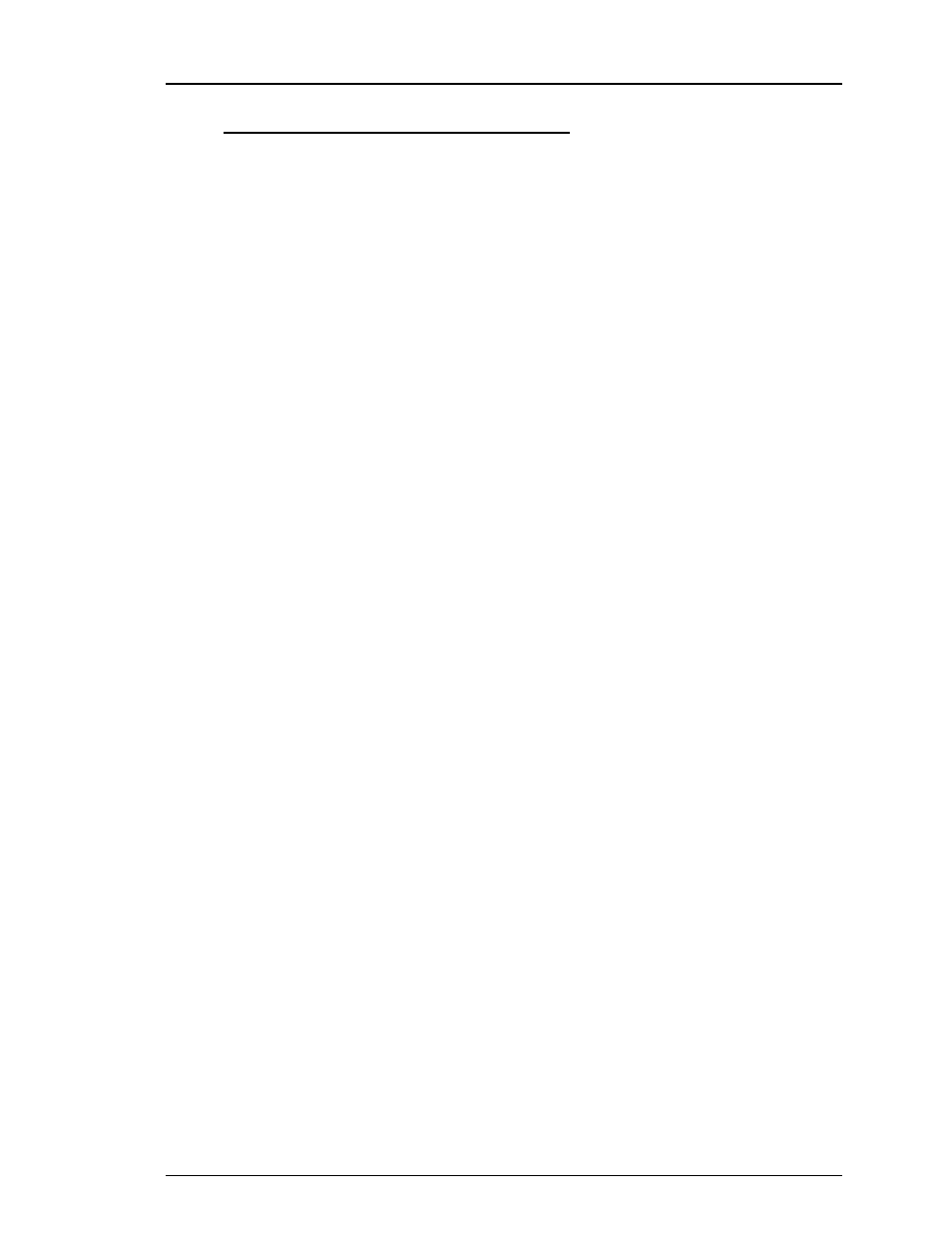
VRO 300
ADDENDUM
2002-7001 Ed A
Page 3 of 9
ACU-RITE
Installing the Remote Storage Program
You can install the Remote Storage program on your PC using either Microsoft
®
Windows
®
95 or DOS
®
operating systems. Choose the system you will use, then
follow the applicable steps below.
For Windows 95:
1. Boot up the PC.
2. Insert the “Remote Storage” disk into the PC’s floppy disk drive.
3. Click on “Start”.
4. Click on “Run”, type a:install then click on “OK”. This copies all of the
files from the disk into a folder on the PC’s hard disk drive.
5. Instructions on how to use the Remote Storage will be displayed on the
screen.
6. Close the DOS Window. The Remote Storage icon should now appear on
your desktop. Double-click on the icon to run the Remote Storage pro-
gram.
For DOS:
1. Boot up the PC.
2. Insert the “Remote Storage” installation disk into the PC’s floppy disk
drive.
3. At the C:\. prompt, type a: then press ENTER.
4. After the A:> prompt, type install, and press ENTER again. This com-
mand tells the PC to copy all of the files from the disk into a folder on the
PC’s hard disk drive.
5. At the next prompt, type c: to switch to the PC’s hard disk drive.
6. After C:\ appears, type cd remtstor and press ENTER.
7. C:\REMTSTOR\> will appear. Type remtstor and press ENTER.
The PC should now display the Remote Storage Utility screen.
