Getting started – Acura 2012 RL Navigation User Manual
Page 26
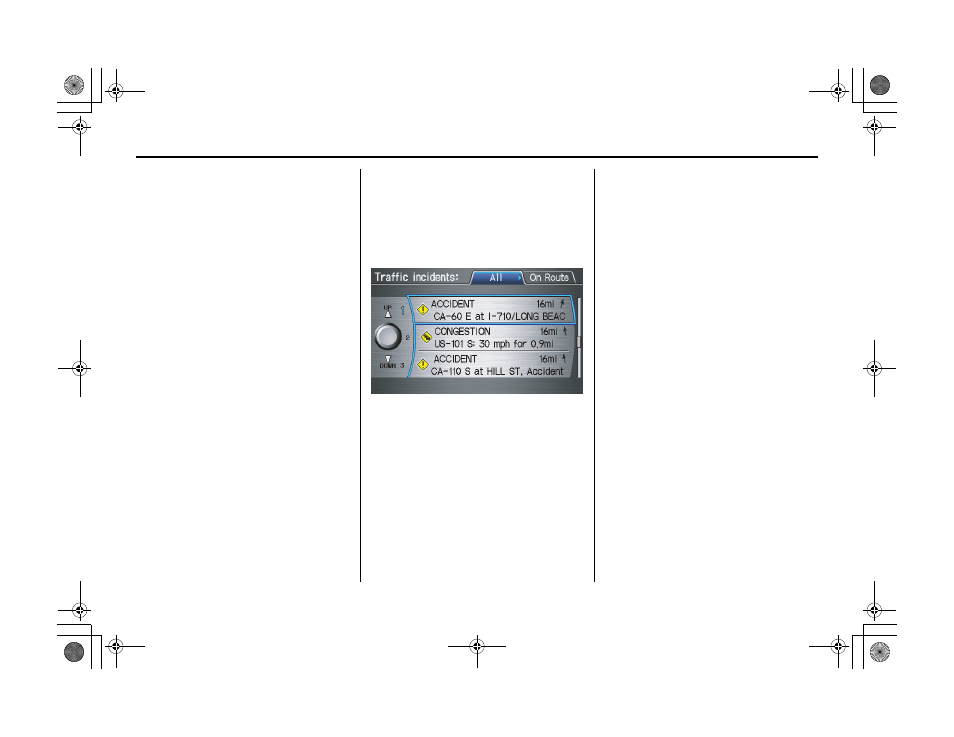
Navigation System
25
ACURA_RL KA 31SJA850
Getting Started
Viewing Incident Reports
Incident reports appear as small
diamond or circle-shaped icons (see
Traffic Display Legend on page 22 for
examples). There are four ways to view
traffic incidents:
• By voice control, say “Display traffic
incidents.”
• Select “Traffic Incidents” from the
Map menu
.
• Select “Traffic Incidents” on the
INFO
screen (
Main Info
).
• Select an incident icon from the
map
screen.
NOTE:
The first method is recommended
because it works on any scale and
requires the minimum input.
Listing Traffic Incidents by Voice
Control
From the
map
screen (any scale), say
“Display traffic incidents” or “Display
traffic list.” The
Traffic Incidents
screen will be displayed, which includes
the “All” and “On Route” tabs.
When you select the “All” tab, a list of
all incidents within the metro traffic
area will be displayed. When you select
the “On Route” tab, a list of all incidents
on the current route will be displayed.
Incidents are listed by distance from
your current position outward in all
directions.
To view incident’s details, select an
incident from the list, and push in on the
Interface Dial.
NOTE:
The “On Route” tab can be selected
only when you are en route.
Listing Traffic Incidents from the
INFO screen or MAP Menu
Select Traffic Incidents from the
INFO
screen (
Main Info
) or
Map
menu
. The
Traffic Incidents
screen
will be displayed, which includes the
“All” and “On Route” tabs. When you
select the “All” tab, a list of all incidents
within the metro traffic area will be
displayed. When you select the “On
Route” tab, a list of all incidents on the
current route will be displayed.
NOTE:
The “On Route” tab can be selected
only when you are en route.
00 ACURA_RL_KA.book 25 ページ 2011年8月26日 金曜日 午後5時8分
