Frequently asked questions – Acura 2012 RL Navigation User Manual
Page 149
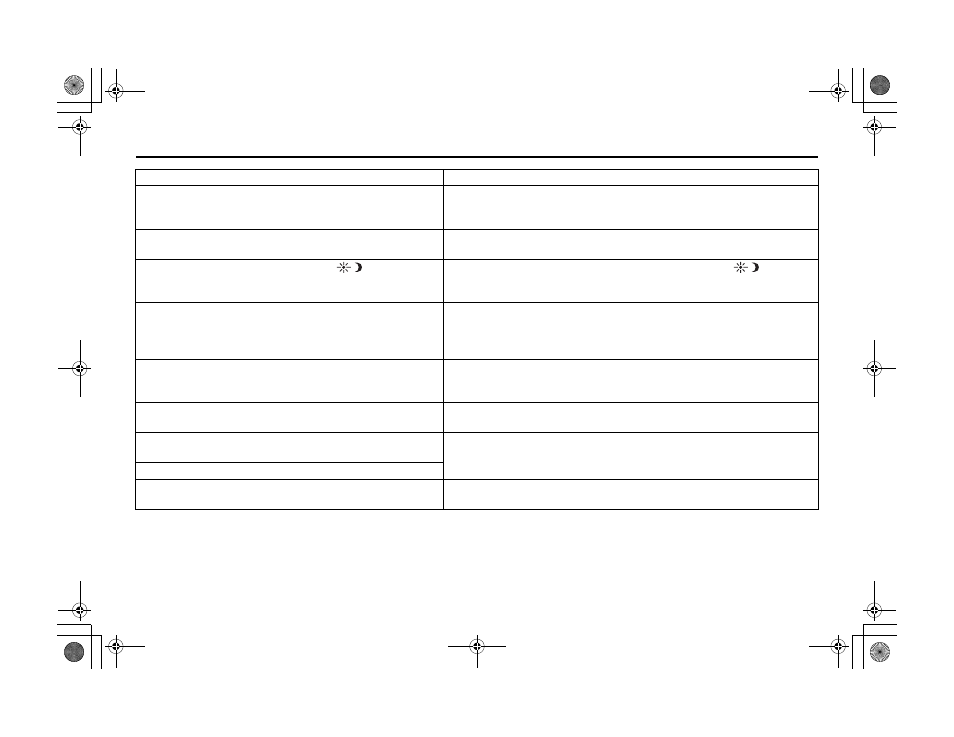
148 Navigation System
ACURA_RL KA 31SJA850
Frequently Asked Questions
When I drive at night, the screen is bright and will not switch
to the night display mode. Why?
Verify the following: The nighttime dash brightness control is not set to
maximum, and Map Color in SETUP is set to Black for Night. See
Switching Display Mode Manually on page 114.
The daytime
map
screen is dark like the night display mode,
and it is hard to see. Why?
Verify the following: The Map Color in SETUP is set to White for Day.
See Switching Display Mode Manually on page 114.
Once I press the Display Mode button
, the screen no
longer automatically switches between day and night display
modes. Why is this?
This is normal. Once you press the Display Mode button
, you are
manually controlling the display mode. Your manual display mode setting is
canceled the next time the vehicle is started.
How can I input my destination using map coordinates?
The navigation system was not designed for this. However, you can view
the coordinates of an address by pushing in on the Interface Dial, selecting
Show Icon on Map, and moving the Interface Dial left to select
Current Location. See Map Screen Legend on page 57.
How do I change or remove my PIN?
Go to “Personal Information” in the
SETUP
screen (
Other
), and select PIN
Number. Enter your existing PIN, and then you have the choice to change
or remove the PIN. See page 99.
I forgot the PIN. How do I reset it?
PINs are optional. See information regarding PINs on page 99. Your dealer
can reset the PIN for you.
I changed my setup settings, but they are not saved when I
restart the vehicle.
Verify that your Remote Keyless Entry is linked (the MID shows “Welcome
driver 1” or “Welcome driver 2”). See page 18 for additional information.
I cannot access my Calendar or Address Book. Why?
CALL is not available on the
Calculate route to
screen.
Why?
Your phone is not paired to the HFL, or if your phone is paired, it is in use
or does not have good coverage; press the HFL BACK button.
Problem
Solution
00 ACURA_RL_KA.book 148 ページ 2011年8月26日 金曜日 午後5時8分
