Additional questions, Online fax email phone – Acroprint ATRx Secure PunchIn User Manual
Page 4
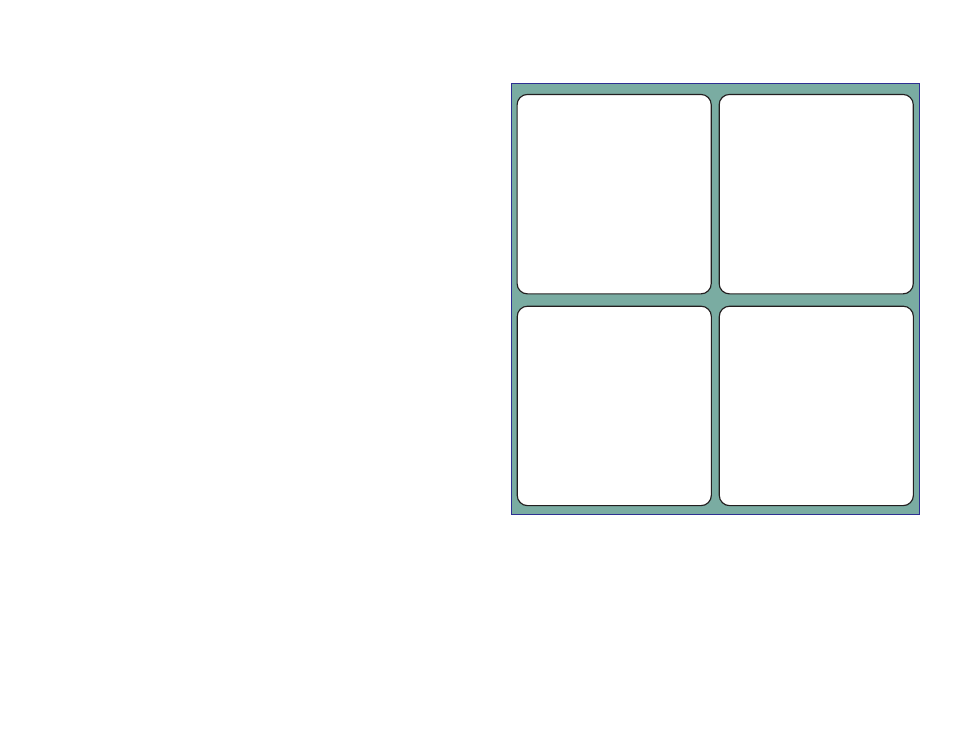
7 - ATRx Secure PunchIn™ Installation Guide
A. Navigate to the Control Panel and find the Add/Remove
Hardware icon.
B. Double click Add/Remove Hardware.
C. The Add/Remove Hardware display will appear.
D. Click Next to begin the wizard.
E. Select Add/Troubleshoot a device.
F. Click Next.
G. If the Fingerprint Identification Unit (FIU) is not found,
select Add a New Device from the list.
H. Click Next.
I. Select Yes, search for new hardware from the options.
J. Click Next.
K. Windows will begin searching for new devices and will
indicate if any have been found.
L. If Microsoft Windows detects the FIU device, follow the
steps of the New Hardware Installation Wizard.
If Microsoft Windows hardware wizard fails to locate and install
the FIU device contact the manufacturer of your computer for
details on installing USB devices.
NOTE: This equipment has been tested and found to comply with the limits for a Class B digital
device, pursuant to Part 15 of the FCC Rules. These limits are designed to provide reasonable
protection against harmful interference in a residential installation. This equipment generates,
uses and can radiate radio frequency energy and, if not installed and used in accordance with
the instructions, may cause harmful interference to radio communications. However, there is
no guarantee that interference will not occur in a particular installation. If this equipment does
cause harmful interference to radio or television reception, which can be determined by turning
the equipment off and on, the user is encouraged to try to correct the interference by one or
more of the following measures: Reorient or relocate the receiving antenna; Increase the
separation between the equipment and receiver; Connect the equipment into an outlet on a
circuit different from that to which the receiver is connected; Consult the dealer or an
experienced radio/TV technician for help.
PN: 06-0326-000 Rev. C
Additional Questions
Please contact Acroprint’s Technical Support Department.
OnLine
Fax
Phone
www.acroprint.com
919-872-5967
1-800-334-7190
Go to the Acroprint website
to find answers to Frequently
Asked Questions (FAQS).
Simply click on the support
button on the left menu.
Call Acroprint and choose
option four. Please provide
your contact name, phone
number and your question.
You will be contacted by a
Support Technician in the
order your ticket is received.
option 4
Fax Acroprint your question
to the number provided.
Please provide your contact
name, phone number and
your question. You will be
contacted by a Support
Technician in the order your
fax is received.
Email Acroprint your question.
Please provide your contact
name, phone number and
your question. You will be
contacted by a Support
Technician in the order your
email is received.
ATRx Secure PunchIn™ Installation Guide - 8
