Acroprint TQ600 (software version 4.x and above) User Manual
Page 19
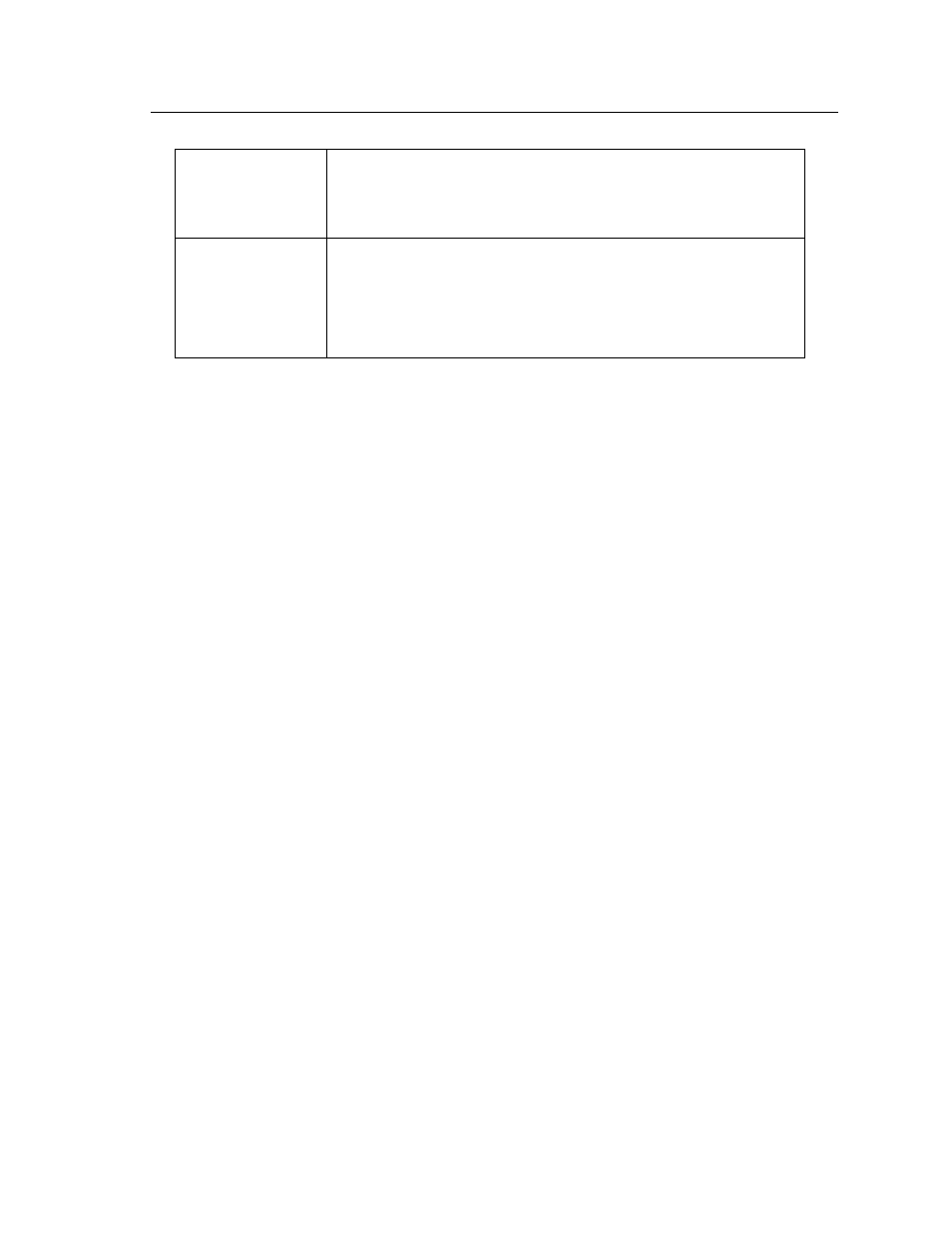
13
Fingerprint
pattern
change
For a user with a worn or injured finger, the
identification can be affected. Use an alternate
finger or select password verification.
Poor
Fingerprint
Definition
A few people’s fingerprint quality is too poor to
verify. Use the User ID & Fingerprint verification,
and lower the 1:1 Threshold. Otherwise use
Password verification.
Enrolling Users – Fingerprint Terminals
After configuring the TQ600 you are ready to enroll users. If there are
no users on the system all users will have a privilege level of supervisor,
if an administrator (Admin) is enrolled on the system they will be the only
one allowed to enroll a new user.
The TQ600 provides three ways to enroll, Fingerprint Enrollment,
Password Enrollment, or Fingerprint with Password Enrollment.
Fingerprint Enrollment is preferable for personnel with good fingerprint
definition; Fingerprint with Password is preferable for users that have
difficulty verifying their finger print. Password Enrollment is necessary
for users whose fingerprints are too worn or damaged for the terminal to
read their fingerprint.
To start the enrollment process, identify yourself. Press [MENU], enter
your ID number or fingerprint, and verify your identity.
Note: If this is the first enrollment in a new or empty system,
you will not be prompted for verification.
Fingerprint Enrollment
Notes on Buttons:
F1 = ESC, use to back up in the menu or quit
F2 = ▲, use to scroll up in the menu
F3 = ▼, use to scroll down in the menu
F4= OK, use to select a menu item
