Part two – performing the df function – ACR&Artex Vecta3 User Manual
Page 19
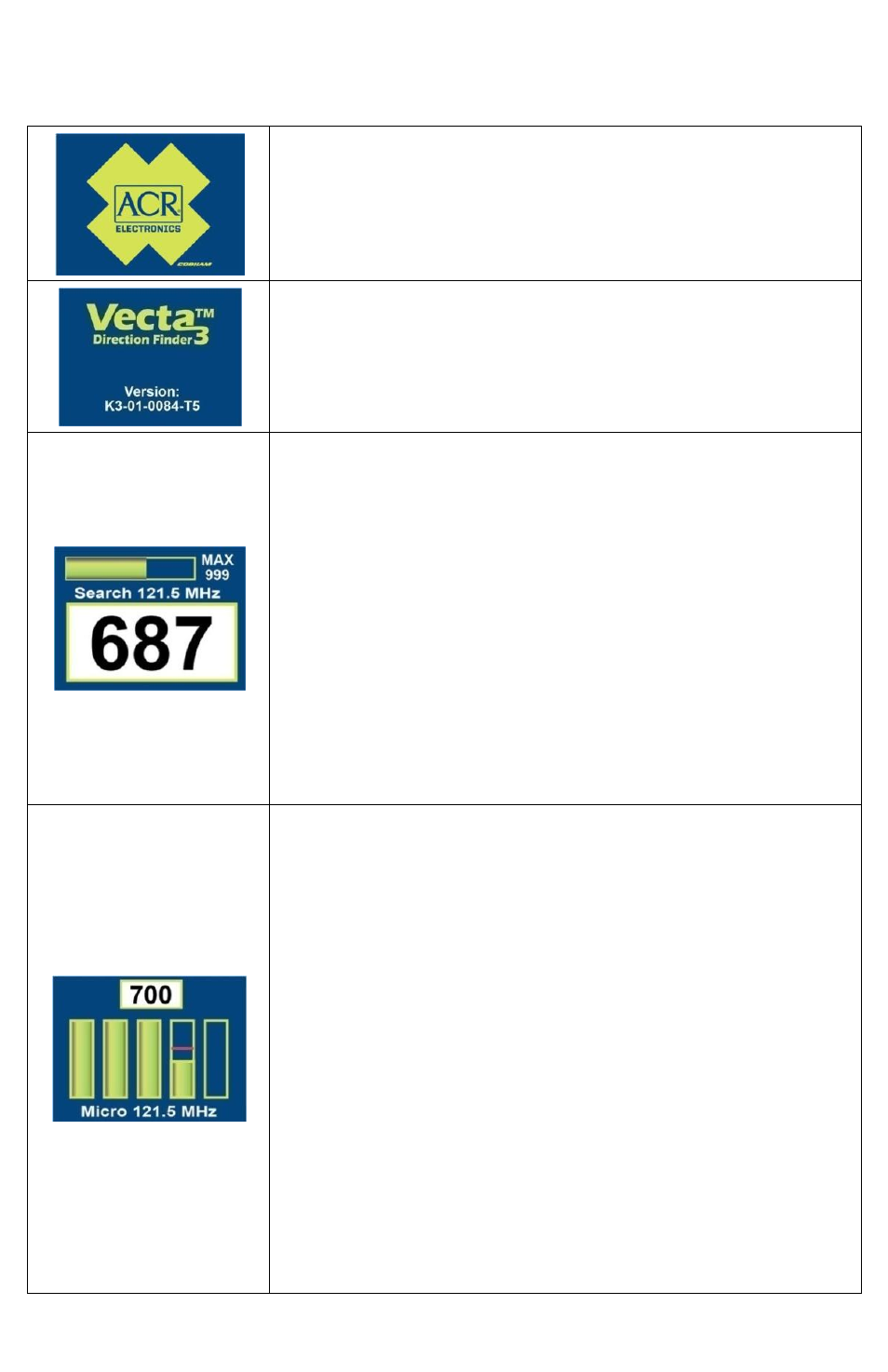
Y1-03-0235-1C
19
PART TWO
– Performing the DF Function
WELCOME SCREEN
The welcome screen is the first screen to appear each time the
Vecta™
3
is turned on.
It is present for about three (3) seconds,
then automatically changes to the NUMBERS view of the
active Search mode.
VERSION SCREEN
The second screen to appear each time you turn the system on
is the
version screen The version number, or “K number”, is the
software revision number.
NUMBERS VIEW SCREEN
This is the first of the two primary screens that you will use
>95% of the time that you interact with the Vecta™
3
. This is the
Search mode, NUMBERS view screen.
In the middle of the LCD is a description of the screen you are
in and the frequency the Vecta
™
3
is set to
, i.e., “Search 121.5
MHz”.
At the top of the screen there is a dynamic bar that estimates
the current reading of the beacon signal being detected. Once
999 is reached, you should be within a few feet of the beacon.
The bottom part of the screen has large numbers, for easy
viewing, that indicate the current reading of the beacon signal
being detected.
MICRO VIEW SCREEN
This is the second of the two primary screens that you will use
>95% of the time that you interact with the Vecta™
3
. This is the
Search mode, MICRO view screen.
The MICRO view presents most of the data that is visible in the
NUMBERS view:
It is a “zoom” view, i.e. A view that supplies
greater resolution of the data. This screen is provided for those
users that have a preference for viewing the data in graphical
form and close-up. It is not required that you use the screen.
You can use NUMBERS view only if you prefer, however, it is
recommended that you use this screen as described in this
manual.
At the bottom of the LCD is a description of the screen you are
in and the function the Vecta
3
is performing, i.e., “Micro 121.5
MHz”.
Unlike the NUMBERS view, the data is shown in bar graph
form with the peak reading denoted as a red line. The radio
signal level data also appears in the box at the top of the
screen.
