Kd 9258 – Acnodes KD 9258 User Manual
Page 12
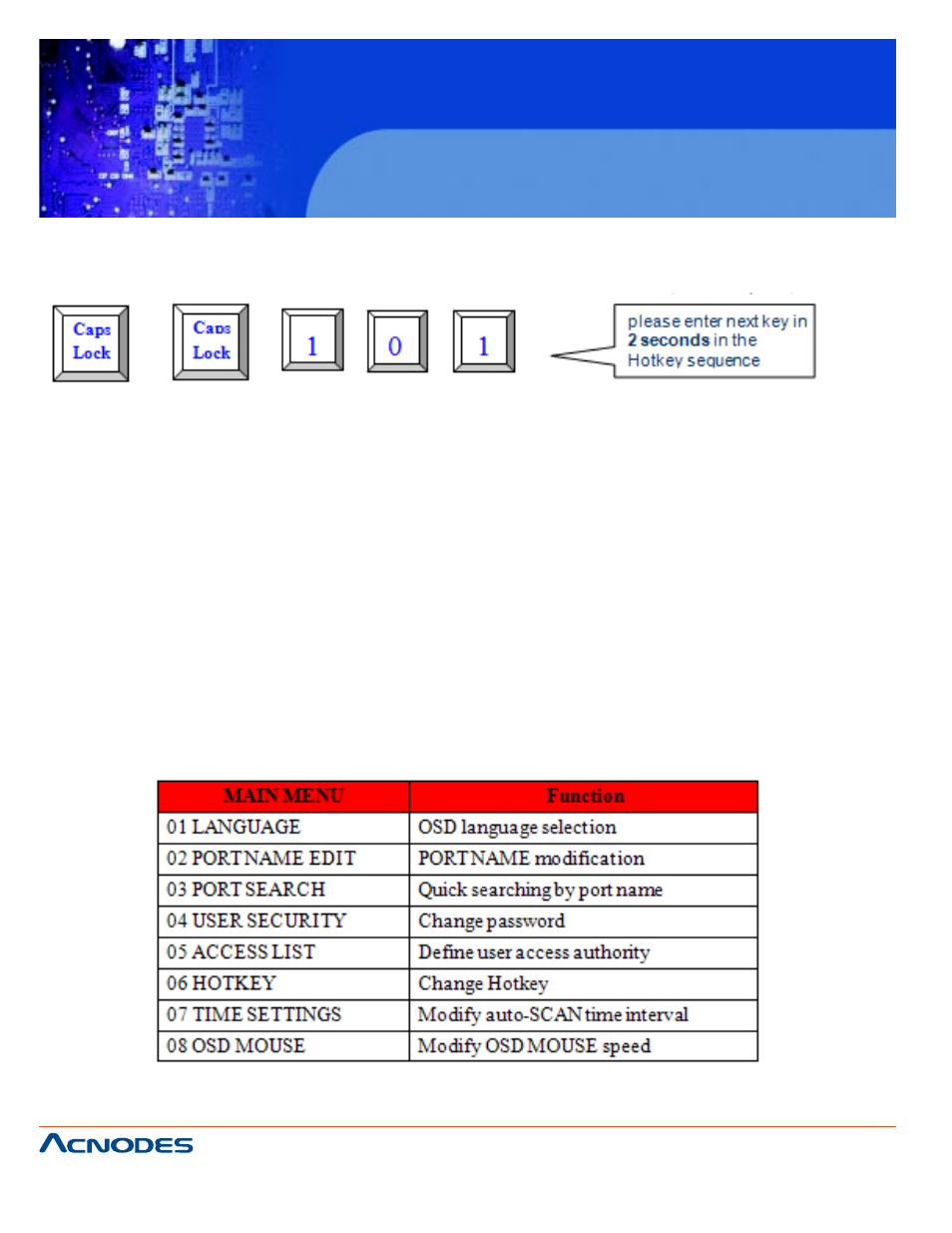
661 Brea Canyon Rd., Suite 3
Walnut, CA 91789
tel: 909.598.7388, fax: 909.598.0218
© Copyright 2005 Acnodes, Inc.
All rights reserved. Product description and product specifications
are subject to change without notice. For latest product information,
please visit Acnodes’ web site at www.acnodes.com.
KD 9258
19” 1U Rackmount 8 ports KVM console
LCD
Example #2- To switch to Bank 1 Port 1, press “Caps Lock”, “Caps Lock”, and “1”, “0”, “1”.
Actually there are two methods to bring up the OSD overlay window.
1. Activate OSd by press hotkey-- press hotkey twice then press space bar.
2. Activated OSD by mouse-- press and hold the left button of the mouse and hit the Esc key to show the
Status screen. Press and hold the right button of the mouse and hit the Esc key to bring up the Main Menu.
3-3
OSD (On Screen Display)
OSD Menu provides a menu-driven interface to control the LCD KVM switch.
This OSD Menu has four types of display screens:
1. Login Window-- when powering on this LCD KVM switch, it will prompt a login window and ask for user
name and password. This OSD function can setup one supervisor and eight users. Supervisor can access
to all OSD functions. User can access to port name and port search only.
2. Status screen-- after the log in the Status screen will show up to display the current port settings and
hotkey type.
3. Port name-- this menu displays port status, and you can switch to other port right here.
4. Main menu-- there are eight menus to operate. They are listed as below:
