Kd 9258, Chapter 3 usage (hotkey commands & osd operation) – Acnodes KD 9258 User Manual
Page 10
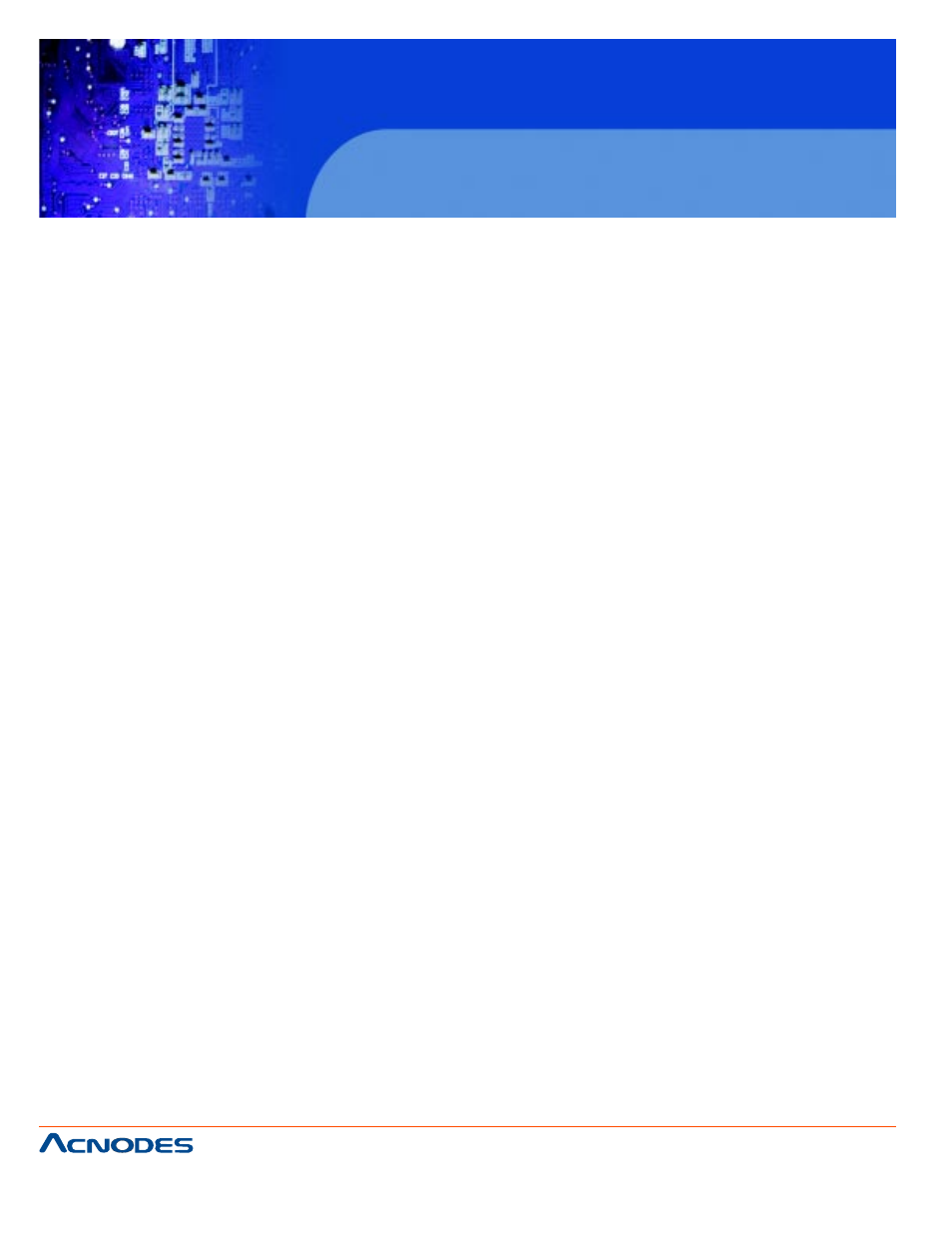
661 Brea Canyon Rd., Suite 3
Walnut, CA 91789
tel: 909.598.7388, fax: 909.598.0218
© Copyright 2005 Acnodes, Inc.
All rights reserved. Product description and product specifications
are subject to change without notice. For latest product information,
please visit Acnodes’ web site at www.acnodes.com.
KD 9258
19” 1U Rackmount 8 ports KVM console
LCD
CHAPTER 3 USAGE (HOTKEY COMMANDS &
OSD OPERATION)
3-1
Buttons
The push buttons 1~16: you can simply switch to a port by pressing the corresponding button.
For 16 ports LCD Drawer, please press button 1~16 directly to selct the port you want.
3-2
Hotkeys
You can conveniently command LCD Drawer through a simple hotkey sequence. To send com-
mands to drawer, you must press the hotkey (default Caps Lock) twice within 2 seconds. You will hear a
beep sound confirming entering hotkey mode. If you do not press any key during hotkey mode over 2
seconds the hotkey mode will be escaped and back to normal state.
The default hotkey is Caps Lock but you can change hotkey as your application convenience. If you
prefer to use other hotkey, please go to OSD menu and change the default hotkey to the other.
*The table shows on next page lists all supported hotkey commands.
*The default hotkey starts from “Caps Lock”+”Caps Lock”, then the keys on the table list.
