Recovering from a recovery backup – Acer AO756 User Manual
Page 30
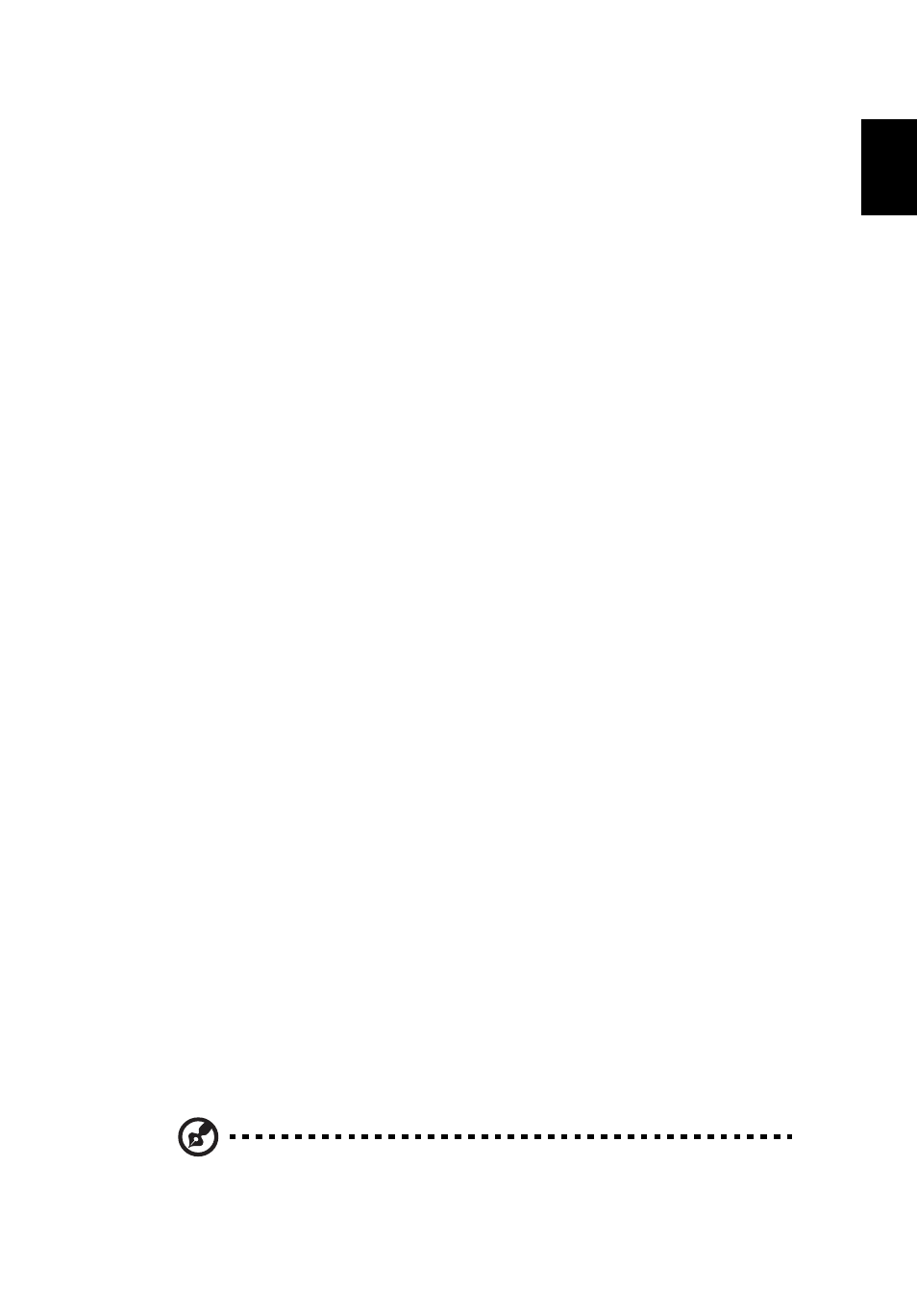
11
Engl
ish
Recovering from a recovery backup
To recover from a recovery backup on a USB drive:
1
Find your recovery backup.
2
Plug in the USB drive and turn on your computer.
3
If it is not already enabled, you must enable the F12 Boot Menu:
a
Press <F2> when starting your computer.
b
Use the left or right arrow keys to select the Main menu.
c
Press the down key until F12 Boot Menu is selected, press <F5> to
change this setting to Enabled.
d
Use the left or right arrow keys to select the Exit menu.
e
Depending on the type of BIOS your computer uses, select Save
Changes and Exit or Exit Saving Changes and press Enter. Select OK
or Yes to confirm.
f
Your computer will restart.
4
During startup, press <F12> to open the boot menu. The boot menu allows you
to select which device to start from, select the USB drive.
a
Use your arrow keys to select USB Device, then press Enter.
b
Windows starts from the recovery backup instead of the normal startup
process.
5
Select your keyboard type.
6
Select Troubleshoot and then choose the type of recovery to use:
a
Click Advanced then System Restore to start Microsoft System Restore:
Microsoft System Restore periodically takes a 'snapshot' of your system
settings and saves them as restore points. In most cases of hard-to-
resolve software problems, you can return to one of these restore points to
get your system running again.
b
Click Reset your PC to start the reset process:
Reset your PC deletes everything on your hard drive, then reinstalls
Windows and all software and drivers that were pre-installed on your
system. If you can access important files on your hard drive, back them up
now. See "Reset your PC from the recovery backup" on page 11.
c
Click Refresh your PC to start the refresh process:
Refresh your PC will attempt to retain your files (user data) but will
reinstall all software and drivers. Software installed since you purchased
your PC will be removed (except software installed from the Windows
Store). See "Refresh your PC from the recovery backup" on page 12.
Reset your PC from the recovery backup
Caution: Reset your PC will erase all files on your hard drive.
