Quick guide to getting started, Windows software installation – M-AUDIO Dman PCI User Manual
Page 7
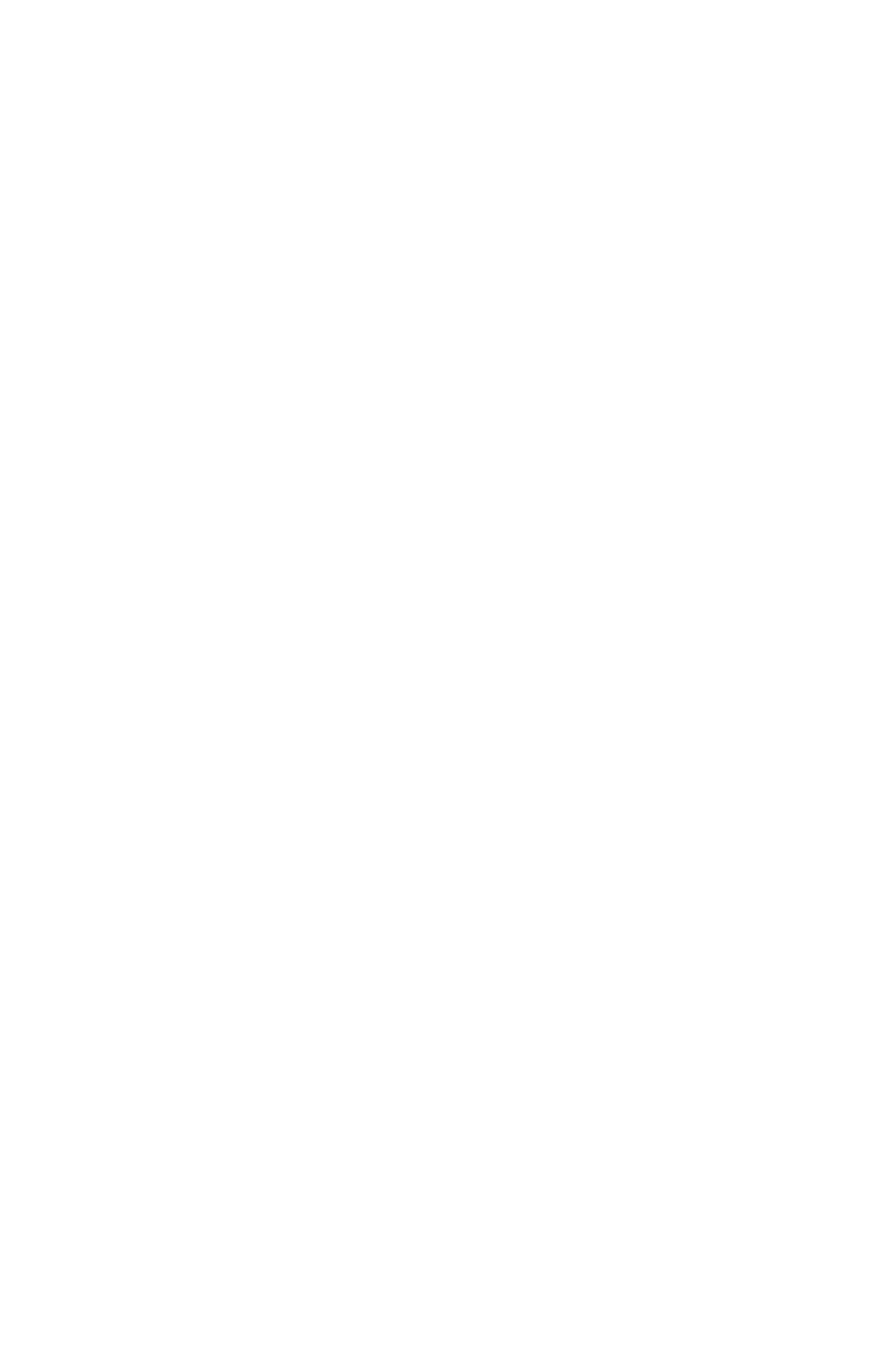
Quick Guide to Getting Started
Here is the list of steps required to get your DMAN PCI card up and running:
1. Install drivers and support software (See Windows Software Installation).
IMPORTANT: You should run the DMAN PCI Setup program before
installing the DMAN PCI adaptor card in your system. This order will make
Plug-and-Play configuration more reliable.
2. Physically install the card in your computer (See Hardware Installation).
3. Restart Windows and allow Windows Plug-and-Play to configure the
DMAN PCI drivers (See Restarting Your Computer for the First Time).
4. Configure your digital recording software to select the DMAN PCI as its
active audio adaptor (See Using DMAN PCI with Software Applications
and your applications software manual).
Windows Software Installation
Your DMAN PCI package includes a set of Windows 95/98 software diskettes.
These diskettes contain the DMAN PCI Setup program, the DMAN PCI
Windows driver software and DirectX software drivers. This section describes
how to run the Setup program and install all of these DMAN PCI software
components.
IMPORTANT: You should run the DMAN PCI Setup program before
installing the DMAN PCI adaptor card in your system. This order will make
Plug-and-Play configuration more reliable.
Follow the directions below to run the DMAN PCI Setup program:
1. Insert the disk entitled “DMAN PCI Windows Driver & DirectX
Installation, Disk 1” into your 3.5 floppy drive. Go to the Start menu; select
"Run…"
2. Type "a:\setup" and click OK (use “b:\setup” if you must use the B: drive).
3. The Midiman DMAN PCI logo will appear while InstallShield prepares for
setup. Then, the big blue DMAN PCI Windows Setup screen appears,
announcing “Midiman DMAN PCI Setup.”
4. A Welcome dialog box now appears. Select "Next>" to continue.
5. The Select Components dialog box then appears. The list of installable
components will show: Driver Files and DirectX Files. Each component
will have a check box to the left of it, which indicates whether or not that
component will be installed. By default, each component is selected for
installation. It is recommended that you leave the selections this way.
7
