M-AUDIO Dman PCI User Manual
Page 12
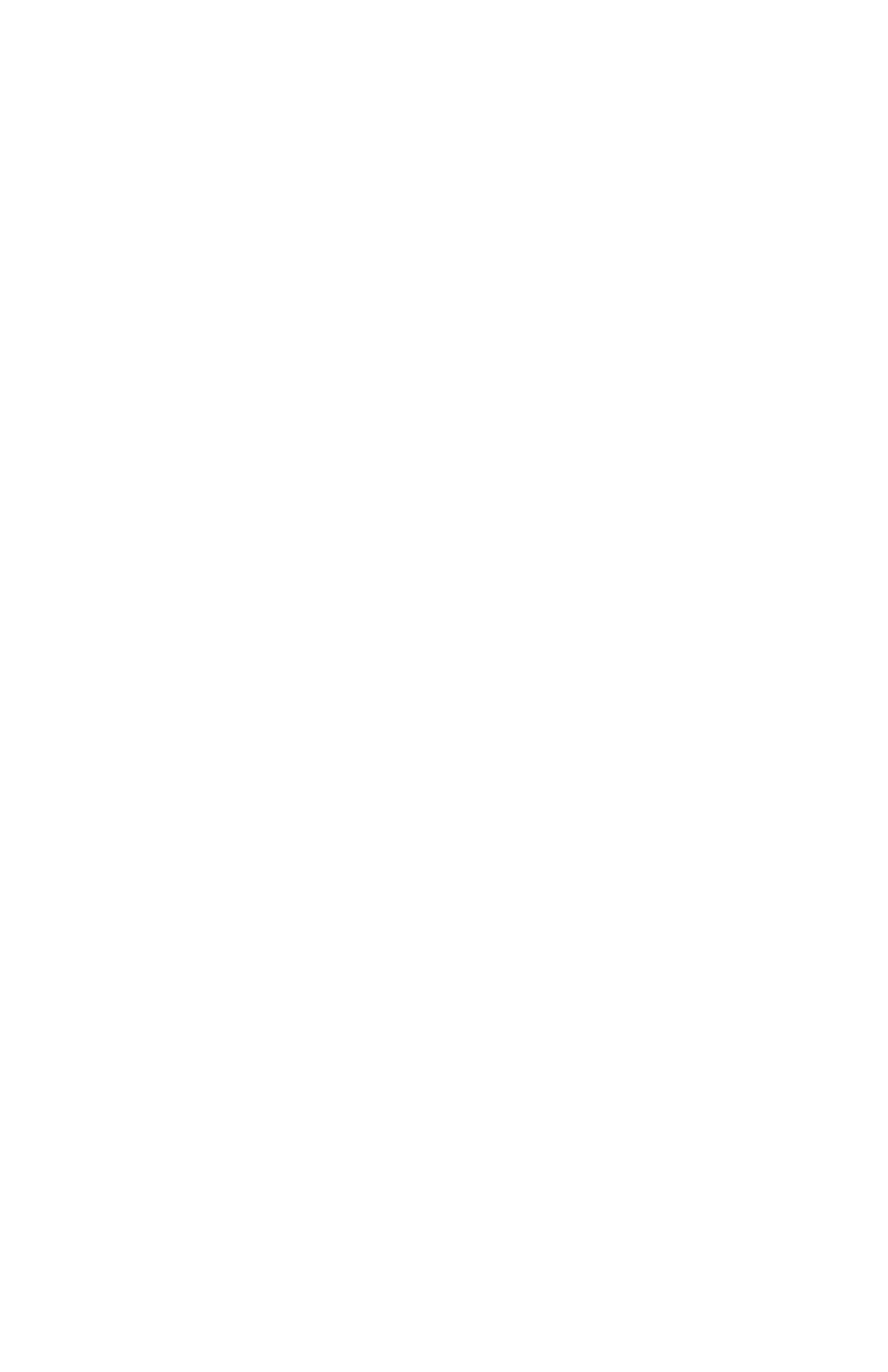
In Windows 98
1. After carefully following the “Hardware Installation” instructions, you
may power up your computer (A Building driver information database
box will appear and then go away).
2. The
Add New Hardware Wizard box will ask you “What do you want
Windows to do?” “Search for the best driver for your device” will already
be checked. Click “Next>.”
3. The
Add New Hardware Wizard instructs Windows to search for new dri-
vers. Uncheck “floppy drive,” and check the box that says, “Specify a loca-
tion.” The A:\ drive will be highlighted as the search destination. It is
IMPORTANT here that the folder that was created for the DMAN-PCI dri-
ver during the “Windows Software Installation” be used instead. Please
replace “A:\” by typing in the following path, exactly as shown:
C:\Midiman\DMAN-PCI
NOTE: If for some reason you selected another destination folder during
software installation, please enter it instead.
4. Click “Next>.” Windows driver file search will find the driver for the
device: “DMAN-PCI Audio Accelerator.” Click Next>, and Windows will
copy files.
5. The
Add New Hardware Wizard will announce that Windows has finished
installing the software required. Click “Next>.”
6. A New Hardware Found box will appear while Windows associates the
drivers with the device. When it returns you to your Windows desktop,
the DMAN PCI is now ready for use.
In Windows 95
1. After carefully following the “Hardware Installation” instructions, you
may power up your computer (A Building driver information database box
will appear and then go away).
2. A New Hardware Found dialog box appears, asking you how you want to
select your new driver. Select “Driver from disk provided by hardware
manufacturer” will be checked at this point. Click OK.
3. An Install From Disk dialog box now appears, and the A:\ drive will be
highlighted as the search destination. It is IMPORTANT here that the fold-
er that was created for the DMAN-PCI driver during the “Windows
Software Installation” be used instead. Please replace “A:\” by typing in
the following path, exactly as shown:
C:\Midiman\DMAN-PCI
NOTE: If for some reason you selected another destination folder during
software installation, please enter it instead.
12
