Connecting the power cord and turning, On the power, Specifying the initial settings – Canon i-SENSYS FAX-L410 User Manual
Page 11: Specifying initial fax settings and, Connecting a telephone cable
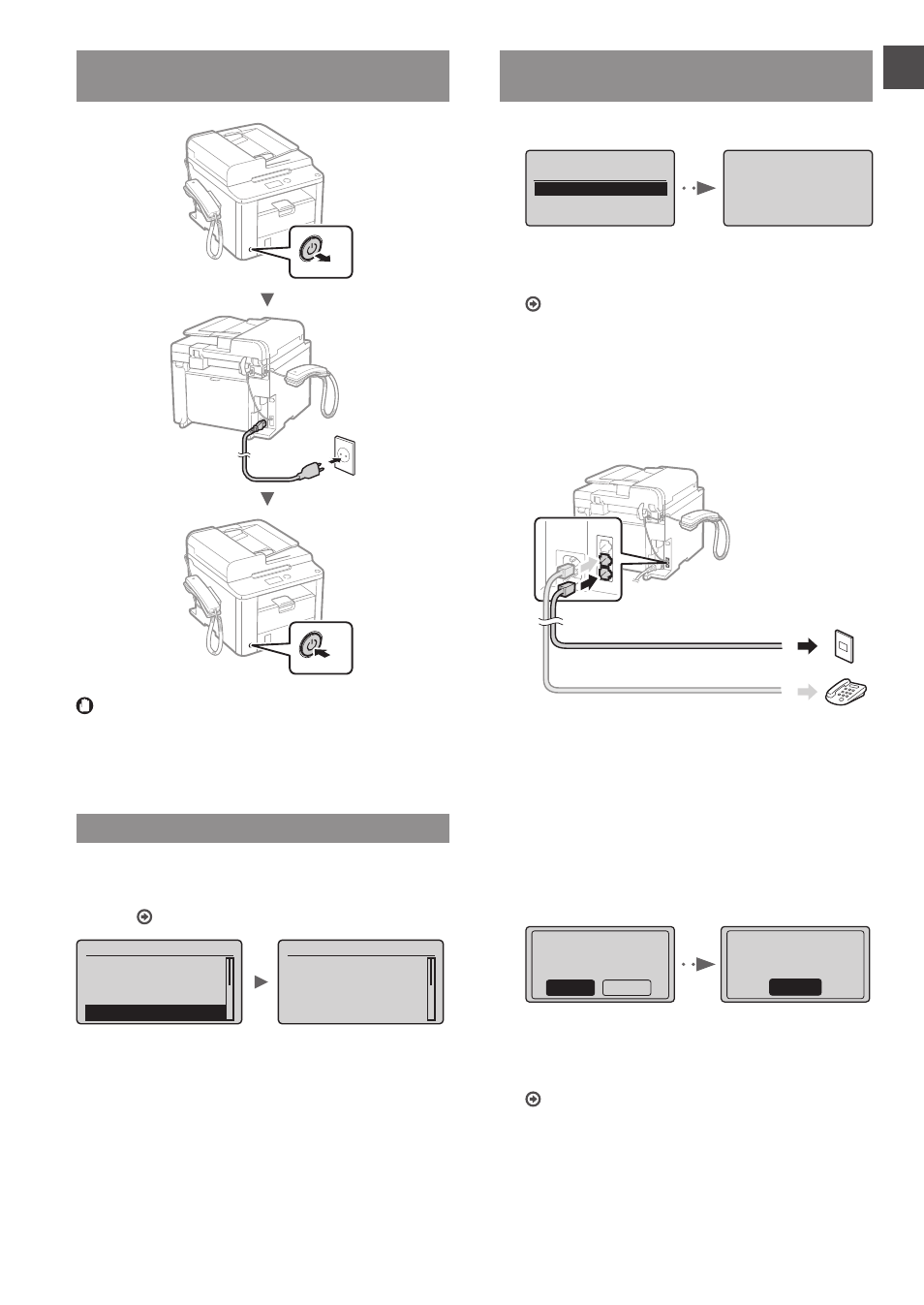
11
En
Connecting the Power Cord and Turning
ON the Power
OFF
ON
Do not connect the USB cable at this time. Connect it
when installing software.
Specifying the Initial Settings
Follow the instructions on the screen, set the language and
time. For details on navigating the menu and how to input
the numbers, see “Navigating the Menu and Text Input
Language
Czech
Danish
Dutch
English
Current Time Set.
Must rechg. battery
for 24 hrs. to save
time settings.
After turning main
Specifying Initial Fax Settings and
Connecting a Telephone Cable
1
Specify the initial fax settings.
Perform fax setup?
Set up Now
Set up Later
Set the RX Mode.
Answer the following
questions to select
the appropriate mode.
*Next Screen: Press OK
Follow the “Fax Setup Guide” to specify a fax number, a
unit name, and a receive mode. For more details on the
receive mode, see the e-Manual.
e-Manual “Fax” ▶ “Using the Fax Functions” ▶
“Receiving Faxes” ▶ “RX Mode”
How to use a username
When you send a document, the sender information
that you registered is printed on the recipient’s paper.
2
Connect a telephone cable.
Telephone
Telephone line connector
When
connect the telephone cable by referring to the
illustration.
When installing the handset
For more details, see the supplied manual with the
handset.
3
Exit the Fax Setup Guide, and then restart the
machine.
End Fax Setup
Guide?
No
Yes
OK
Setting is complete.
Turn the main power
OFF and ON.
Turn OFF the machine and wait for at least 10 seconds
before turning it ON again. The telephone line types are
not detected automatically. See the e-Manual and set a
telephone line manually.
e-Manual “Fax” ▶ “Using the Fax Functions” ▶
“Changing Fax Settings (Settings that Can Be Specified
Using the [Menu] Button)” ▶ “Configuring Send
Settings” ▶ “Select Line Type”
