No-picture problem, English, Check the power indicator – Eizo FORIS FX2431 User Manual
Page 19: Check the error message that remains on the screen, Check [information] of the setting menu
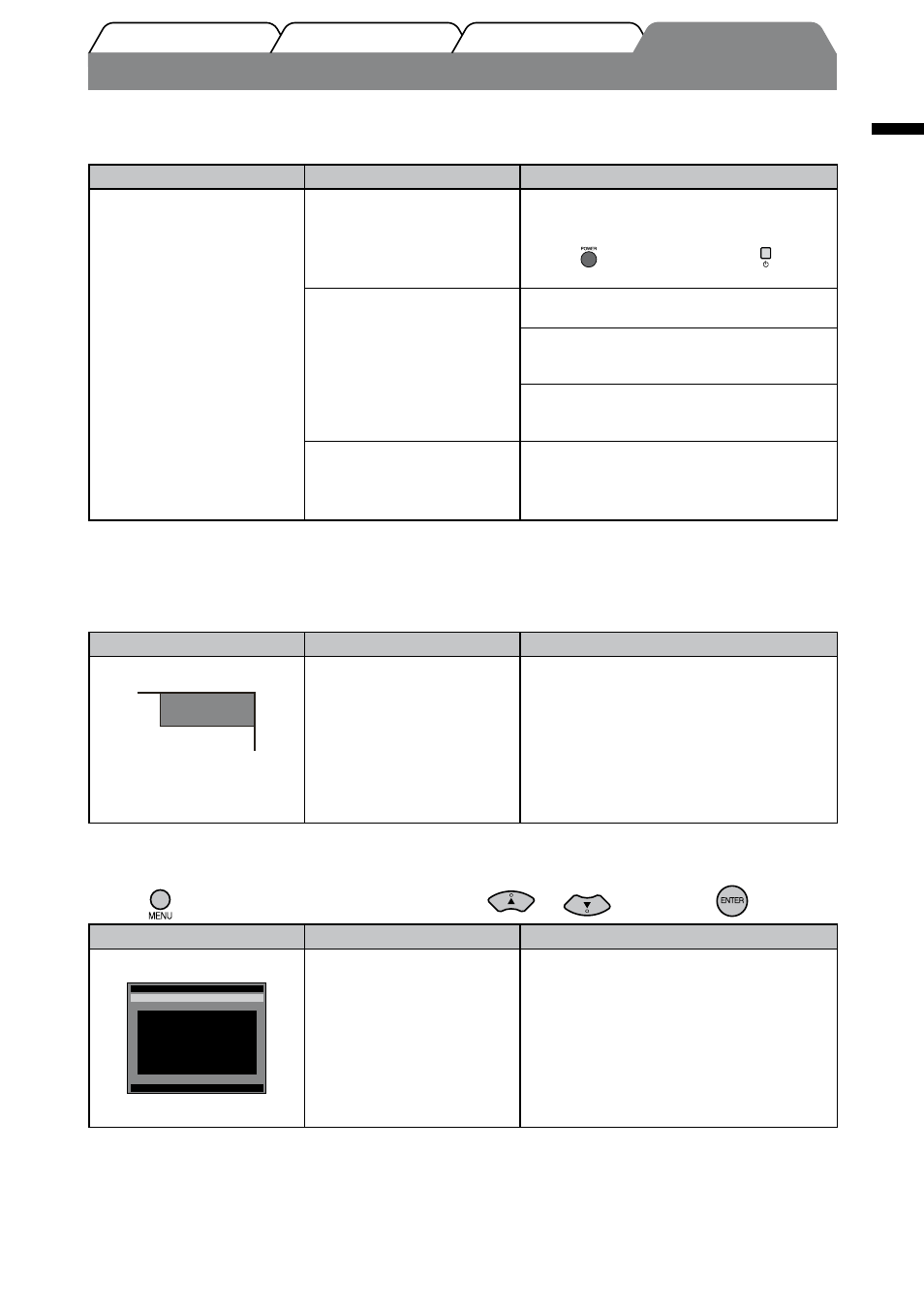
17
English
Prior to use
Installation
Setting/Adjustment
Troubleshooting
No-Picture Problem
If no picture is displayed on the monitor even after the following remedial action is taken, contact your local dealer.
1. Check the Power indicator.
Symptom
Status
Possible cause and remedy
No picture
Power indicator does not light
up.
• Check whether the power cord is correctly
connected.
• Check whether the main power switch is on.
• Press
on the remote control (or
on the
monitor).
Power indicator lights blue.
Check whether the device is connected
correctly.
(PC Input / HDMI (PC Signal) Input)
Set each adjusting value in [Brightness],
[Contrast] and [Gain]*
1
to higher level.
(VIDEO Input / HDMI (Video Signal) Input)
Check whether the power of the connected
device is turned on.
Power indicator lights orange.
(PC Input / HDMI (PC Signal) Input)
• Press a key on the keyboard or click the
mouse.
• Turn on the PC.
*
1
For the setting of the brightness, contrast and gain, please refer to the User’s Manual on the CD-ROM.
2. Check the error message that remains on the screen.
(PC Input / HDMI (PC Signal) Input)
Symptom
Status
Possible cause and remedy
Example:
Signal Error
PC
The message left shows that
the input signal is out of the
specified frequency range.
* Current input signal can be
checked in [Information]
menu. (The signal frequency
that is out of the range is
displayed in magenta.)
Change the mode appropriately using the
graphics board’s utility software. Refer to the
manual of the graphics board for details.
3. Check [Information] of the Setting menu.
(Press
on the remote control, choose [Information] with
or
, and then press
.)
Symptom
Status
Possible cause and remedy
Example:
FORIS FX2431
S/N:********
Usage Time
******** H
Input Signal
Signal Error
Information(HDMI1)
Return
[ENTER]: Return
“Signal Error” is displayed.
The message left shows that
the signal is not input from the
device or the signal from the
device is outside the
specification.
• Check whether the device is connected
correctly.
• Check whether the power of the connected
device is turned on.
• Confirm the output signal format by referring
to the instruction manual of the connected
device.
