Edimax Technology MA-2000 User Manual
Page 26
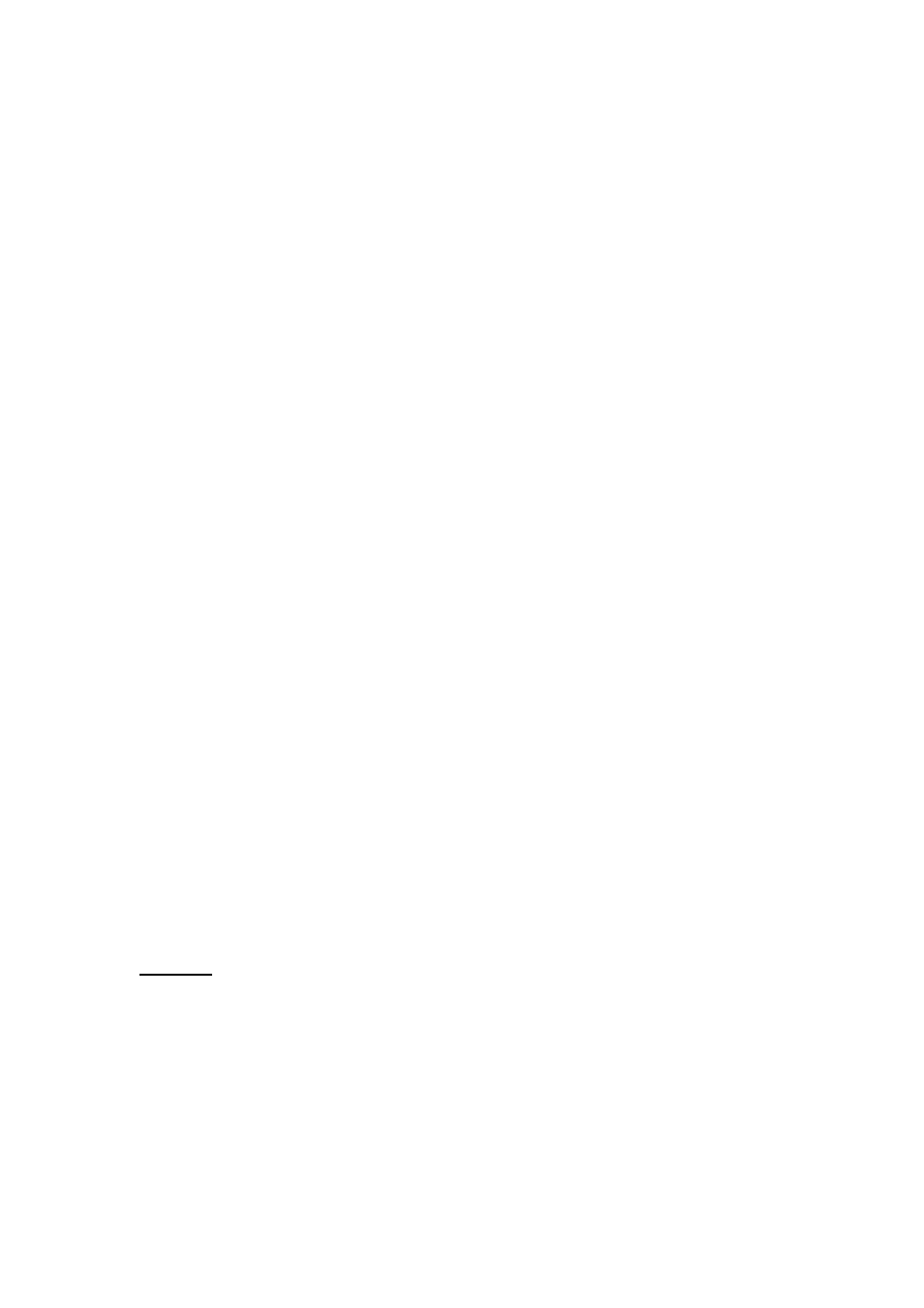
26
(3) Press
OK buttons to select Yes to implement DHCP network
setting. The MA-2000 will automatically receive its IP address from a
DHCP sever that is built into the access point or IP sharing router.
2. Static IP
(1) Press
OK buttons to select Wired on the Network menu, and
press
OK buttons to select Static IP.
(2) Press OK button to pull out the On-Screen keyboard, and press
button to input the value of IP Address, Subnet mask, Gateway,
and DNS text box, respectively. After inputting the value, press
to
highlight Save to manually implement the network setting. Please
acquire information of these setting values from your ISP(Internet
Service Provider)first.
3. Wireless Network Setting
(1) On the Network menu, press
OK buttons to select Wireless
(2) Most wireless Access Point (AP) provides the encryption function that
can keep unintended users out of the network. The MA-2000 will show
available encryption modes (WEP/ WPA). Press
OK button to select
the desired WEP or WPA encryption mode.
Note: The MA-2000 supports WPA-PSK and WPA2-PSK encryption mode
only.
(3) Press OK button to pull out the on-screen keyboard, and press
button to input the keys.
(4) Press “Save” to save the setting.
System: Select this option to configure the MA-2000’s general settings. Press
OK buttons to access Setup on the On-Screen home menu. And press
OK buttons to select System under Setup menu.
