Edimax Technology AR-7267WnB User Manual
Page 32
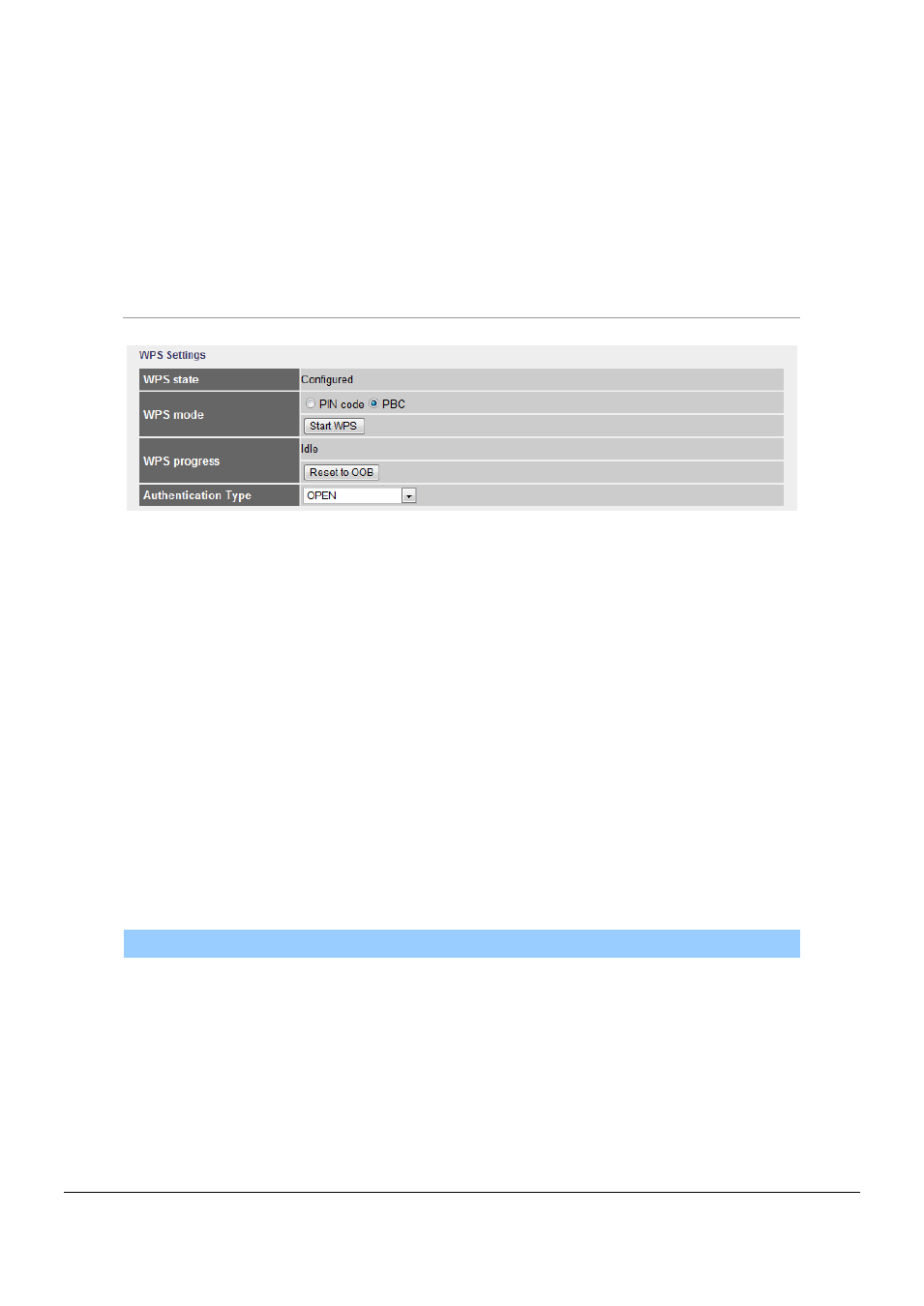
28
Broadcast SSID
Select “Yes” to make the SSID to be visible so wireless clients
can scan the router within the network. Select “No” if you
want to hide the SSID of the router. Wireless clients have to
set the same SSID of the router in order to access the
network.
Use WPS
Select “Yes” to enable WPS function, Select “No” to disable
WPS.
WPS Settings
Wi-Fi Protected Setup (WPS) is the simplest way to build connection between wireless network clients
and this router. You don’t have to select encryption mode and input a long encryption passphrase every
time when you need to setup a wireless client, you only have to press a button on wireless client and
this wireless router, and the WPS will do the setup for you.
This router supports two types of WPS: Push-Button Configuration (PBC), and PIN code. If you want to
use PBC, you have to switch this wireless router to WPS mode and push a specific button on the wireless
client to start WPS mode. You can push Reset/WPS button of this router, or select “PBC” and click “Start
WPS” button in the WPS setup page to do this. If you want to use PIN code, you have to know the PIN
code of wireless client and switch it to WPS mode, then set the PIN code of the wireless client you wish
to connect to this router in the WPS setup page and click “Start WPS” button to start WPS mode.
Parameter
Description
WPS state
If the wireless security (encryption) function of this wireless
router is enabled, you’ll see ”Configured” message here. If
wireless security function has not been set, you’ll see
‘”Unconfigured”.
WPS mode
When PIN code is selected, you have to enter the 8-digit PIN
code of the wireless client you wish to connect to this router.
If PBC mode is selected, just click “Start WPS” button to start
