Edimax Technology IC-1500 User Manual
Page 31
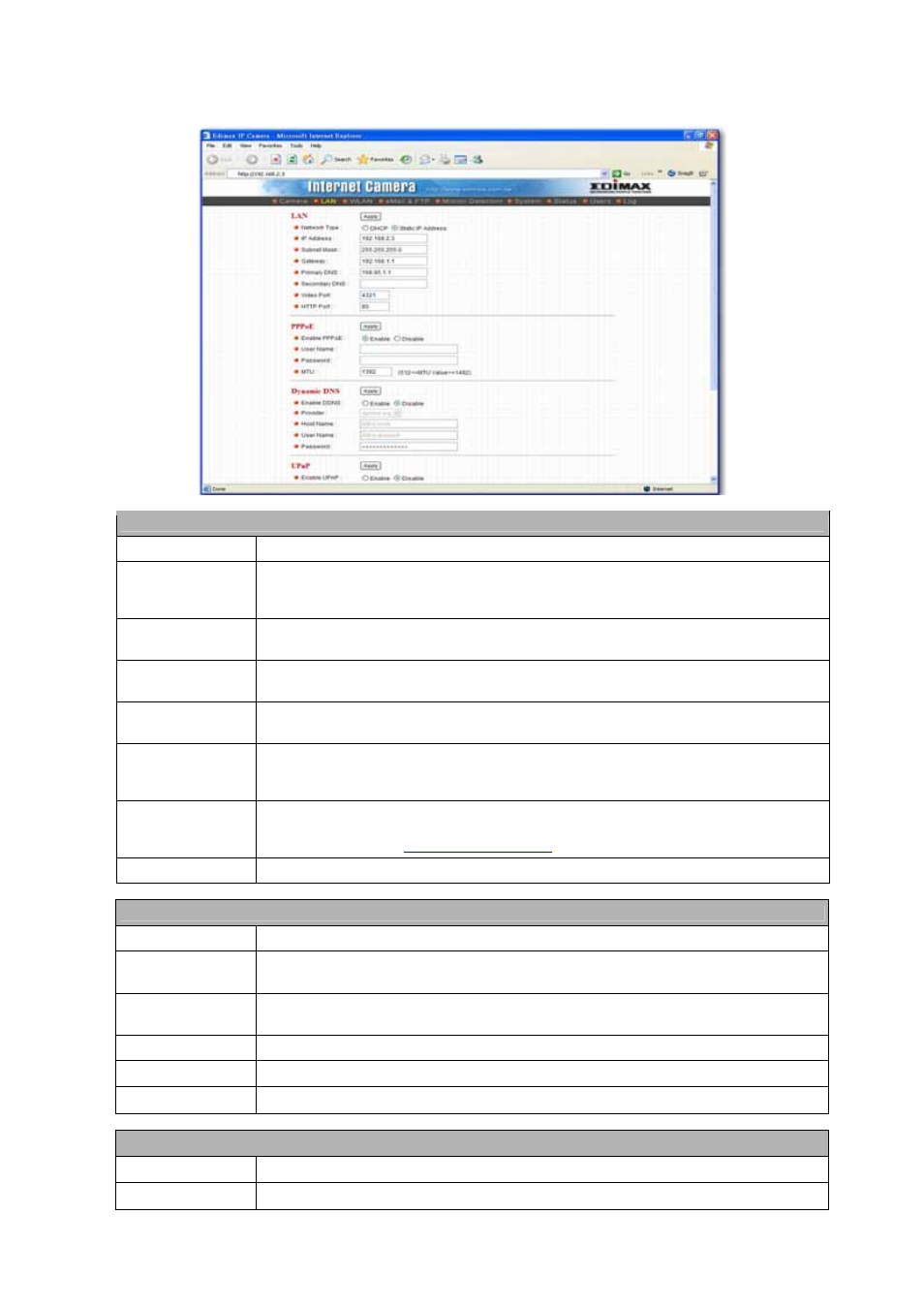
29
8.1.2. LAN
Setting
LAN
Network Type
This camera can obtain IP via DHCP protocol or specified static IP Address to it..
IP Address
Enter an unused IP Address within the IP address range used on your LAN. If the IP
Address of your LAN is from the 192.168.2.0 to 192.168.2.250, you can set an unused IP
Address from the range for the camera, for example: 192.168.2.250.
Subnet Mask
The Subnet Mask field must match the subnet setting on your LAN. For example:
255.255.255.0.
Gateway
The Gateway is used to forward frames to destinations in a different subnet on the Internet.
The Gateway setting must be the same with the gateway used by the PCs on your LAN.
DNS Server
DNS Server (Domain Name Server) that translates names to IP addresses. Set the same
DNS Server as the PCs on your LAN.
AV Control Port
The AV Control Port is used to transmit or receive the AV streaming in the network. The
default port setting is “4321”. If you want to view the video from the camera, the port setting
should be correct.
Web Port
This camera support web connection, the default web port is 80. Since the web server may
use port 80, you can use a different port for the camera. If you change the web port from 80
to 8080, you must type
http://192.168.2.3:8080
to connect the camera through the browser.
Apply
When you finish the “LAN”, click “Apply”.
Dynamic DNS
Enable DDNS
Enable or disable DDNS function of the camera.
Provider
Several companies provide DDNS service. This camera supports the service from DynDNS
company.
Domain Name
The domain name given by DynDNS is “registername.dyndns.com”. Enter the domain name
that you register for the camera from DynDNS web site.
User Name
Enter the login name for the DDNS service.
Password
Enter the password for the DDNS service.
Apply
When you finish the “Dynamic DNS” setting, click “Apply”.
UPnP
Enable UPNP
Enable or disable UPnP function of the camera.
Apply
When you finish the “UPnP” setting, click “Apply”.
