Garmin GNS 530 User Manual
Page 48
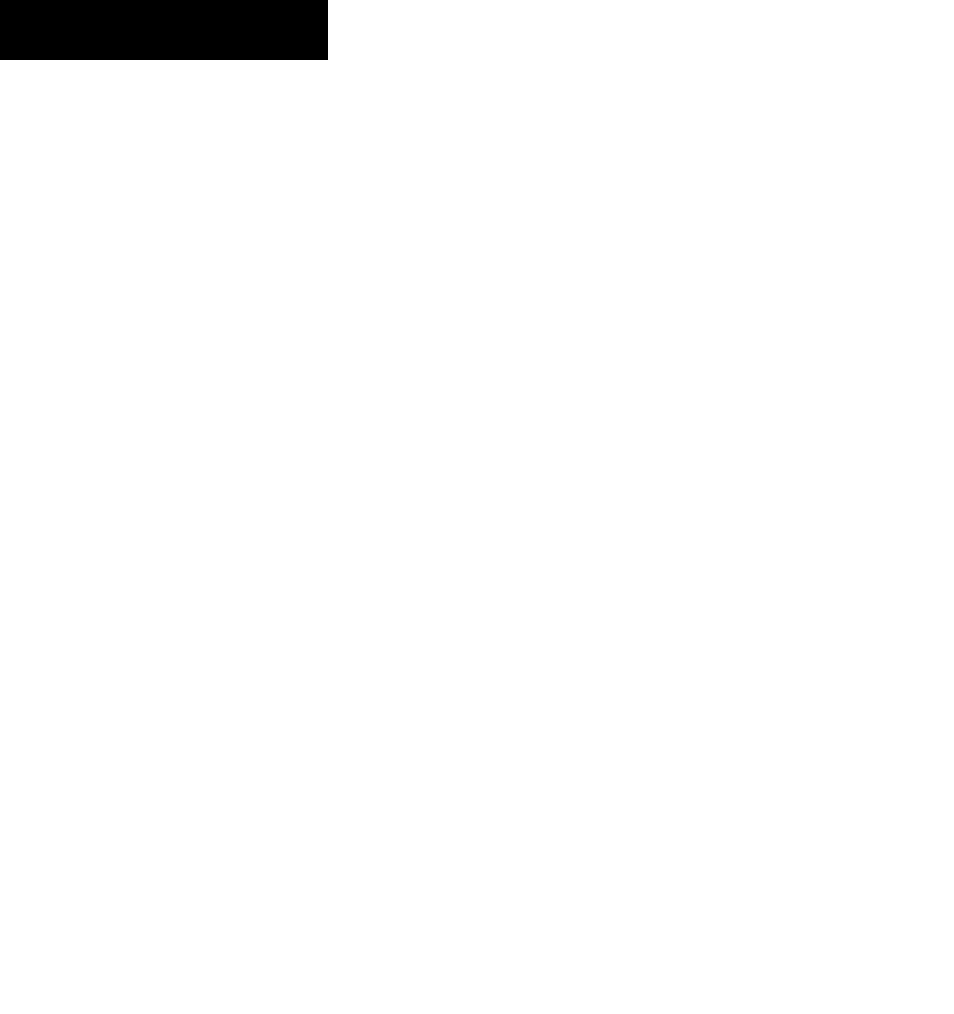
GNS 530(A) Pilot’s Guide and Reference
190-00181-00 Rev. H
SECTION 3
NAV PAGES
3-12
Enabling/disabling the wind vector, all
background land data, or all Jeppesen
aviation data:
1) From the Map Page Menu, turn the large right
knob to highlight ‘Setup Map?’ and press the
ENT Key.
2) Turn the small right knob to select ‘Map’ and
press the ENT Key.
3) Turn the large right knob to highlight the
appropriate field.
4) Turn the small right knob to select ‘On’ or
‘Off’.
5) Press the ENT Key to accept the selected
option.
Displaying airports, NAVAIDs, active flight
plan waypoints, user-created waypoints,
state/provincial boundaries, rivers/lakes,
and cities:
1) From the Map Page Menu, turn the large right
knob to highlight ‘Setup Map?’ and press the
ENT Key.
2) Turn the small right knob to select the
appropriate ‘Group’ name (per the table on
the preceding page) and press the ENT Key.
3) Turn the large right knob to highlight the zoom
field for the desired feature.
4) Turn the small right knob to select the
maximum range at which the feature should
appear on screen (or select ‘Off’ to never
display the selected feature).
5) Press the ENT Key to accept the selected
option.
6) Turn the large right knob to highlight the text
field for the desired feature.
7) Turn the small right knob to select the desired
text size, or select ‘None’ to disable text
descriptions.
8) Press the ENT Key to accept the selected
option.
For airspace boundaries, highways, roads,
railroad lines, track log data, active flight
plan course lines, and lat/long grid lines:
1) From the Map Page Menu, turn the large right
knob to highlight ‘Setup Map?’ and press the
ENT Key.
2) Turn the small right knob to select the
appropriate ‘Group’ name (per the table on
the preceding page) and press the ENT Key.
3) Turn the large right knob to highlight the zoom
field for the desired feature.
4) Turn the small right knob to select the
maximum range at which the feature should
appear on screen (or select ‘Off’ to never
display the selected feature).
5) Press the ENT Key to accept the selected
option.
