Garmin GNS 530 User Manual
Page 181
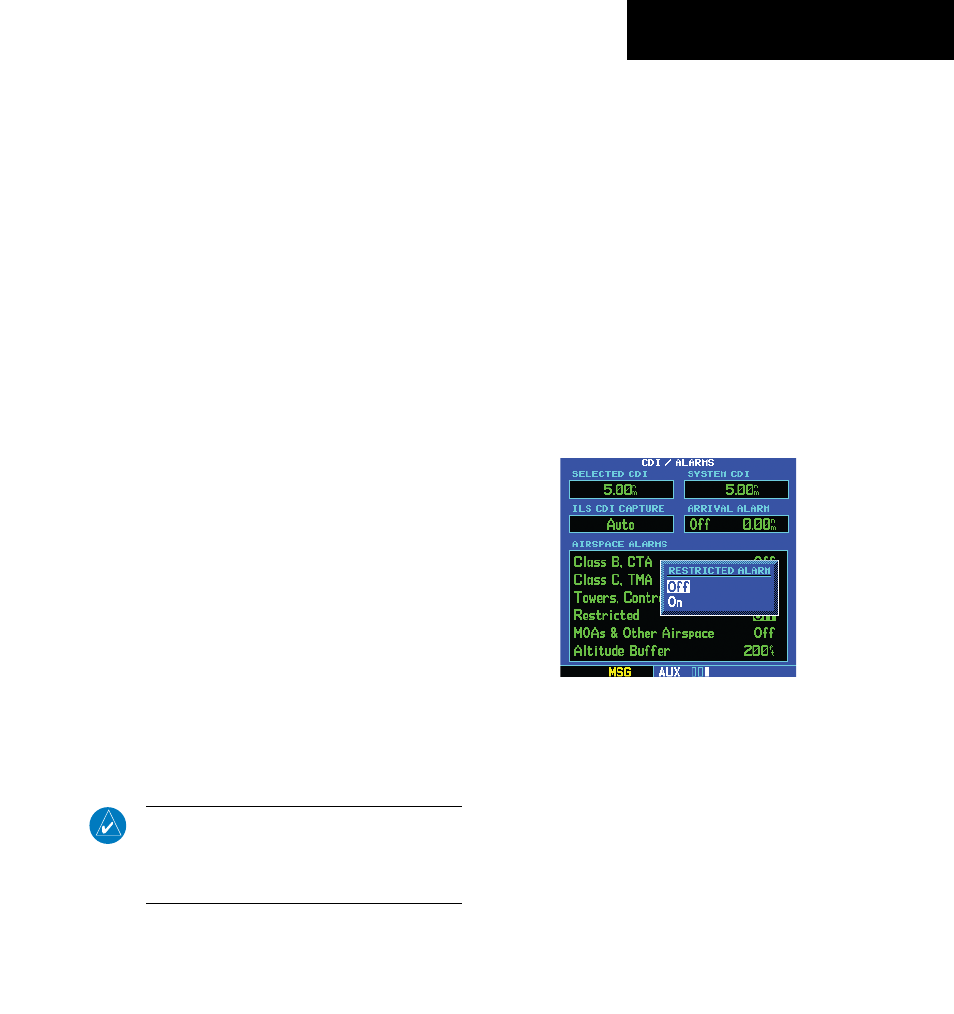
GNS 530(A) Pilot’s Guide and Reference
190-00181-00 Rev. H
10-21
SECTION 10
AUX PAGES
• ‘Display Backlight’ - Allows the pilot to adjust the
display for optimum viewing in any condition.
Automatic backlighting is available which uses
a built-in photocell (at the top left corner of
the display bezel) to make the proper display
adjustments without any user intervention. The
pilot may also select manual control of the display
contrast and backlighting of the GNS 530’s
display.
• ‘Nearest Airport Criteria’ - Defines the minimum
runway length and surface type used when
determining the nine nearest airports to display
on the Nearest Airport Page. A minimum runway
length and/or surface type may be entered to
prevent airports with small runways, or runways
that are not of appropriate surface, from being
displayed. The default settings are ‘0 feet (or
meters)’ for runway length and ‘any’ for runway
surface type.
• ‘Data Field Configuration’ - Allows the pilot to
select what type of data is displayed in the data
field directly below the VLOC Window. Available
data options are: VOR/LOC data, or a configurable
data field (to display information such as ground
speed, track, or distance to destination). If the
GNS 530 is interfaced with a traffic information
device (see Section 14), thumbnail traffic can be
configured for display in the data field.
• ‘COM Configuration’ - Allows the pilot to select 8.33
kHz or 25.0 kHz COM frequency channel spacing.
NOTE: 8.33 kHz VHF communication frequency
channel spacing is not approved for use in the
United States. Select the 25.0 kHz channel
spacing option for use in the United States.
Setup Page: CDI/Alarms
Setting the airspace warning messages or
changing the altitude buffer:
1) Select ‘CDI/Alarms’ from the Setup Page, using
the steps described at the beginning of this
section.
2) Turn the large right knob to highlight the
‘On’/’Off’ field next to the desired airspace
type. ‘MOAs & Other Airspace’ includes military
operation, alert, caution, danger, training, and
warning areas.
3) Turn the small right knob to select ‘On’ or ‘Off’,
as desired (Figure 10-31). Press the ENT Key
to accept the selection.
Figure 10-31 Restricted Alarm Window
