Section 2: com, 1 communicating using the gns 530, 1 communicating using the gns 530 -1 – Garmin GNS 530 User Manual
Page 31
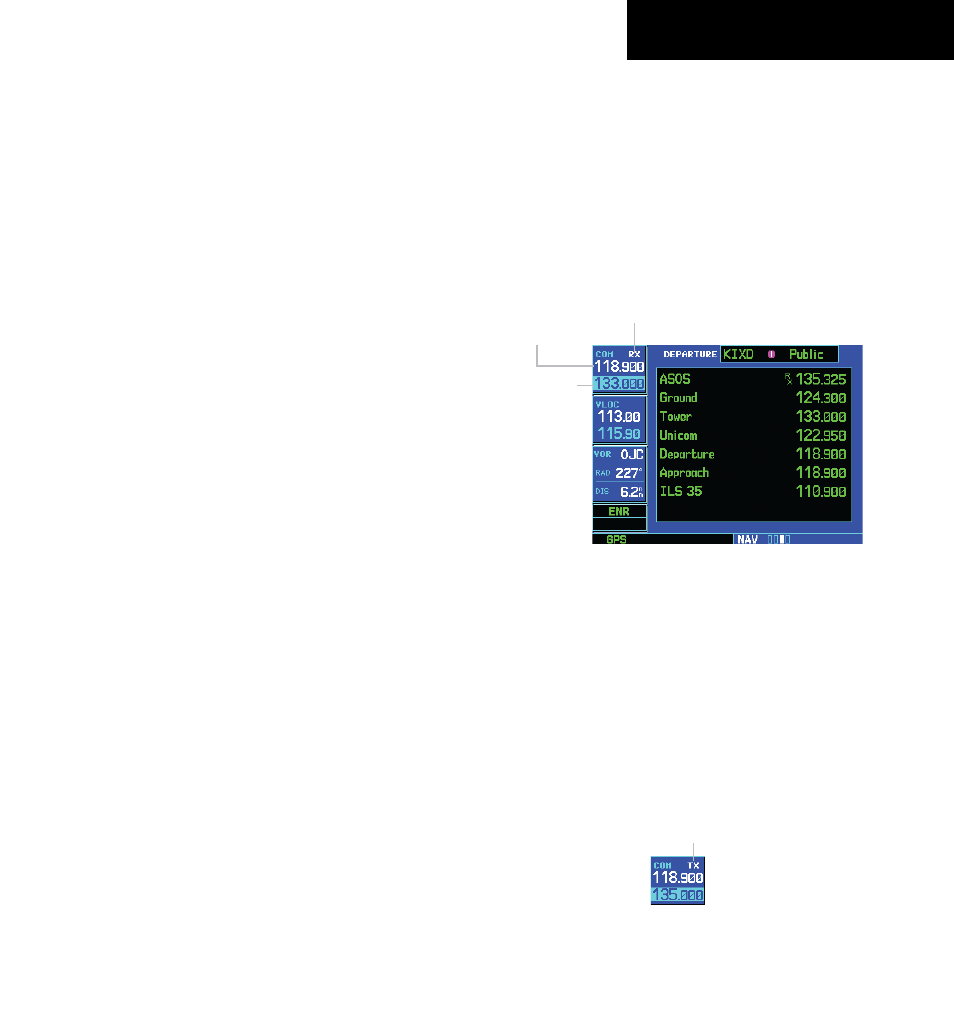
GNS 530(A) Pilot’s Guide and Reference
190-00181-00 Rev. H
2-1
SECTION 2
COM
SECTION 2: COM
2.1 COMMUNICATING USING THE GNS 530
The GNS 530 features a digitally-tuned VHF COM radio
that provides a seamless transition from communication
to navigation, bringing the two most important functions
in flying together in one panel-mounted unit. The GNS
530’s COM radio operates in the aviation voice band, from
118.000 to 136.975 MHz, in 25 kHz steps (default). For
European operations, a COM radio configuration to allow
for 8.33 kHz steps is also provided (Section 10.4, Setup
Page: COM Configuration).
Volume
COM radio volume is adjusted using the COM Power/
Volume Knob. Turn the COM Power/Volume Knob
clockwise to increase volume, or counterclockwise to
decrease volume.
Squelch
The COM radio features an automatic squelch,
providing maximum sensitivity to weaker signals while
rejecting many localized noise sources. The pilot may
wish to override this automatic squelch function when
listening to a distant station or when setting the desired
volume level. The COM Power/Volume Knob allows the
pilot to disable the automatic squelch and keep the COM
audio open continuously.
Overriding the automatic squelch:
1) Press the COM Power/Volume Knob
momentarily.
2) Press the COM Power/Volume Knob again
to return to automatic squelch operation.
COM Window and Tuning
Communication frequencies are selected with the
tuning cursor in the standby COM frequency field (Figure
2-1), using the small and large left knobs to dial in the
desired frequency. The standby frequency always appears
below the active frequency. The active frequency is
the frequency currently in use for transmit and receive
operations.
Figure 2-1 ‘RX’ Receive Indication
‘RX’ Receive
Indication
Standby COM
Frequency Field
Active COM
Frequency Field
A frequency may also be quickly selected from the
database by simply highlighting the desired frequency on
any of the main pages and pressing the ENT Key. This
process is referred to as auto-tuning. Once a frequency is
selected in the standby field, it may be transferred to the
active frequency by pressing the COM Flip-flop Key.
While receiving a station, an ‘RX’ indication (Figure
2-1) appears in the upper right corner of the COM Window
to the immediate right of ‘COM’. A ‘TX’ indication appears
at this location when transmitting (Figure 2-2).
‘TX’ Transmit Indication
Figure 2-2 ‘TX’ Transmit Indication
