ZyXEL Communications Prestige 304 User Manual
Page 7
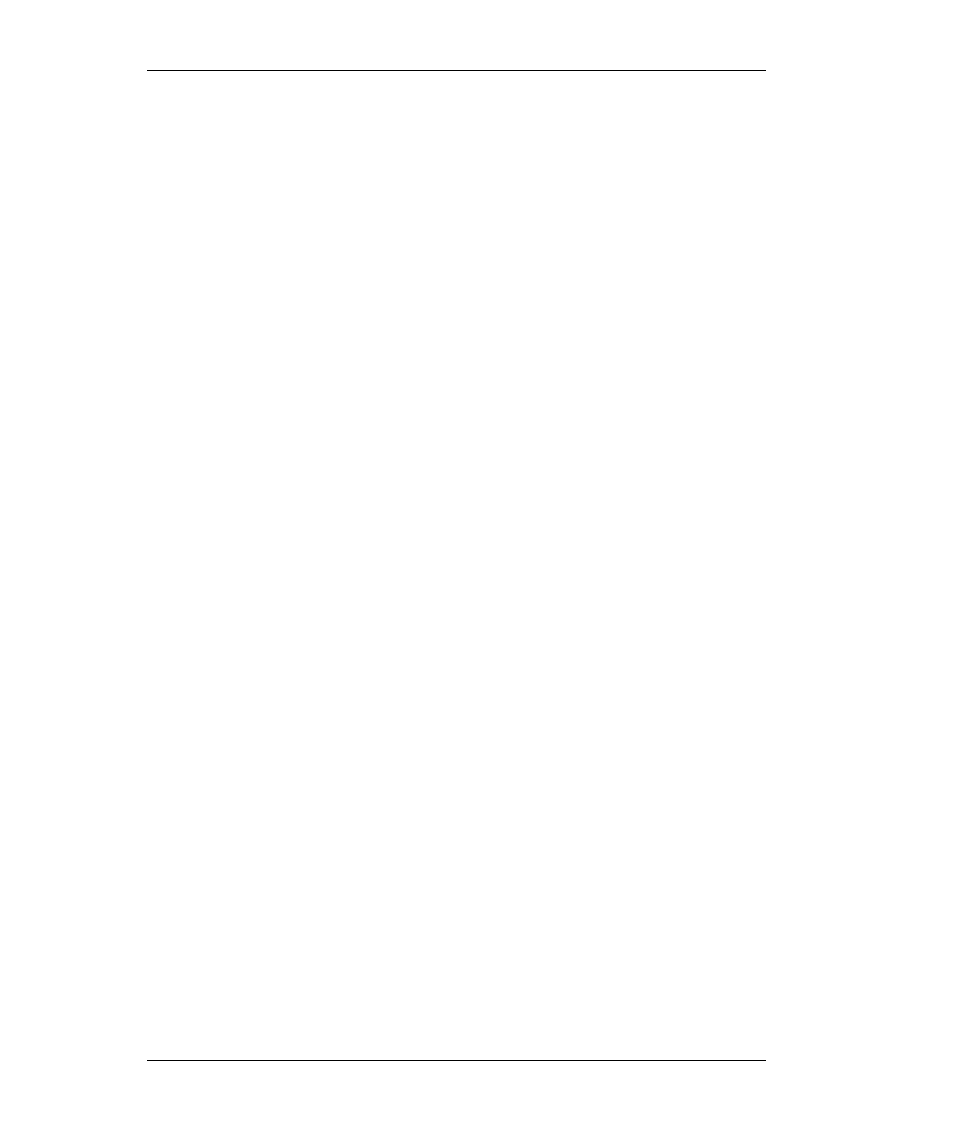
Prestige 304 Broadband Sharing Gateway with 4-Port Switch
7
If you need TCP/IP:
a. In the Network window, click Add.
b. Select Protocol and then click Add.
c. Select Microsoft from the list of manufacturers.
d. Select TCP/IP from the list of network protocols and then click OK.
If you need Client for Microsoft Networks:
a. Click Add.
b. Select Client and then click Add.
c. Select Microsoft from the list of manufacturers.
d. Select Client for Microsoft Networks from the list of network clients and
then click OK.
e. Restart your computer so the changes you made take effect.
Configuring TCP/IP
Configuring Dynamic TCP/IP Properties
1. In the Network window, click the TCP/IP entry to select it and click the
Properties button.
2. In the TCP/IP Properties window, select Obtain an IP address
automatically.
3. Click the WINS Configuration tab and select Disable WINS Resolution.
4. Click the Gateway tab. Highlight any installed gateways and click the
Remove button until there are none listed.
5. Click the DNS Configuration tab and select Disable DNS.
6. Click OK to save and close the TCP/IP Properties window.
7. Click OK to close the Network window. Insert the Windows CD if
prompted.
8. When the drivers are updated, you will be asked if you want to restart your
computer. Make sure your Prestige is on before clicking Yes at the prompt.
Configuring Static TCP/IP Properties
1. In the Network window, click the TCP/IP entry to select it and click the
Properties button.
