Using the web configurator – ZyXEL Communications Prestige 304 User Manual
Page 12
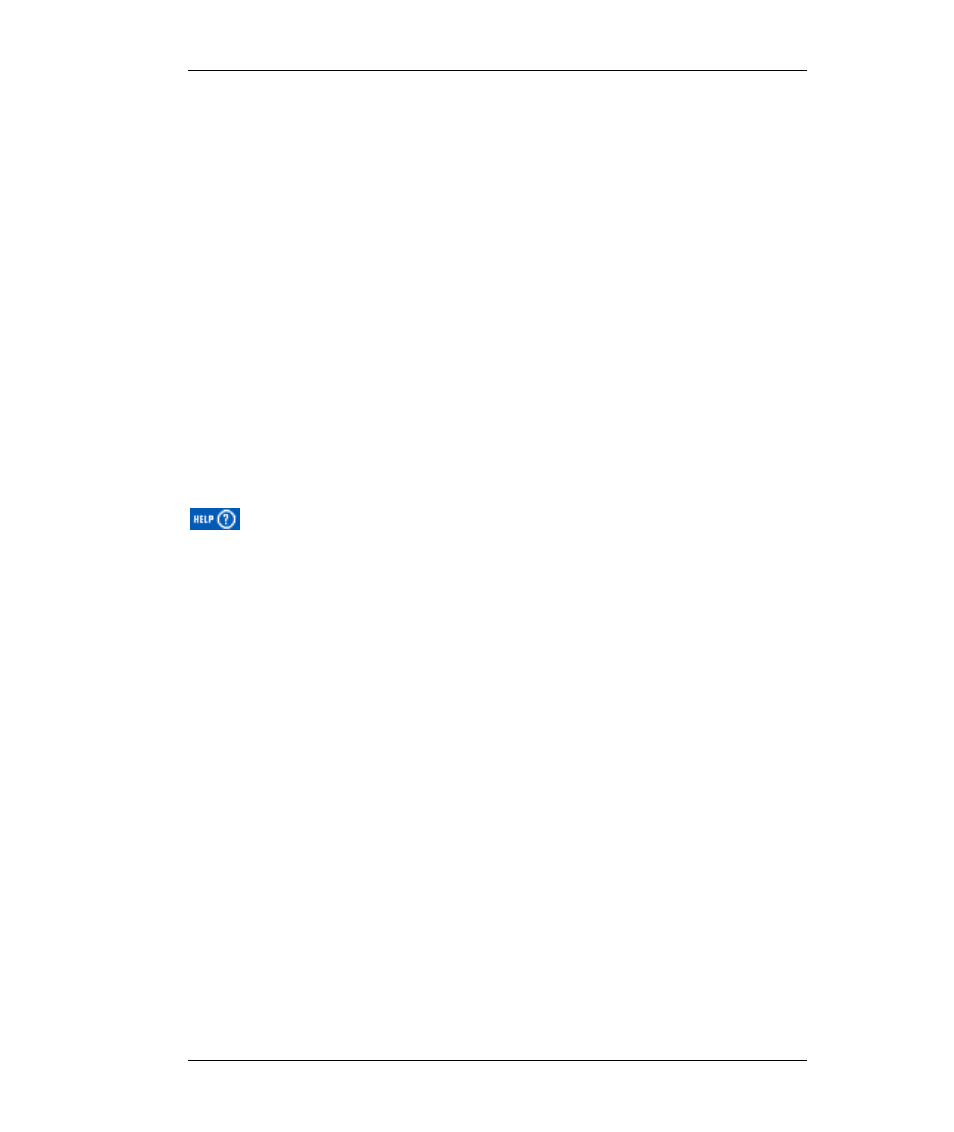
Prestige 304 Broadband Sharing Gateway with 4-Port Switch
12
Using the Web Configurator
Web Configurator Login
The web configurator provides user-friendly setup for your Prestige.
Step 1.
Launch your web browser and enter 192.168.1.1 as the URL.
Step 2.
Enter "1234" (default) as the password and click Login. In some
versions, the default password appears automatically - if this is the
case, just click Login. You should see a screen asking you to change
your password (highly recommended).
Step 3.
Either enter a new password (and retype it to confirm) and click
Login or click Ignore.
Step 4.
You should now see the MAIN MENU screen.
You are now in the web configurator.
Follow the instructions in the MAIN MENU to navigate screens or use the
icon (located in the upper right portion of most screens) for online HTML
help.
Click WIZARD SETUP for initial configuration.
Click ADVANCED for further configuration and setting up advanced features.
Click MAINTENANCE to view information about your Prestige or upgrade
configuration or firmware files.
Click LOGOUT at any time to exit the web configurator.
If you forget your password, refer to the previous RESET Button section to see
how to reset the default configuration file.
