Paper jams, Jam prevention tips, Clearing jams in the exit area – Xerox 3400 User Manual
Page 28: Jam prevention tips clearing jams in the exit area
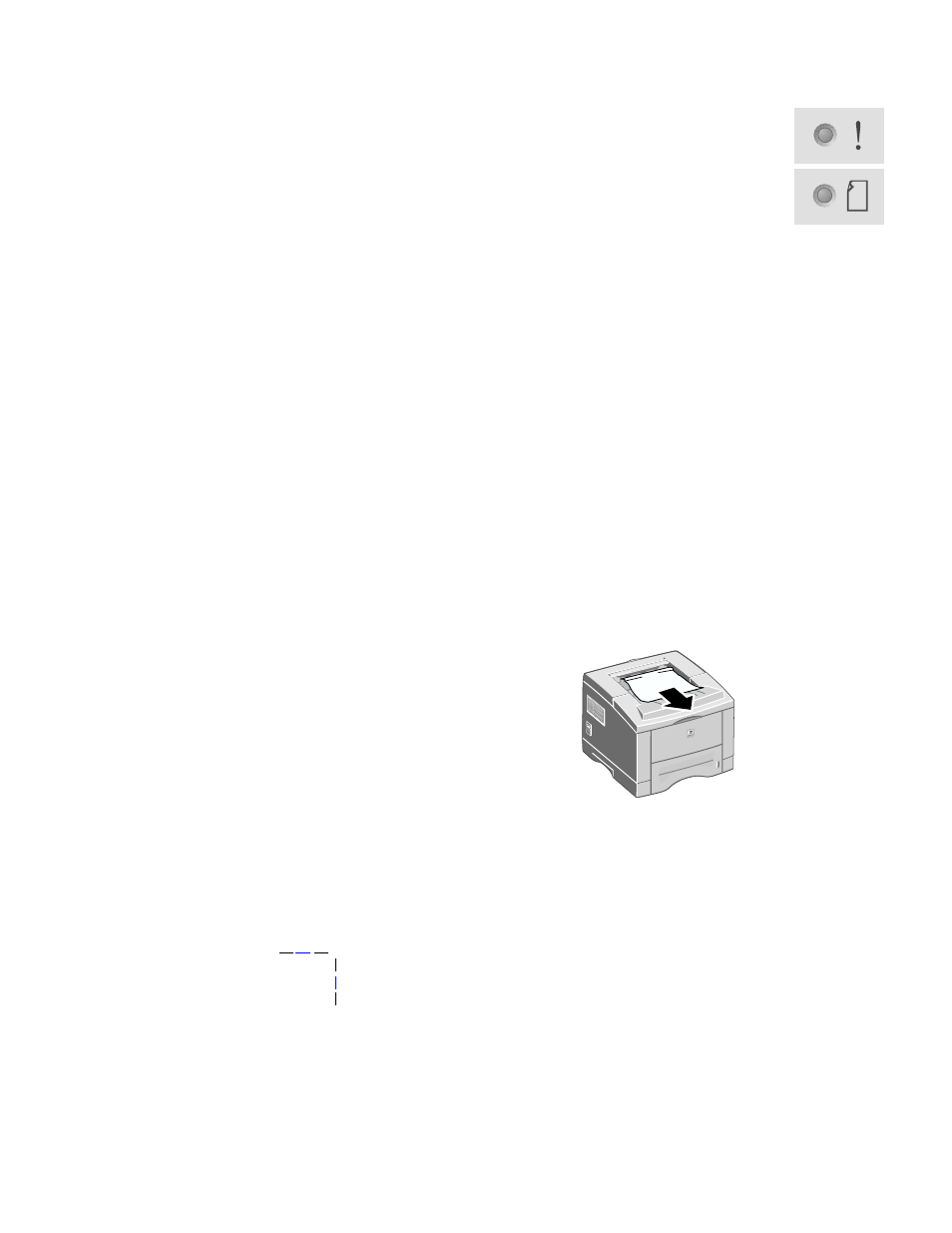
18
Phaser 3400 Personal Laser Printer
Paper Jams
Jam prevention tips
■
Only use paper supported by the printer; see page 6.
■
Make sure that the paper is loaded correctly.
■
Don't add paper above the tray's fill line.
■
If paper is still jamming, flip the paper over in the paper tray.
■
Do not remove the tray while printing.
■
If printing on heavy paper or special media, only load the media
in the multi-purpose tray.
■
Special media, such as thick paper and envelopes, should only be
output to the face-up tray. Open the face-up tray in the back of the
printer before sending the job to the printer.
Clearing jams in the exit area
1.
If you see paper in the exit area, gently pull the paper to remove it;
if successful, skip to Step 11.
If the Error light (top) and Paper light (third) on the
control panel are both on, the printer has a paper jam.
1710-38
- 3040 (2 pages)
- Phaser 7750 (5 pages)
- Phaser 7750 (2 pages)
- 6350 (4 pages)
- Phaser 6180 (4 pages)
- Phaser 3600 (2 pages)
- Phaser 3435 (98 pages)
- ColorQube 9202 (16 pages)
- ColorQube 9203 (13 pages)
- DocuColor 242-252-260 con Creo Spire CX260-17131 (216 pages)
- DocuColor 8000AP (13 pages)
- DocuColor 8000AP (4 pages)
- DocuPrint M760 (44 pages)
- Phaser 860 (42 pages)
- Phaser 3450 (58 pages)
- Phaser 3635MFP (10 pages)
- Phaser 5500 (5 pages)
- Phaser 6100 (7 pages)
- Phaser 7300 (28 pages)
- WorkCentre Pro 215 (62 pages)
- Color Printer Phaser 7300 (3 pages)
- Phaser Color Printer 7750 (8 pages)
- 4127 (4 pages)
- 480 (352 pages)
- 3R11474 (2 pages)
- 4500 (3 pages)
- 721P85600 (116 pages)
- 721P (2 pages)
- WorkCentre XE80 Digitaler Kopierer - Laserdrucker-9588 (58 pages)
- FreeFlow DST2-NL (23 pages)
- FaxCentre F12 (4 pages)
- 4182 (39 pages)
- Copycentre C175 (2 pages)
- ColorStix 8200 Ink Sticks 016-2045-00 (9 pages)
- DocuColor CX250 (276 pages)
- HP Toner Cartridges C9722A (2 pages)
- DocuColor 40CP (82 pages)
- 4850 (90 pages)
- Phaser 016-1300-00 (2 pages)
- X2 (41 pages)
- M123 (12 pages)
- 6130N (3 pages)
- WorkCentre PE120-120i-3133 (20 pages)
- 7300 (4 pages)
- Color Printer Phaser 6280 (158 pages)
