2 accessing the web configurator, 3 operating mode – ZyXEL Communications 802.11g High Power Wireless Router P-334WH User Manual
Page 5
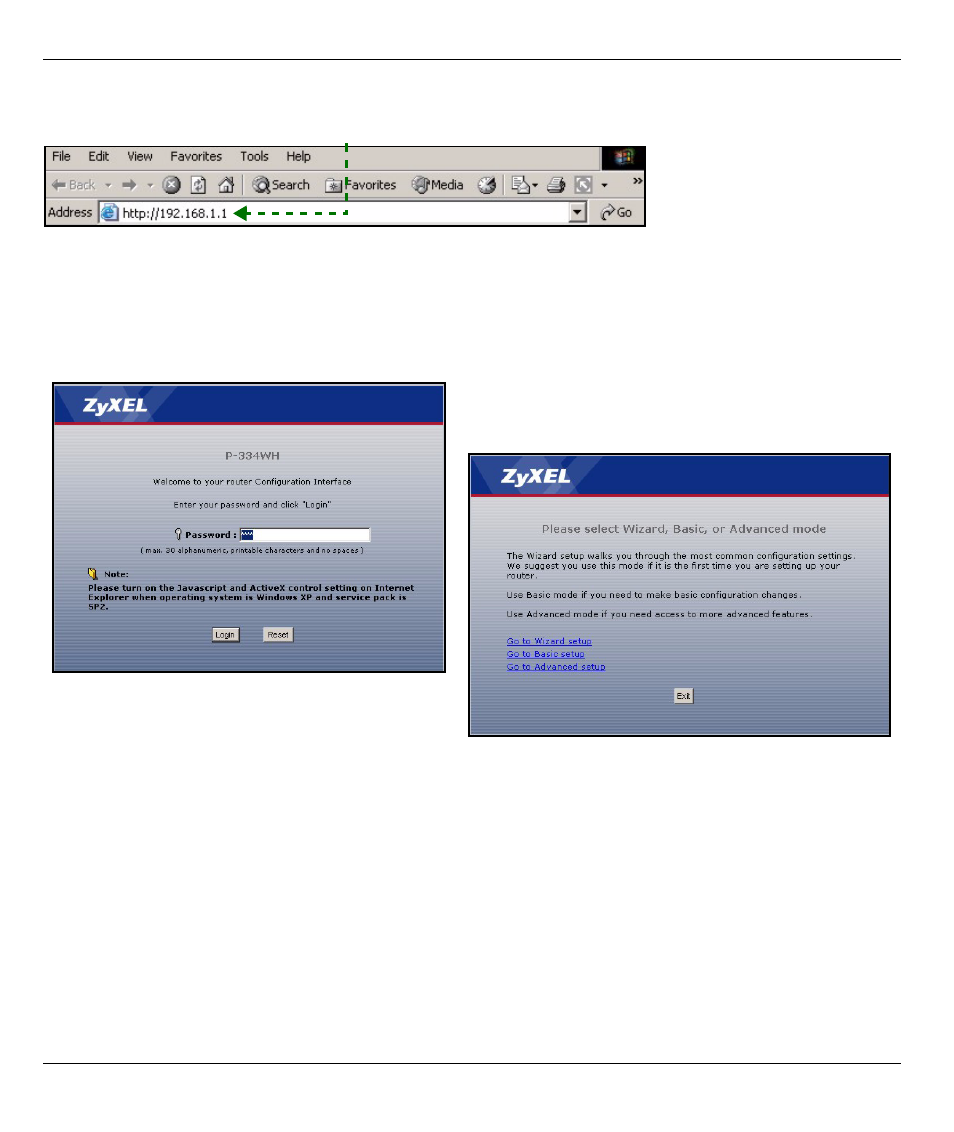
ENGLISH
5
2 Accessing the Web Configurator
1 Launch your web browser. Enter “192.168.1.1” as the web site address.
Note: If the login screen does not display, check your browser’s security settings (see
Troubleshooting for details) or make sure your computer is set to receive an IP address
dynamically (see
Set Up Your Computer’s IP Address
).
3 Operating Mode
The P-334WH supports three operating modes: Router, Access Point and WiFi WAN Router.
Router (default): Select this mode if the P-334WH is connected to a broadband DSL/cable modem. NAT
allows all LAN computers to access the Internet using the same public IP address.
WiFi WAN Router: In this mode, the P-334WH works similarly as a Router, but uses a wireless WAN
connection via an access point (AP) or wireless router, instead of a wired connection via a DSL/cable modem.
In this mode, the P-334WH does not allow network access to wireless clients (WLAN).
Access Point: In this mode, the P-334WH works as a Router without routing features (such as NAT), firewall,
content filtering, etc.
2 The Password window displays. Enter the
password (“1234” is the default) and click Login.
3 Change the password in the screen that follows
and click Apply.
4 Click Go to Wizard setup to set up your P-334WH
(in router mode) for the first time.
Click Go to Advanced setup to use main menus to
configure advanced features, such as operating
mode.
