Playing different voices simultaneously, Keyboard parts (right 1, right 2, left), P. 79 – Yamaha CVP-409 User Manual
Page 79: Playing different voices simulta- neously, Ref erence, Keyboard part combinations
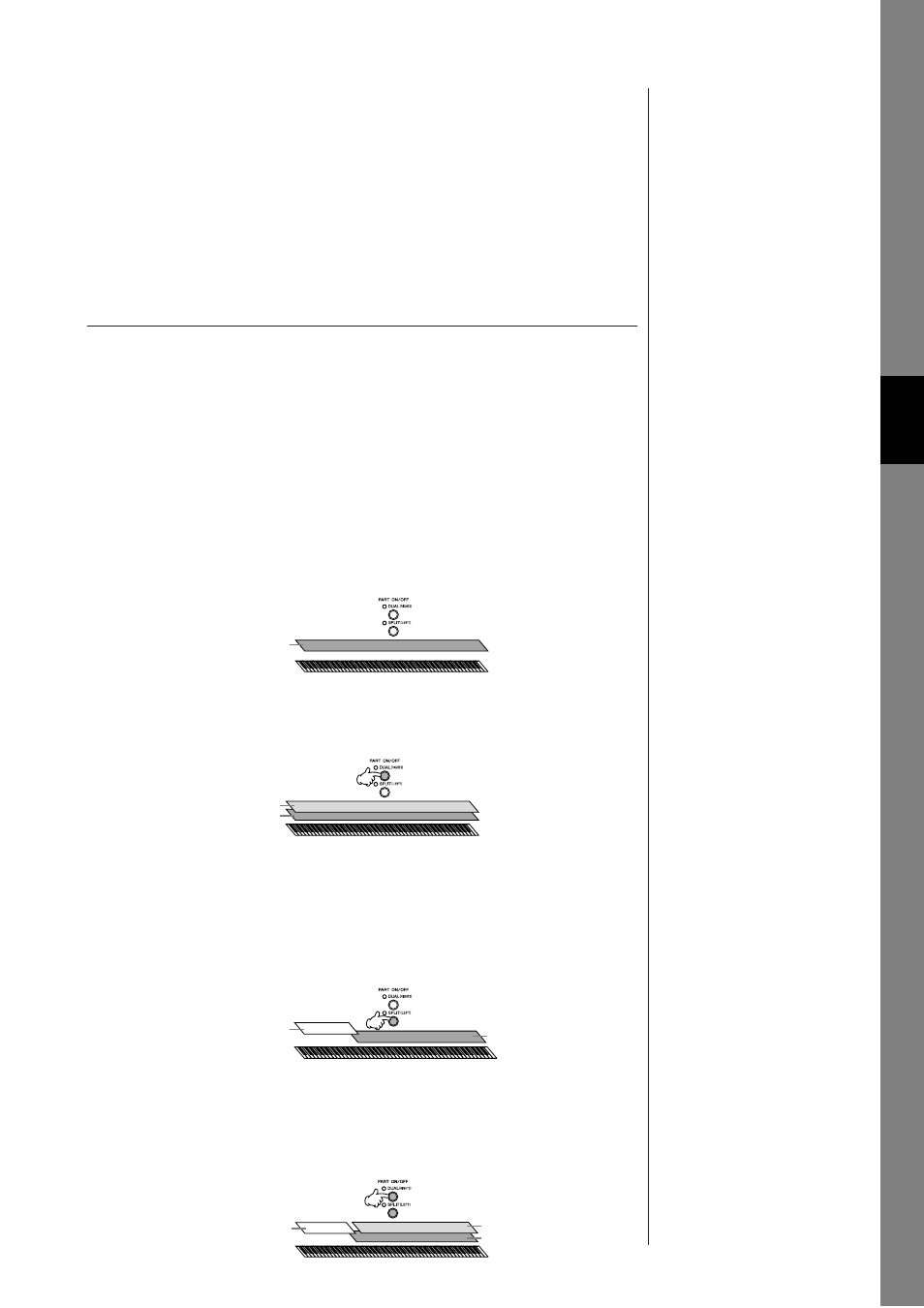
Ref
erence
Using, Creating and Editing
V
oices
Playing Different Voices Simultaneously
CVP-409/407 Owner’s Manual
79
Playing Different Voices Simulta-
neously
The instrument keyboard features various functions and performance conveniences
that are simply unavailable on an acoustic instrument. It allows you to play several
different Voices together in a layer, or play one Voice with your left hand while you
play a different Voice (or even two layered Voices!) with your right.
Keyboard Parts (Right 1, Right 2, Left)
Voices can be assigned independently to each keyboard part: Right 1, Right 2, and
Left. You can combine these parts by using the PART ON/OFF buttons to create a
rich, ensemble sound.
Keyboard Part Combinations
■ Playing a single Voice (Right 1 part)
You can play a single Voice over the entire keyboard range. This is used for nor-
mal performance—for example, with the piano Voice.
Make sure the PART ON/OFF [DUAL (RIGHT2)]/[SPLIT (LEFT)] buttons are
turned off.
■ Dual: Playing Two Voices Simultaneously (Right 1 and 2 parts)
You can simulate a melody duet or combine two similar Voices to create a thicker sound.
Refer to page 80 for Voice selection operations for the Right 2 part.
■ Split: Playing Different Voices with the Left and Right Hands (Right 1 and
Left parts)
You can play different Voices with the left and right hands. For example, try play-
ing the bass Voice with your left hand and the piano Voice with your right.
The keyboard lamp will light at the split point of the keyboard.
Refer to page 81 for Voice selection operations for the Left part.
■ Dual+Split: Playing Three Different Voices with the Left and Right Hands
(Right 1, 2 and Left parts)
You can combine these three parts to create a rich, ensemble sound.
Adjusting the volume balance
among parts
Adjust the volume balance
among the parts in the BALANCE
display (page 40).
Specifying the split point (the
border between the right-
and left-hand range)
See page 111.
Right 1 part
Right 2 part
Right 1 part
Left part
Right 1 part
Left part
Right 1 part
Right 2 part
