Customization, 7. managing channels – Zenith DTV1080 User Manual
Page 69
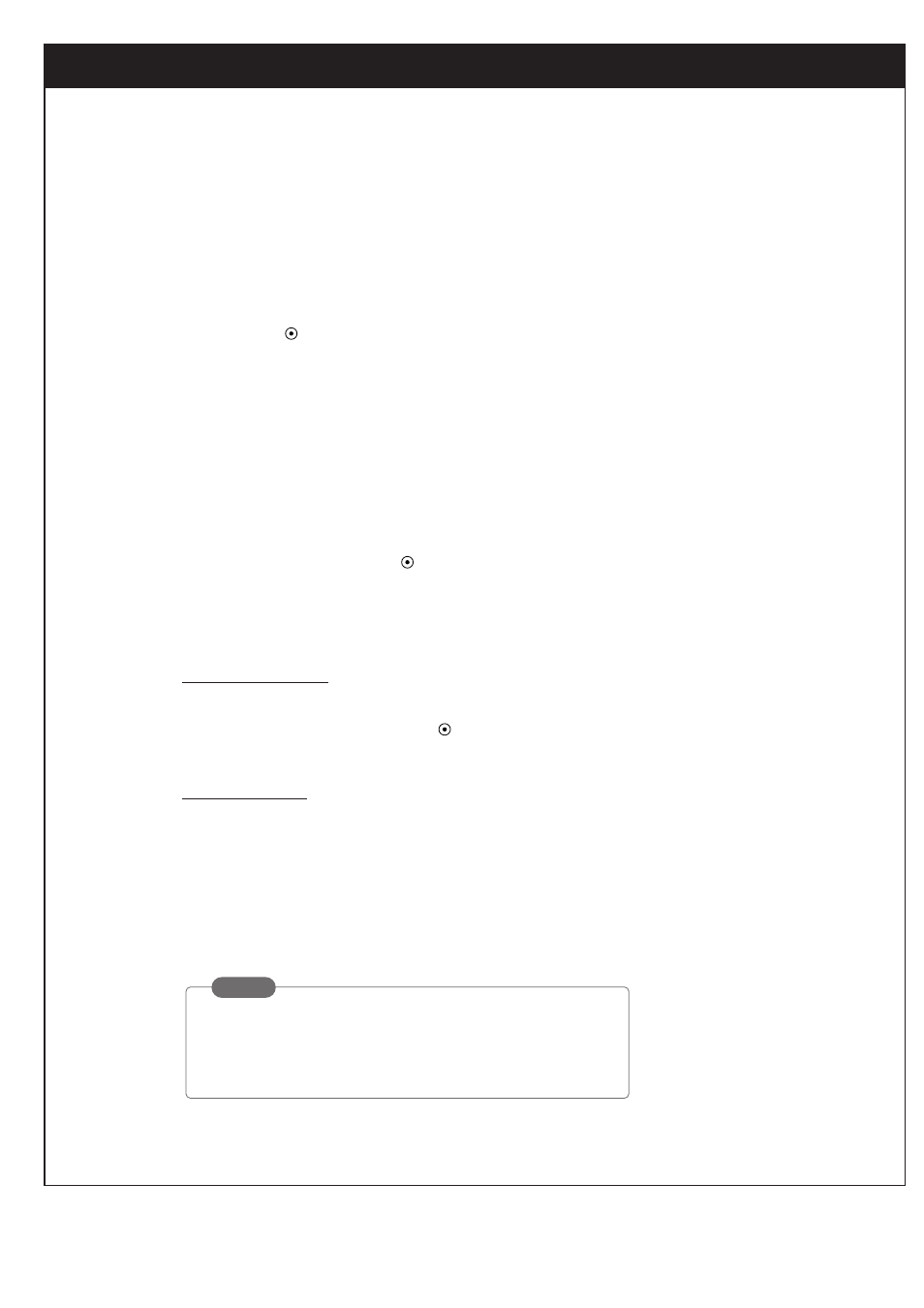
8. CUSTOMIZATION
68
206-3675
8-7. Managing Channels
Edit Channel
The default channel list is made in the EZ Channel Scan menu. Edit Channel allows you to create two
other types of channel lists; custom list and surf list. A custom list can be created by toggling each chan-
nel on or off with “
”. Once a channel is highlighted, you will be able to see whether the channel is cur-
rently shown or hidden by referring to the small window at the top-left corner of the screen.
To create your own surf list, with up to 50 favorite channels, refer to the bottom-left corner of the screen.
Then press the Surf button on the remote control when a channel is highlighted.
To edit the channel list:
1. Press the Menu button on the Remote Control to display the on-screen menu.
2. Scroll down by using “
DE
” on the thumbstick on the remote control.
3. Select the Setup menu by pressing “
” on the thumbstick.
4. Scroll down to Surf List/Ch Edit by using “
DE
” on the thumbstick .
5. Press “
G
” on the thumbstick to display the channel editing menu.
To create a custom list:
1. Use “
DEF G
” to move the highlight on the channel editing menu.
2. Choose “Shown” or “Hidden” by using “
” on the thumbstick.
The screen shown at the top left will indicate if the highlighted channel is shown or hidden.
To create a surf list:
1. Use “
DEF G
” to move the highlight on the channel editing menu.
2. Choose “Surf” or “No Surf” by using the Surf button on the remote control.
The surf list shown at the bottom left will indicate if the highlighted channel is shown or hidden.
6. Press the Menu button to return to the previous screen or press the Exit button on the remote control to re-
turn to TV viewing.
NOTE
Use the ”Show All” button to show all the channels again.
Use the “Hide All” button to hide all the channels.
This will be especially useful when creating a short custom list.
