Messages, Common messages – Yamaha Clavinova CLP-98 User Manual
Page 3
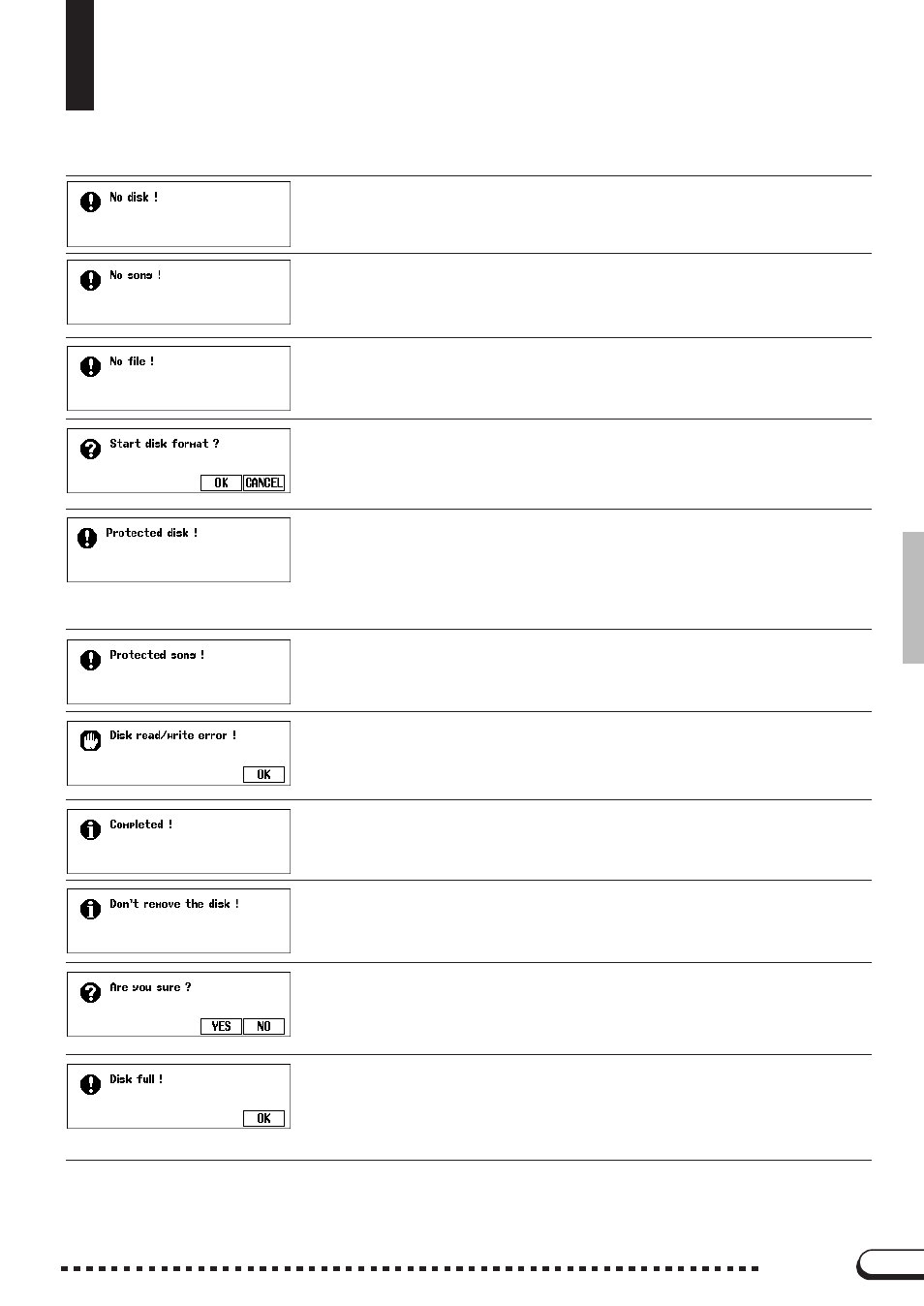
CVP-98/96/600
○ ○ ○ ○ ○ ○ ○ ○ ○ ○ ○ ○ ○ ○ ○ ○ ○ ○ ○ ○ ○ ○ ○ ○ ○ ○ ○ ○ ○ ○ ○ ○ ○ ○ ○ ○ ○
Messages
●
Common Messages
This prompt appears when there is no disk in the disk drive.
➾
Put the proper disk in the drive and attempt the operation again.
When renaming the original song or converting the data this prompt will warn you in the
event that there is no song data.
➾
Select a data-containing song, or insert a disk with song data into the floppy disk
drive.
This message appears if there is no Registration Memory, Micro Tuning, or related data
on the currently inserted disk when you attempt a file-related operation.
➾
Create a file or insert a disk with a proper file.
This message appears when a new disk or a non-Clavinova formatted disk has been
inserted into the disk drive. (See page 106 in the Owner’s Manual.)
➾
Press
OK
if you want to format the disk. Press
CANCEL
if you want to abort the
formatting process.
This message appears when you attempt to record or perform other file operations to a
disk whose write-protect tab is set to “write protect.”
➾
Set the write-protect tab to the recordable position (page 7 in the Owner’s
Manual) then try the operation again. If the operation still cannot be performed,
the disk itself has internal write protection, making it impossible to perform record-
ing or file operations on the disk.
This message appears when you attempt to record over parts or perform other operations
on files that are incompatible or do not allow such operations. Depending on the file type,
operations such as additional recording, copying, deleting, etc. may not be possible on
the CVP-98/96/600.
An error occurred while writing to (as in recording or storing files) or reading from the disk.
➾
Try the operation again after pressing the
OK
button. If the error occurs a second
time, the disk or the disk drive unit may be faulty. If you suspect the drive to be at
fault, refer the problem to your Yamaha dealer.
This appears for a few seconds when a time consuming operation such as format, song
copy, etc. is finished.
This message appears when data is being transfered between the Clavinova and the
disk.
➾
The message disappears automatically when the operation is finished.
When operations such as Song Delete or Format are selected, this prompts you to con-
firm whether you want to go ahead with the operation or not.
➾
Press
YES
to execute the operation. Press
NO
to return to the previous display.
The currently loaded disk is full and cannot hold any more data.
➾
Press the
OK
button, then delete any unnecessary data in the disk (page 138 in
the Owner’s Manual), or use a disk that has more available space. If this appears
during song recording, recording will stop and recorded data up to that point will
be saved automatically.
2
