System requirements, Software installation, System requirements software installation – Yamaha EN Keyboard User Manual
Page 107: Installing the usb-midi driver” on, 107 for installation and setup instructions, Installing the usb-midi driver, Accessory cd-rom installation guide
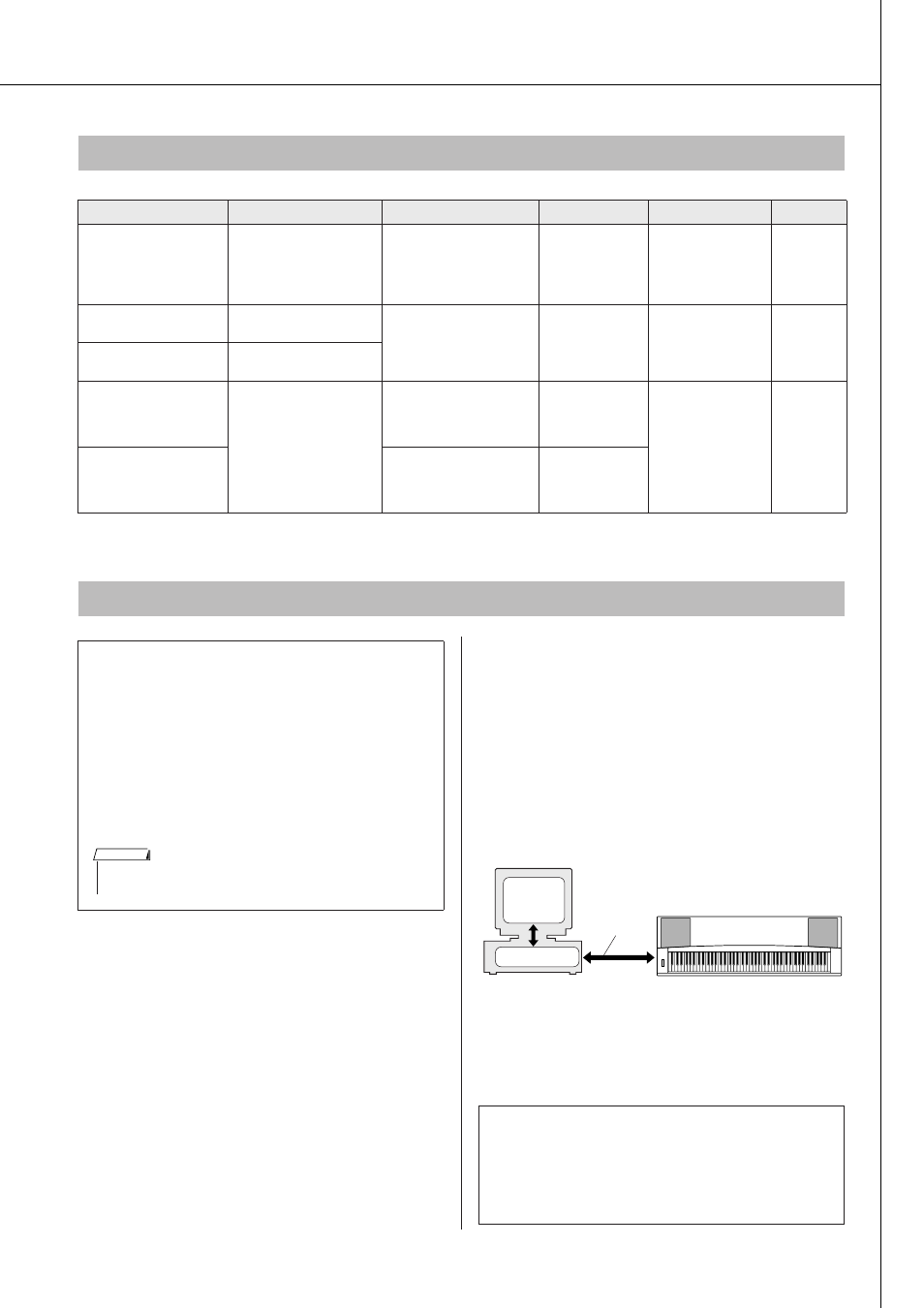
DGX-620/520, YPG-625/525 Owner’s Manual
107
Accessory CD-ROM Installation Guide
■Installing the USB-MIDI Driver
● ● ● ●
In order to be able to communicate with and use
MIDI devices connected to your computer, the
appropriate driver software must be properly
installed on your computer.
The USB-MIDI driver allows sequence software
and similar applications on your computer to trans-
mit and receive MIDI data to and from MIDI
devices via a USB cable.
• Windows 98/Me installation
➔ page 108.
• Windows 2000 installation
➔ page 108.
• Windows XP installation
➔ page 109.
System Requirements
Application/Data
OS
CPU
Memory
Hard Disk
Display
Musicsoft Downloader
Windows 98SE/Me/2000/
XP Home Edition/
XP Professional
233 MHz or higher; Intel
®
Pentium
®
/Celeron
®
processor family
64 MB or more
(256 MB or more
is recommended)
at least 128 MB of
free space (at least
512 MB of free
space is
recommended)
800 x 600
HighColor
(16-bit)
USB Driver for Windows
98/Me
Windows 98/Me
166 MHz or higher; Intel
®
Pentium
®
/Celeron
®
processor family
32 MB or more
(64 MB or more is
recommended)
at least 2 MB of free
space
—
USB Driver for Windows
2000/XP
Windows 2000/XP Home
Edition/XP Professional
Digital Music Notebook
Windows
®
XP
Professional Edition,
SP1a more
Windows
®
XP Home
Edition, SP1a more
Windows 2000
Professional, SP4 more
400MHz or higher; Intel
®
Pentium
®
/Celeron
®
Processor family (1GHz
or more is recommended)
128 MB or more
(256 MB or more
is recommended)
at least 50 MB of
free space
1024 x 768
HighColor
(16-bit)
Digital Music Notebook
(Requirements for
playing content with
video included.)
1GHz or higher; Intel
®
Pentium
®
/Celeron
®
Processor family (1.4GHz
or more is recommended)
256 MB or more
Software Installation
● Uninstall (Removing the Software)
Installed software can be removed from your
computer as follows:
From the Windows Start menu select Start
→
Settings
→ Control panel → Add or Remove
Applications
→ Install and Uninstall. Select the
item you want to remove and click [Add or
Remove]. Follow the on-screen instructions to
remove the selected software.
• The actual names of the menu items and buttons will depend on
the OS version you are using.
NOTE
Check the drive name of the CD-ROM drive you
will be using (D:, E:, Q: etc.) The drive name is
displayed beside the CD-ROM icon in your “My
Computer” folder. The root directory of the CD-
ROM drive will be D:\ , E:\ , or Q:\ , respectively.
Driver
USB
Cable
MIDI device
Computer
Sequence
software
