Step 3: device management software, Mfp controlcentre (windows only), Accessing the mcc – Xerox Phaser 6115MFP User Manual
Page 12
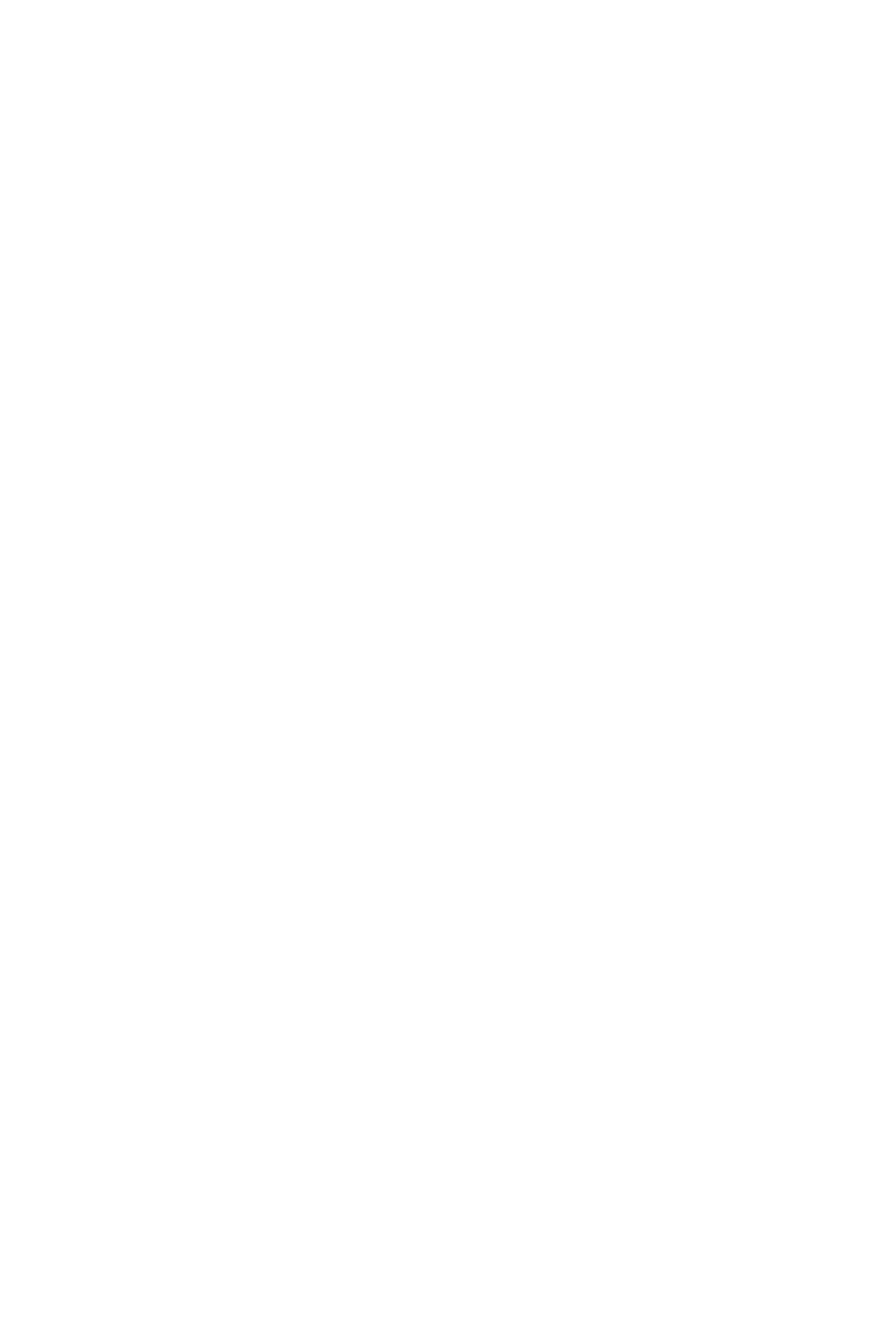
Phaser® 6115MFP Multifunction Product
EN - 10
Step 3: Device Management Software
Step 3: Device Management Software
MFP ControlCentre (Windows Only)
The MFP ControlCentre (MCC) provides an easy to use Graphical User
Interface (GUI) that simplifies configuring your product and managing
your fax directory lists from your computer over USB. The MCC stores
this information in a .dat file that is uploaded from your computer to
your Phaser 6115MFP.
Accessing the MCC
1.
From your computer, select Start > All Programs > Xerox >
Phaser 6115MFP > MCC.
2.
From the MCC dialog box, click the Connect to Machine button.
3.
Click the Download button. This creates a new .dat file from the
product.
4.
Click the Menu button.
5.
You can now configure your product settings.
6.
Click the Plus (+) icon in the left pane of the dialog box and
configure your fax speed dial, one-touch, group numbers, and email
addresses.
7.
When finished, click the Upload button to save these settings to the
product.
8.
When prompted, you can save the new .dat file you created to your
computer.
For more information about using the MCC, download and print the
User Guide from the Software and Documentation CD-ROM.
