Yamaha PortaTone PSR-I425 User Manual
Page 90
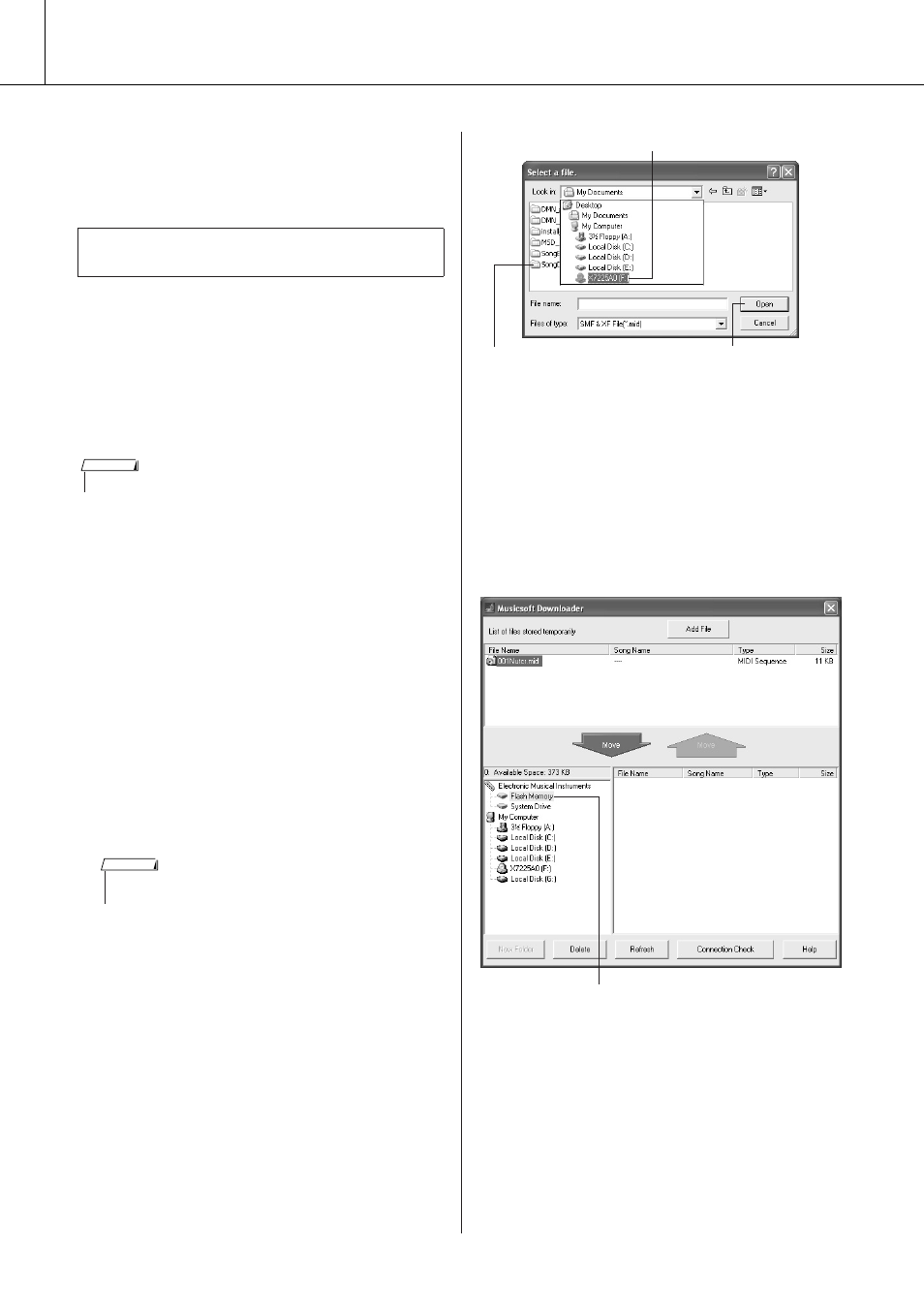
90
PSR-I425 Owner’s Manual
Connecting to a Computer
● Backup files can be transferred from the instru-
ment to a computer and back.
⇒
refer to the procedure described on
page 91.
■Use Musicsoft Downloader
To Transfer Songs From the
Accessory CD-ROM To the
Instrument’s flash memory
● ● ● ● ●
1
Install the Musicsoft Downloader and
USB MIDI driver to your computer, then
connect the computer and the instru-
ment (page 94).
2
Insert the included CD-ROM into the
CD-ROM drive.
A start window will appear automatically.
3
Double-click the Musicsoft Downloader
shortcut icon that is created on the
desktop.
This will launch the Musicsoft Downloader
application and the main window will appear.
4
Click the “Add File” button and the Add
File window will appear.
5
Click the button to the right of
“
Look in”
and select the CD-ROM drive from the drop-
down menu that appears. Double-click the
“SongData” Folder on the window. Select
the file you want to transfer to the instru-
ment, and click “Open”.
6
A copy of the selected MIDI song file
will appear in the “List of files stored
temporarily” at the top of the window.
The memory medium will also be displayed at
the bottom of the window to specify the desti-
nation for the transfer. Click the “Electronic
Musical Instruments”, and then “Flash mem-
ory.”
7
After selecting the file in the “List of
files stored temporarily”, click the
downward [Move] button and a confir-
mation message will appear. Click [OK]
and the song will be transferred from
the “List of files stored temporarily” to
the instrument’s memory.
Use the Musicsoft Downloader application with
Internet Explorer 5.5 or higher.
• If a song or style is being played, stop playback before proceeding.
NOTE
• The instrument cannot be operated while the Musicsoft Downloader
is running.
NOTE
q
Click the CD-ROM drive
w
Double-click “SongData” Folder and
click a song file.
e
Click “Open”
q
Click the “Electronic Musical Instruments”,
and then “Flash Memory”
