Setup dialog – Yamaha SW1000XG-E User Manual
Page 34
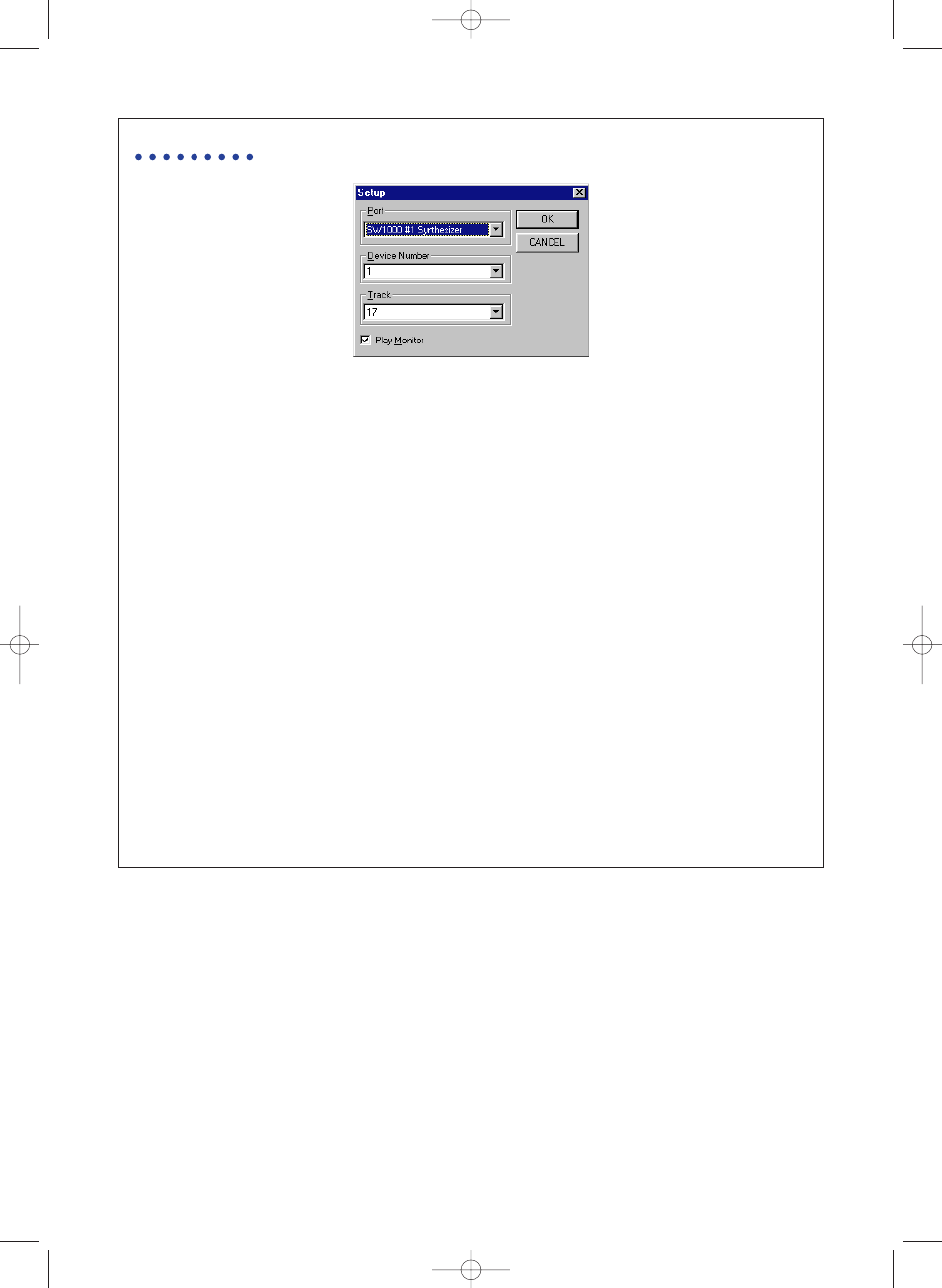
34
Setup Dialog
Port
……………Click on the box, then select the MIDI port from the drop-down list that
is displayed. Control operations done in the SW1000XG Mixer will be
sent as MIDI information to the audio parts of the XG tone generator
corresponding to the port selected here.
n
When using the SW1000XG sound card, select [SW1000 #1 (or #2) Synthesizer] in the Port box.
Device Number
…This is the number that is set for sending system exclusive data (in this
case, information on SW1000XG Mixer operations) to the connected XG
tone generator. Select the same number as the connected XG tone gen-
erator’s device number.
Track
……………Click on the box, then from the drop-down list that is displayed, select
the track to use when entering the SW1000XG Mixer settings into the
song. This is connected with the “Track” setting on the Insert dialog
mentioned later (
→
P. 36).
Play Monitor
…When this box is checked by clicking on it, the SW1000XG Mixer
parameter setting events that have been entered into a song will be
read, and the knobs and sliders in the SW1000XG Mixer can be operat-
ed in realtime. When there is no check the events in the song will not
be read.
n
SW1000XG Mixer parameter setting events can be inserted into the song using the Insert dialog men-
tioned later (
→
P. 36).
Set each item by clicking on it, then click on [OK]. The dialog will close and the settings
will take effect. To cancel the operation before finishing it, click [Cancel]. The dialog will
close, and the settings will stay in their original state.
4 Audio Preset Setting Button
This opens the audio preset dialog. Suitable effects can be selected for each audio part.
n
Because the effects set here are unique to the audio parts, they are different than the reverb, chorus and varia-
tion effects of the XG tone generator.
SW1000XG-E.qx 4/2/99 4:31 PM Page 34
