Windows xp, Installing yamaha cbx driver (dm2000/02r96 only), Installing an editor – Yamaha 01V User Manual
Page 8: Installing studio manager, Installing card filer (dm2000 only)
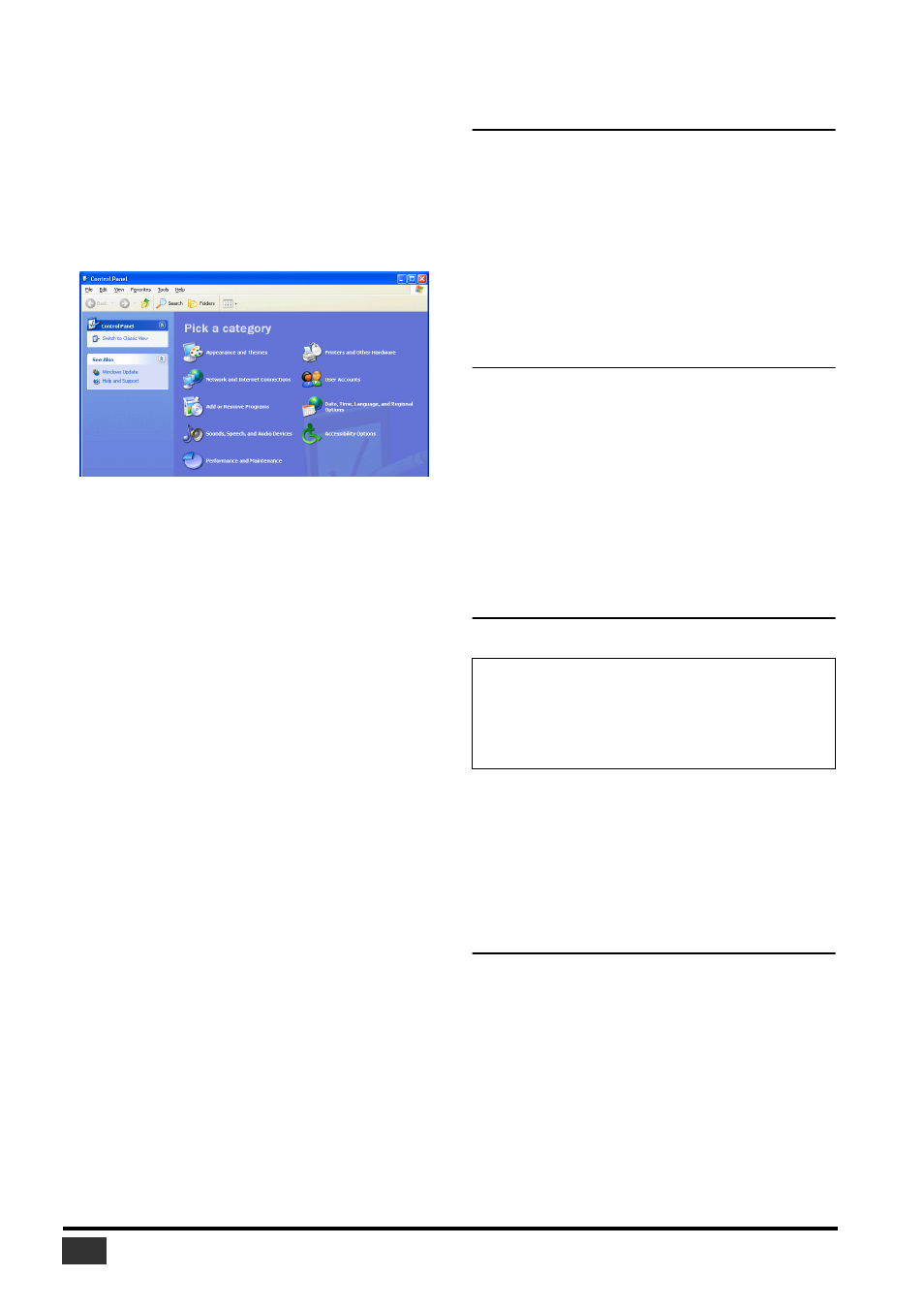
Studio Manager V2 Installation Guide (for DM2000/02R96/DM1000/01V96)
8
Windows XP
1
Start your computer to launch Windows, then log
in as Administrator.
2
Insert the included CD-ROM into your computer’s
CD-ROM drive.
3
Click the [Start] button, and then click [Control
Panel].
The following window appears.
4
Click [Switch to Classic display] in the left column
in the window to display all items in the Control
Panel.
5
Go to System Hardware–>Driver signatures–
>Driver signature options, select “Ignore—Install
software without asking for confirmation,” and
then click [OK].
6
Click [OK] to close the “System Properties”
window, and then click the Close button to close
the “Control Panel” window.
7
Turn off your Yamaha mixing console, and then
use a USB cable to connect its USB TO HOST port
to a USB port on your computer.
8
Turn on your Yamaha mixing console.
The “Found New Hardware Wizard” appears.
9
Select “Install software automatically
(recommended) (I),” and then click [Next].
The driver is installed, and the message “Completing the
Found New Hardware Wizard” appears.
10
Click [Finish], and then restart your computer.
Installing Yamaha CBX Driver
(DM2000/02R96 only)
If you’re connecting your Yamaha mixing console to a serial port
on your computer, you’ll need to install the Yamaha CBX driver.
If you already have this driver installed, skip this section.
1
Double-click the “Mididrv_” folder on the
CD-ROM.
2
Double-click “Setup.exe.”
3
Follow the on-screen instructions to install the
software.
Installing an Editor
You must install an Editor that supports your console before you
install Studio Manager.
1
Double-click the “SM_” folder on the CD-ROM.
2
Double-click the folder for the mixing console
you’re using (for the DM2000, this is “DM2K_”).
3
Double-click “Setup.exe.”
4
Follow the on-screen instructions to install an
Editor that supports your console.
Installing Studio Manager
After you install an Editor, install Studio Manager.
1
Double-click the “SM_” folder on the CD-ROM.
2
Double-click the “SM2_” folder.
3
Double-click “Setup.exe.”
4
Follow the on-screen instructions to install Studio
Manager.
Installing Card Filer (DM2000 only)
1
Double-click the “Card_” folder on the CD-ROM.
2
Double-click “Setup.exe.”
3
Follow the on-screen instructions to install the
software.
For information on using Card Filer, see the
“CardFilerManual.pdf.” This file is installed in the same
folder as Card Filer.
NOTE: If you install an Editor and Studio Manager that support
another device, an older version of Studio Manager may be installed
and Studio Manager may not operate correctly. In this case, install
the correct version of Studio Manager from this CD-ROM, or
download the latest version of Studio Manager from the Yamaha
website.
