Controls and connectors, Front panel – Yamaha DME8o-ES User Manual
Page 14
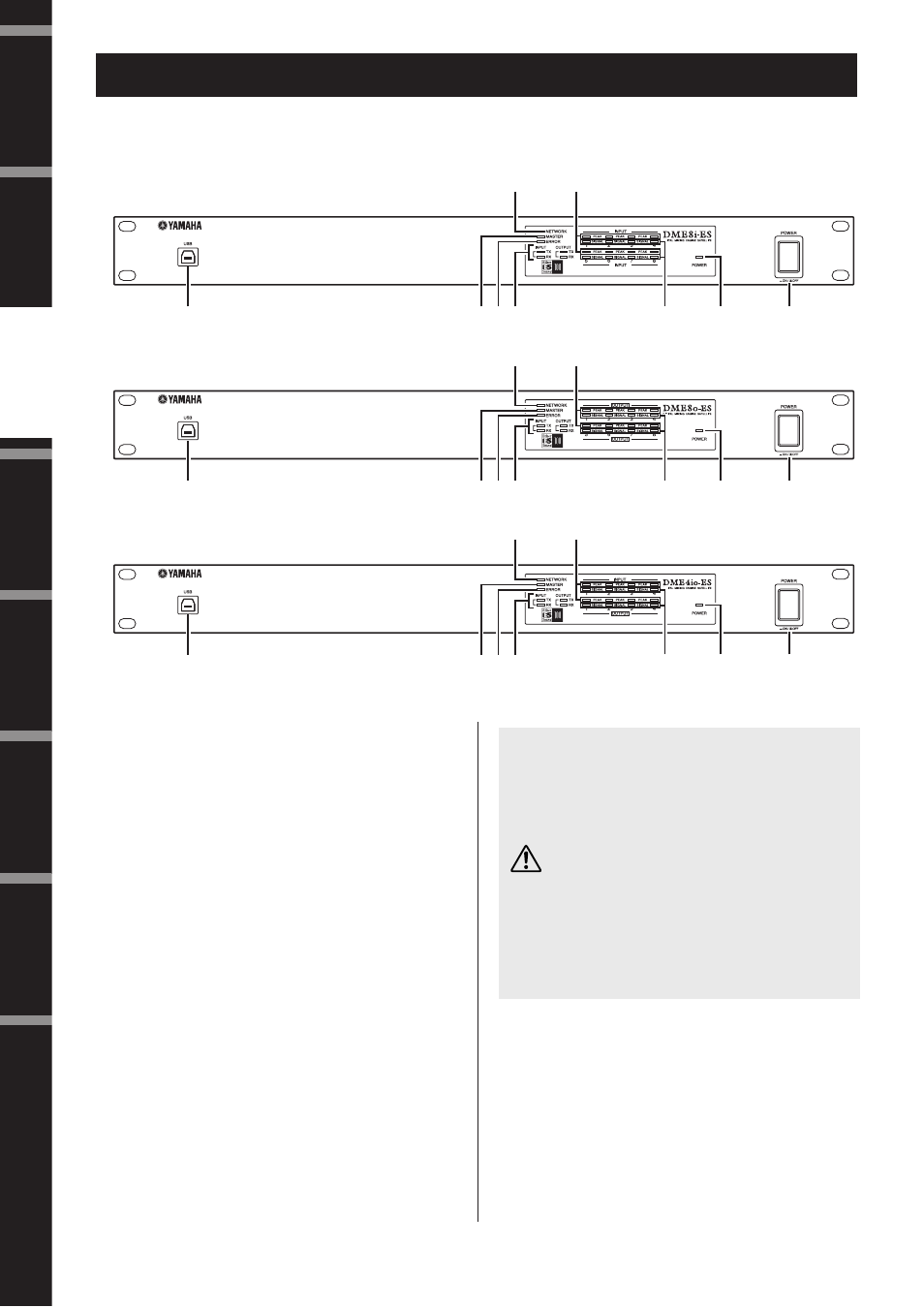
DME8i-ES/DME8o-ES/DME4io-ES Owner’s Manual
Fore
w
o
rd
Intr
oduction to
the DME Satellite
Contr
ols and
Connector
s
Connecting to
a Computer
A
udio I/O
Connection
Connecting to an
External De
vice
Other Functions
Ref
erences
14
Front Panel
1 [USB] Connector
Use this connector to connect the DME Satellite to the com-
puter’s USB port. If you plan to use a USB connection, you
must first install the USB-MIDI Driver on your computer.
Refer to the “DME Setup Manual” (PDF file) for installa-
tion instructions.
Be sure to follow the procedure below when you make a USB
connection with a computer. Otherwise, the computer and/
or DME Satellite may freeze, resulting in damages or loss of
data.
If the computer or DME Satellite freezes, turn the power to
the DME Satellite off and then on, then restart the comput-
er.
2 [NETWORK] Indicator
Lights orange while data communication is occurring via the
[USB] or [NETWORK] connector.
3 [MASTER] Indicator
Lights green when the device is operating as the group mas-
ter. The indicator is turned off if the device is operating as a
slave.
You can assign the group master in DME Designer.
Controls and Connectors
2
6
345
1
7
8
9
2
6
345
1
7
8
9
2
6
345
1
7
8
9
DME8i-ES
DME8o-ES
DME4io-ES
• Before you connect the DME Satellite to the computer
via USB, cancel the computer’s energy saving mode
(such as Suspend, Sleep, or Stand-by mode).
• Before turning on the power to the DME Satellite, first
connect its [USB] connector to the computer’s USB
port.
• Before turning the power to the unit on or off, and
before connecting or disconnecting the USB cable, take
the following actions:
- Quit all open applications.
- Make sure that the DME Satellite is NOT transferring
any data.
• Be sure to wait six seconds or more between turning the
power to the unit on and then off (or off and then on),
or between connecting and disconnecting (or vice versa)
the USB cable.
CAUTION
